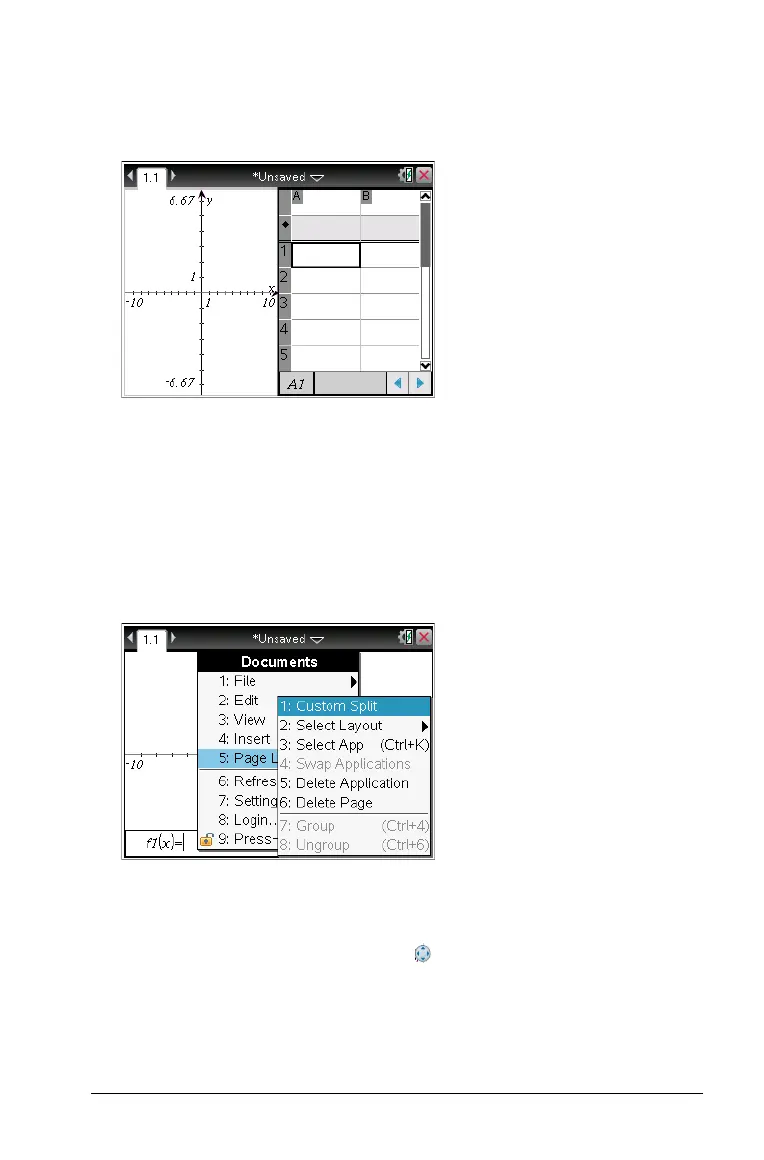Working with Documents on TI-Nspire™ Handhelds 33
4. Press b, and then press the number of the application you want to
add the new pane. For example, press
4 to add the Lists &
Spreadsheet application.
Note: If you need to change the layout of the page to add or delete
applications, you can do so at any time. When deleting an
application, select the application to be deleted first.
Creating a Custom Page Layout
If the standard layouts do not meet your needs, you can customize the
space allotted to applications on a page.
1. Press
~5 to display layout options.
2. Press
1 to select the custom split option.
The standard layout is displayed with a divider between the
application panes. Use the arrows ( ) in the middle of the divider to
adjust the size of the panes.
