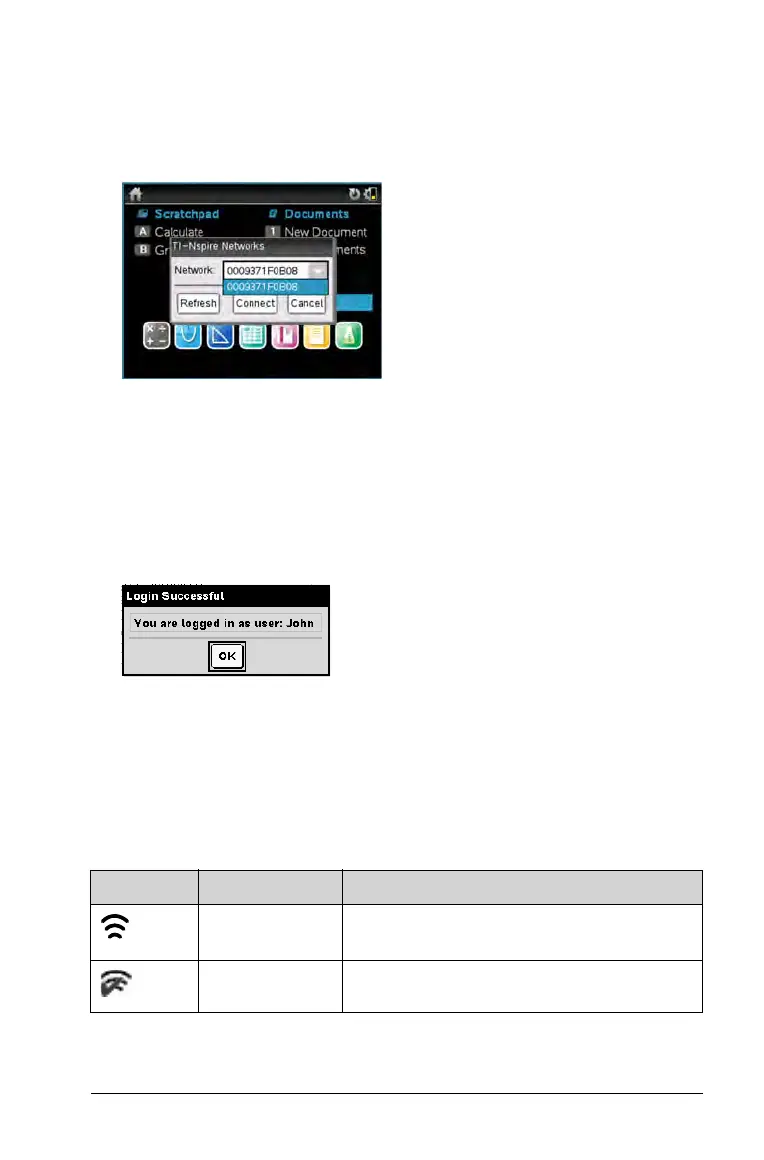Working in a TI-Nspire™ Navigator™ Teacher Software Classroom 59
4. If the name of the network that appears is correct, click Login. If the
network is not correct, click
Network.
The handheld screens displays the last network the wireless client was
attached to, and also displays other networks within range.
5. Select the network from the list, and then click
Connect.
The login screen shows the connection status and displays the
network name when the connection is successful.
6. Type your username and password.
7. Select
Login.
The Login Successful screen opens.
8. Click
OK.
TI-Nspire™ Handheld Login Status Icons
The icons on the TI-Nspire™ CX, TI-Nspire™ CX CAS, TI-Nspire™, and
TI-Nspire™ CAS handheld screens indicate the communication status
between the handheld and the access point, wireless adapter, wireless
cradle, or TI-Navigator™ network. The icons indicate status as follows.
Icon Status Meaning
Blinking The handheld is searching for an access
point.
Solid The handheld has found an access point.
