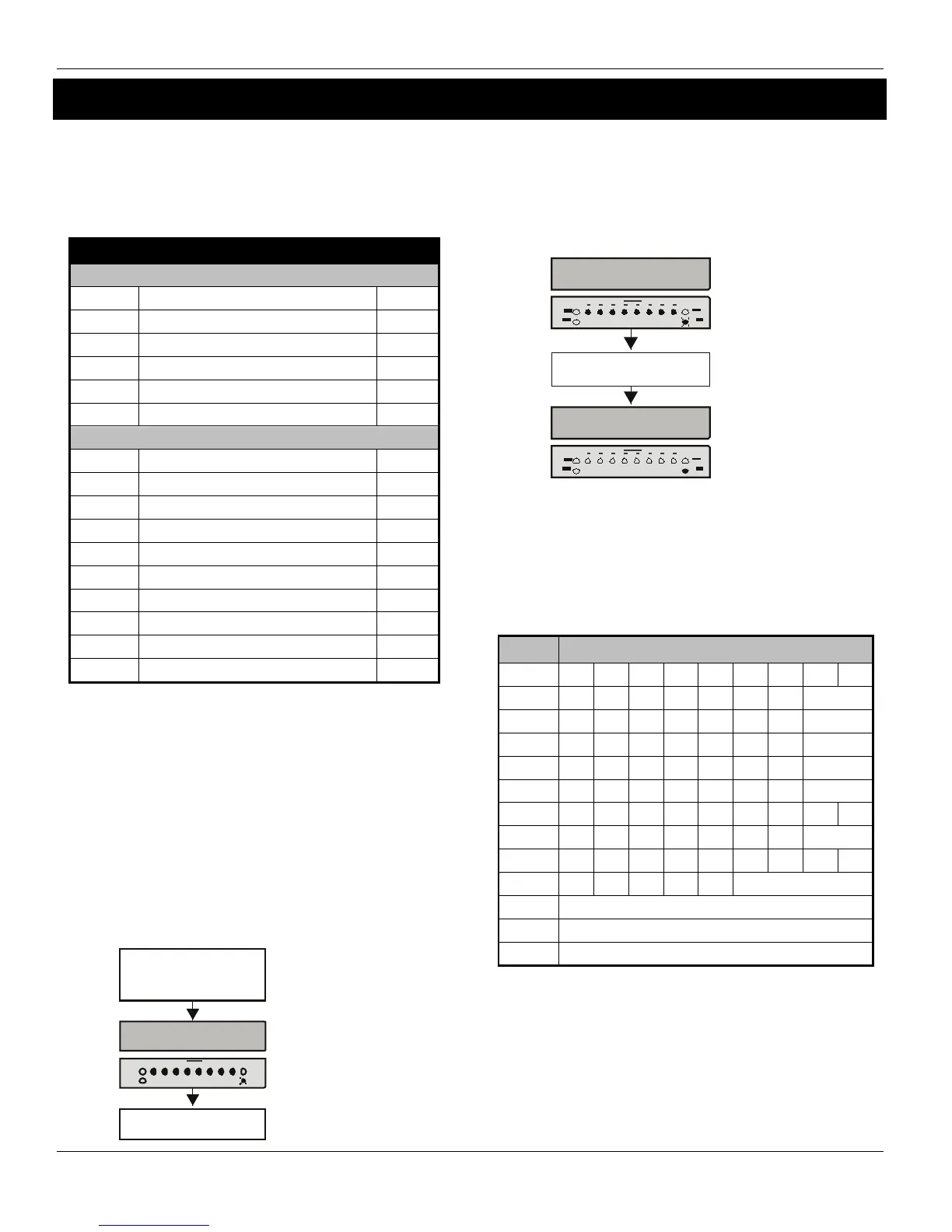System Program Menus Premier 412/816/832 Master User Manual
14 INS141-8
4. System Program Menus
The Master User and Users with the relevant access level
can access the System Program Menus. These menus allow
the users access to the more advanced features and
functions of the alarm system.
The following programming menus are available:
Menu Function Page
Programming Users
Program User 16
User Options 1 17
User Options 2 17
User Options 3 17
User Text 18
Program Standard Users 18
System Tests and Utilities
Walk Test 20
Test Speakers and Outputs 20
Send Test Call 20
Enable Download Access 20
Start Call Back 20
Program Time 20
Program Date 20
Program Banner Text 20
Print 100 Events 20
Exit Program Mode 20
Menus - are restricted to Access
codes enabled for Code Programming (Master
Users).
Menus - are restricted to Access
codes enabled for User Programming.
To abort programming at any stage and preserve the
original settings, press .
The alarm system will automatically exit program
mode if no key is pressed for 60 seconds.
To access the programming menu, enter your Access
code
and press followed by :
E nter Acc es s code
T he n p re s s the n
A l l Z on e l ig h ts li t a nd
light flashesR ea dy
Enter menu command
3
A programming menu is selected by entering a two-digit
menu code. On completion of each menu option, the
system reverts to the main programming menu, allowing
other programming menu options to be accessed.
To exit the programming menu, enter or press the
key, the system will revert to normal operation:
A l l Z on e l ig h ts li t a nd
light flashesR ea dy
To exit programming mode,
e nte r o r p re ss
All zones clear and
light on.R ea dy
LC D s ho w s b an ne r text
a nd tim e/date .
Programming Text (LCD Only)
Text is programmed in a similar way to mobile phones.
Characters are selected by pressing the corresponding key
the appropriate number of times (to select a character on
the same key, press to move the cursor along).
The table below shows the keys to use and the characters
that are assigned to them:
Key Characters
. , ? ! 1 @ “ - &
a b c 2 A B C
d e f 3 D E F
g h i 4 G H I
j k l 5 J K L
m n o 6 M N O
p q r s 7 P Q R S
t u v 8 T U V
w x y z 9 W X Y Z
_ 0 , # * Custom characters
Move cursor left and right
Backspace (delete)
Accept text
