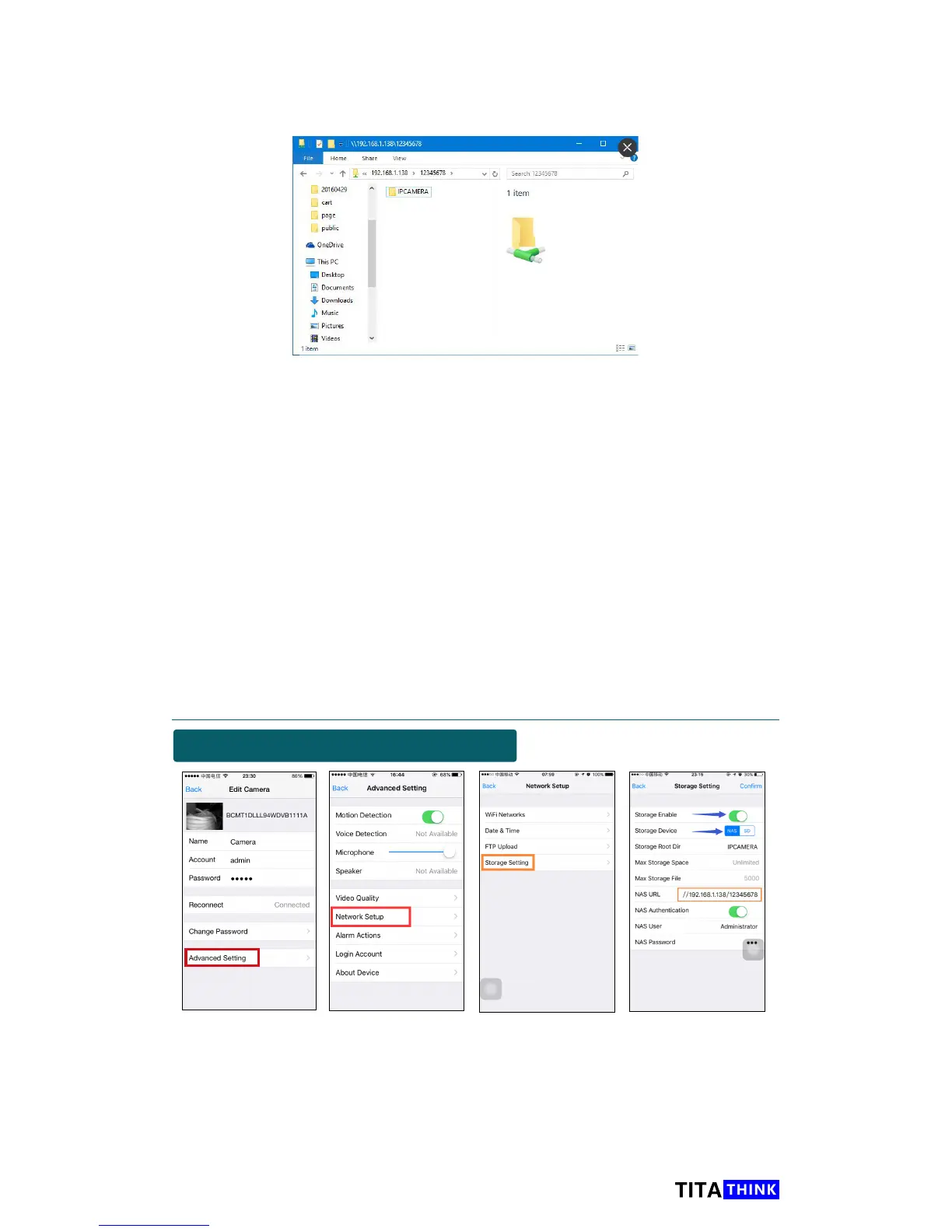42
www.titathink.com
when i login into the shared folder, i created a IPCAMERA folder successfully,
it means that this user have
read and write permission.
We have nished the shared folder test, we successfully visited the shared
folder and created a folder, It say that the path, the user name and the
password of the shared folder are no problem, and the user has
read and
write permission.
Now we can
congure the camera store to the shared folder in the NAS
device or PC with the shared folder information.
Notes: In the testing the slash of shared folder path direction is “\” , but
in the camera NAS conguration, the slash direction is "/". It means that
in the testing the path of the shared folder is
" \\192.168.1.138\12345678 "
but in the camera NAS conguration, it should be
" //192.168.1.138/12345678 "
Set the camera store to your NAS device
For iOS or Android smart Device
On the "AnyScene" App, Select the camera, click "Edit" icon
→
"Advanced
seting"→"Netwok Setup"→"Storage Setting" to congure storage setting for
your NAS device or PC.
[Storage Enable] Switch enable/disable, Please Enable it for your storage.
[Storage Device] NAS/SD, Please choose NAS for your storage.
[Storage Root Dir] This is the folder that video or snapshot will be save to.
