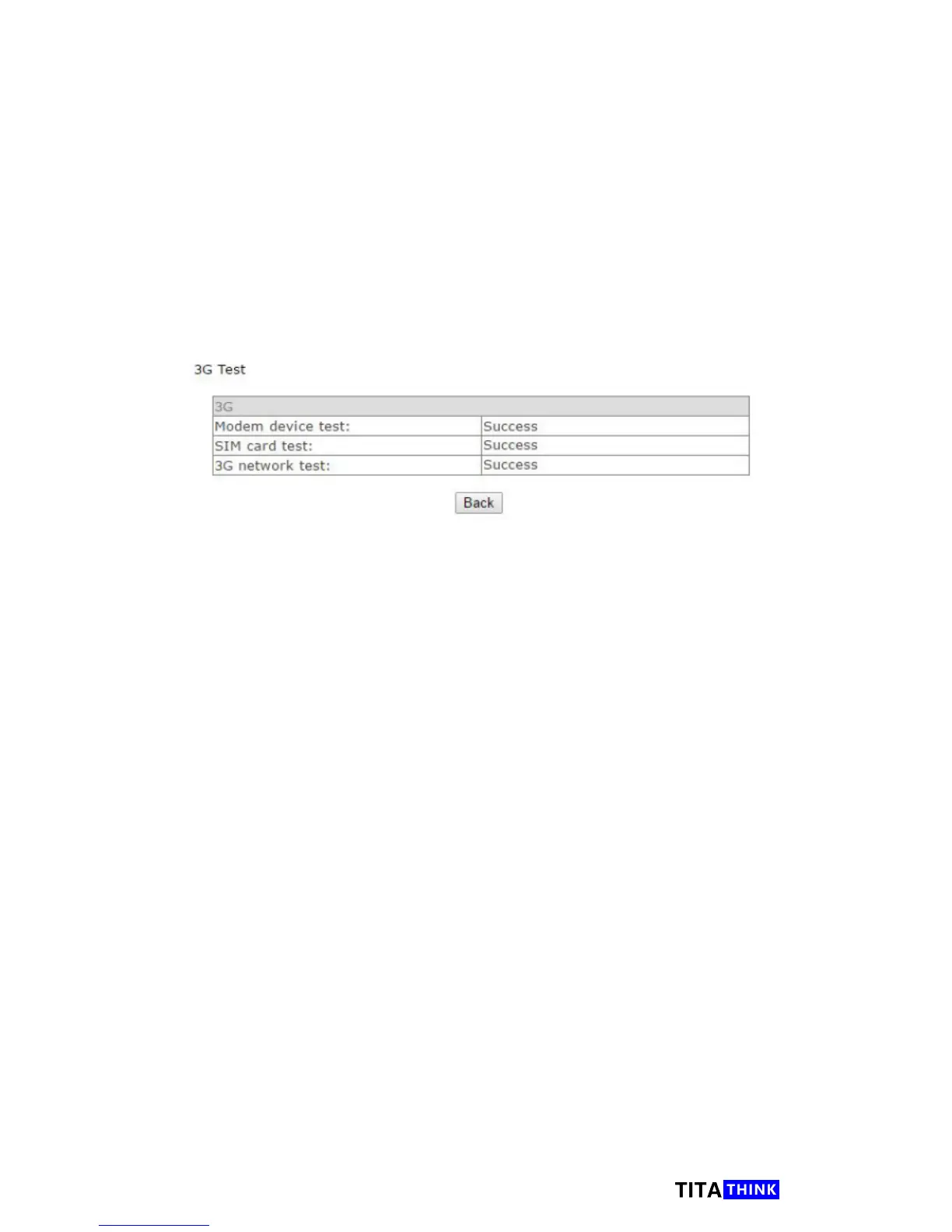58
www.titathink.com
[User name] This eld requires the username of your SIM card(Get from 3G
operator).
[Password] This eld requires the password of your SIM card(Get from 3G
operator).
Test the 3G module and your 3G SIM card
1. In the “3G Setup” interface, after you entered all necessary 3G information,
you should click the “Hardware Test” button to test the entered information
and camera 3G module.
2. You will see a test report as following screenshot. If all tests are marked
as Success, that means your camera now is working with the 3G sim card
correctly.
If you got any errors when you test the hardware, see follows:
Modem device test fail. That means the 3G module of camera has some
problem. Please contact Titathink support team.
SIM card test fail & 3G network test. That means the 3G information you
entered may be incorrect. Or the location can not receive a good 3G signal.
Please recheck the information with the SIM card carrier and move the
camera to a better place where can receive a good 3G signal.
Unplug the LAN cable from camera and see the camera work
via 3G network or not
You will be able to unplug the LAN cable from camera once you had a
successful hardware test. Then you could use your Anyscne app to watch
live view to check if the camera work with 3G SIM card normally.
*Please NOTE that you will be unable to access the web application
when the camera work via 3G signal network.