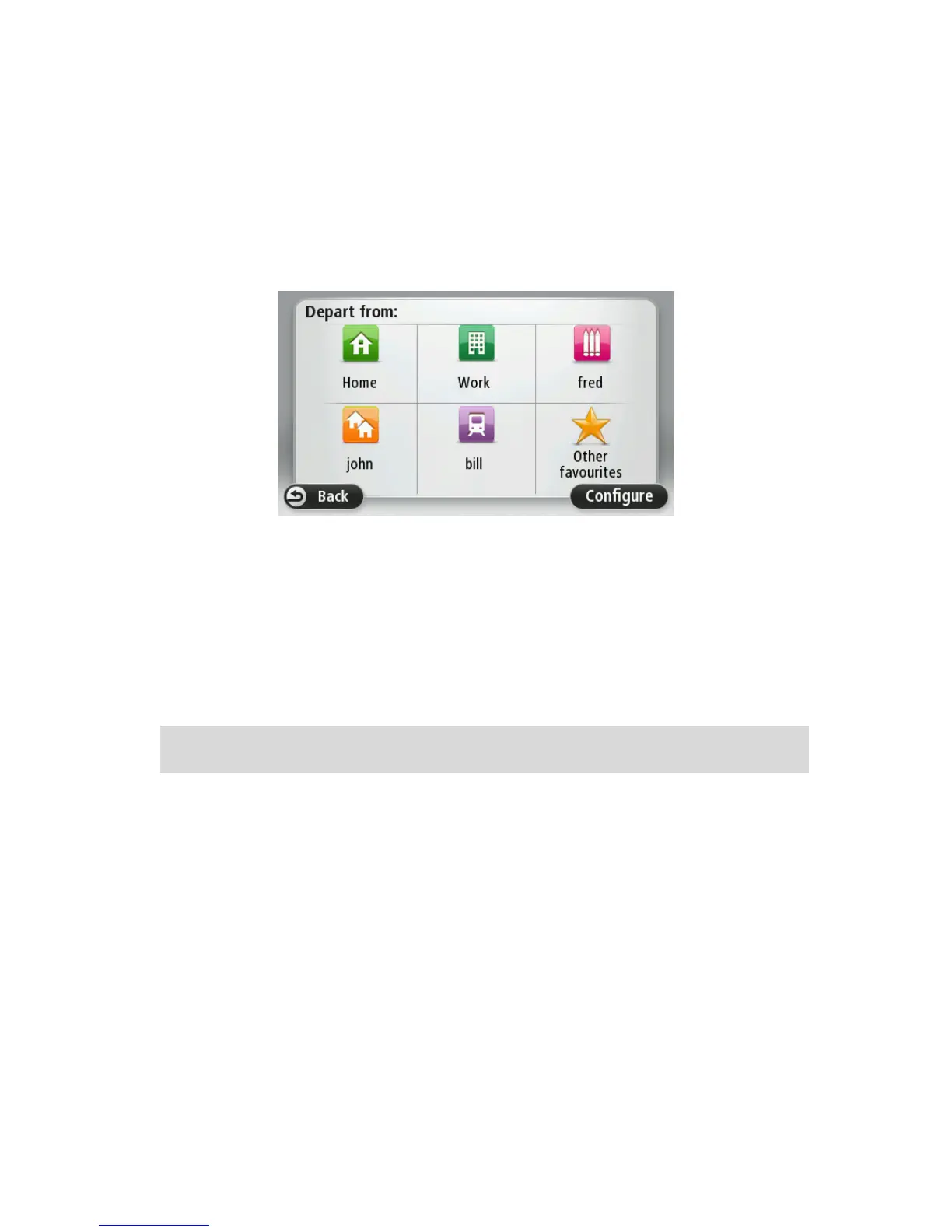Bicycle route - a route designed for making the journey on a bicycle.
Frequent destinations
If you often make trips to the same destinations, you can set your TomTom Connect to ask if you
want to plan a route to one of these locations every time the device starts. This is faster than plan-
ning a route in the normal way.
To select a new destination, tap Start up in the Settings menu and select Ask for a destination.
Select a button to use for this destination and answer the questions about the destination.
Show my frequent destinations
You can set your TomTom Connect to ask if you want to plan a route to one of your frequently visit-
ed destinations every time the device starts.
To change this setting, do the following:
1. Tap Start up in the Settings menu and then select Ask for a destination.
2. Tap Yes, then tap Yes again to begin entering information about the destination.
3. Select a symbol for the destination and tap Done to set the symbol, then tap Yes.
Tip: To add new destinations, select one of the numbered symbols and enter a name for the
new destination button.
4. Tap Yes and if required enter a new name, then tap Done.
5. Enter the address details in the same way you enter an address when planning a route, then tap
Done.
6. If you want to set more destinations, repeat the steps above. Otherwise, tap Done.
7. You are asked if you want to change the start-up image.
8. If you want to change the image, tap Yes then follow the instructions shown on the screen.
Otherwise, tap No.
Every time your TomTom Connect starts, you are asked if you want to plan a route. If you tap Can-
cel, you are shown the Main Menu.
Using arrival times
When you plan a route, your TomTom Connect asks you if you need to arrive at a particular time.
Tap YES to enter a preferred arrival time.
