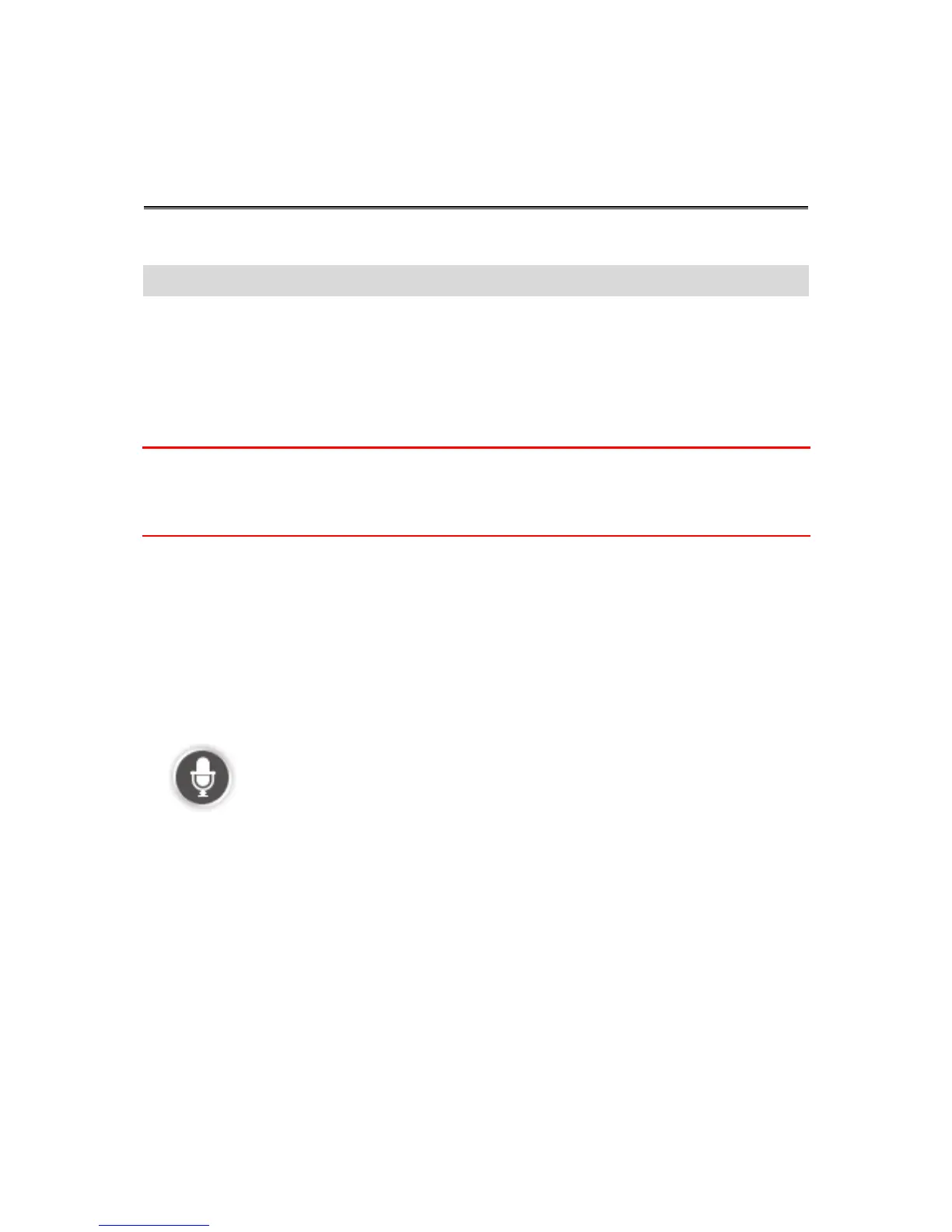About voice control
Note: Voice control is not supported on all devices or in all languages.
Instead of tapping the screen to control your TomTom Connect, you can use your voice to control
your TomTom Connect.
For example, to increase the volume on your TomTom Connect, you can say "Increase volume".
To view the list of available commands, tap Help in the Main menu, tap Product manuals and then
tap What can I say?.
Important: Voice control requires a computer voice. When there is no computer voice installed and
selected on your TomTom Connect, this feature is not available.
To select a computer voice, tap Voices in the Settings menu, then tap Change voice and select a
computer voice.
Using voice control
To switch on voice control and show the button in the Driving view, tap Voice control in the Set-
tings menu and select Enable voice control.
To switch off voice control and remove the button from the Driving view, tap Voice control in the
Settings menu and select Disable voice control.
The following example shows how to use voice control to plan a journey to your Home address:
1. Tap the microphone button in the Driving view to turn on the microphone.
You see a screen with examples of commands you can say.
Tap What can I say? to see a full list of commands you can say. Alternatively, tap Settings in
the Main menu, tap Voice control and then tap What can I say?.
2. When you hear the tone, say a command of your choice. For example, you can say "Navigate
home". Your TomTom Connect is only ready to listen after your hear the tone.
While you are speaking the microphone monitor shows how well the device can hear your voice:
A green bar means the device can hear your voice.
A red bar means your voice is too loud for the device to recognise individual words.
A grey bar means your voice is too quiet for the device to recognise individual words.
For some phrases, your TomTom Connect asks for confirmation.
