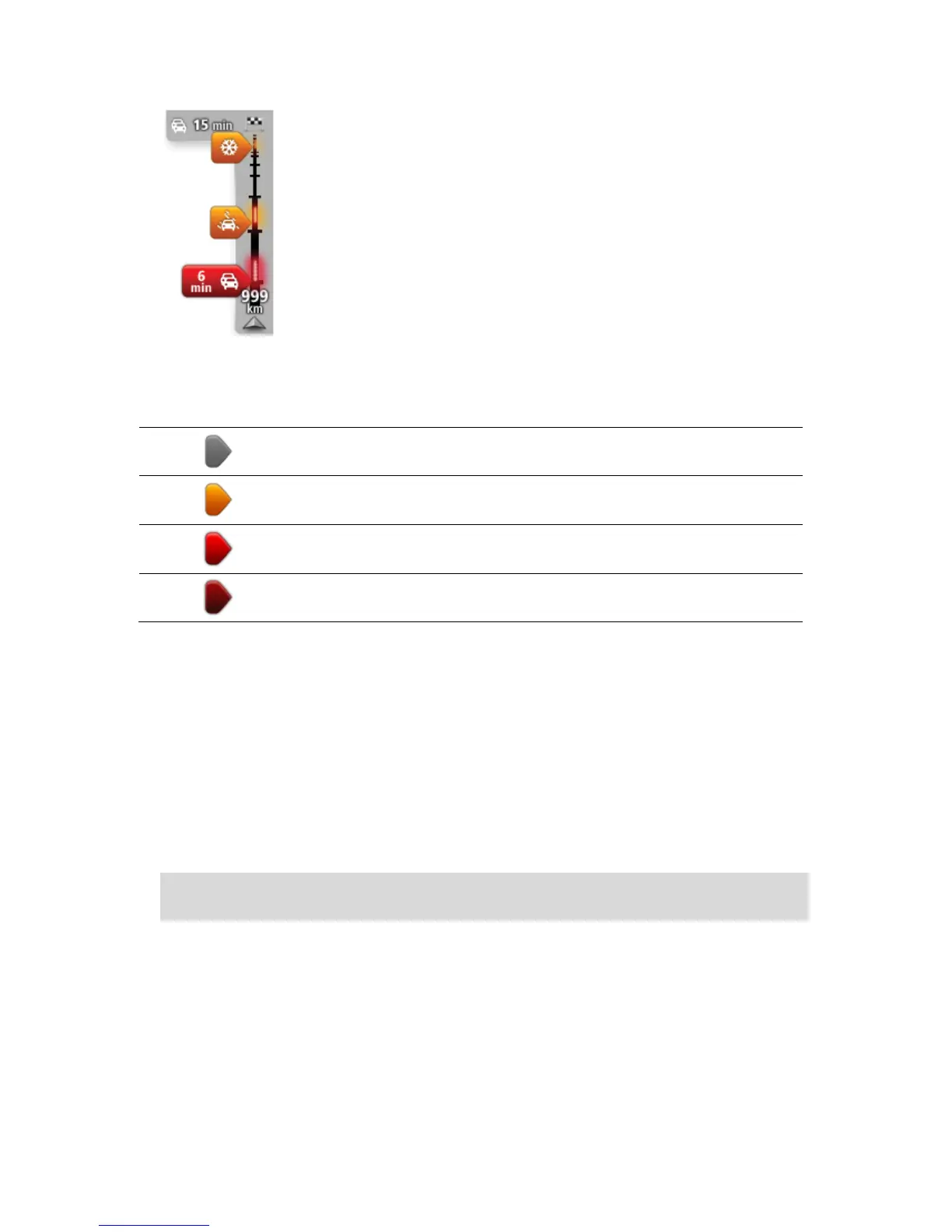The top of the traffic sidebar represents your destination and shows the
total time delay due to traffic jams and other incidents on your route.
The central section of the traffic sidebar shows individual traffic incidents
in the order they occur on your route.
The bottom of the traffic sidebar represents your current location and
shows the distance to the next incident on your route.
To make the traffic sidebar more readable some incidents may not be shown. These incidents will
always be of minor importance and only cause short delays.
The colour of the pointers, as shown below, gives you an instant indication of the type of incident:
Taking the fastest route
Your TomTom Connect regularly looks for a faster route to your destination. If the traffic situation
changes and a faster route is found, your TomTom Connect will offer to replan your journey so you
can use the faster route.
You can also set your TomTom Connect to automatically replan your journey whenever a faster
route is found. To apply this setting, tap Traffic settings in the Traffic menu.
To manually find and replan the fastest route to your destination, do the following:
1. Tap the traffic sidebar.
Tip: If you find that tapping the sidebar opens the Main menu instead of the traffic menu, try
tapping the sidebar with your finger resting on the edge of the screen.
A summary of traffic on your route is shown.
2. Tap Options.
3. Tap Minimise delays.
Your TomTom Connect searches for the fastest route to your destination.
The new route may include traffic delays. You can replan the route to avoid all traffic delays,
but a route which avoids all delays will usually take longer than the fastest route.
4. Tap Done.
