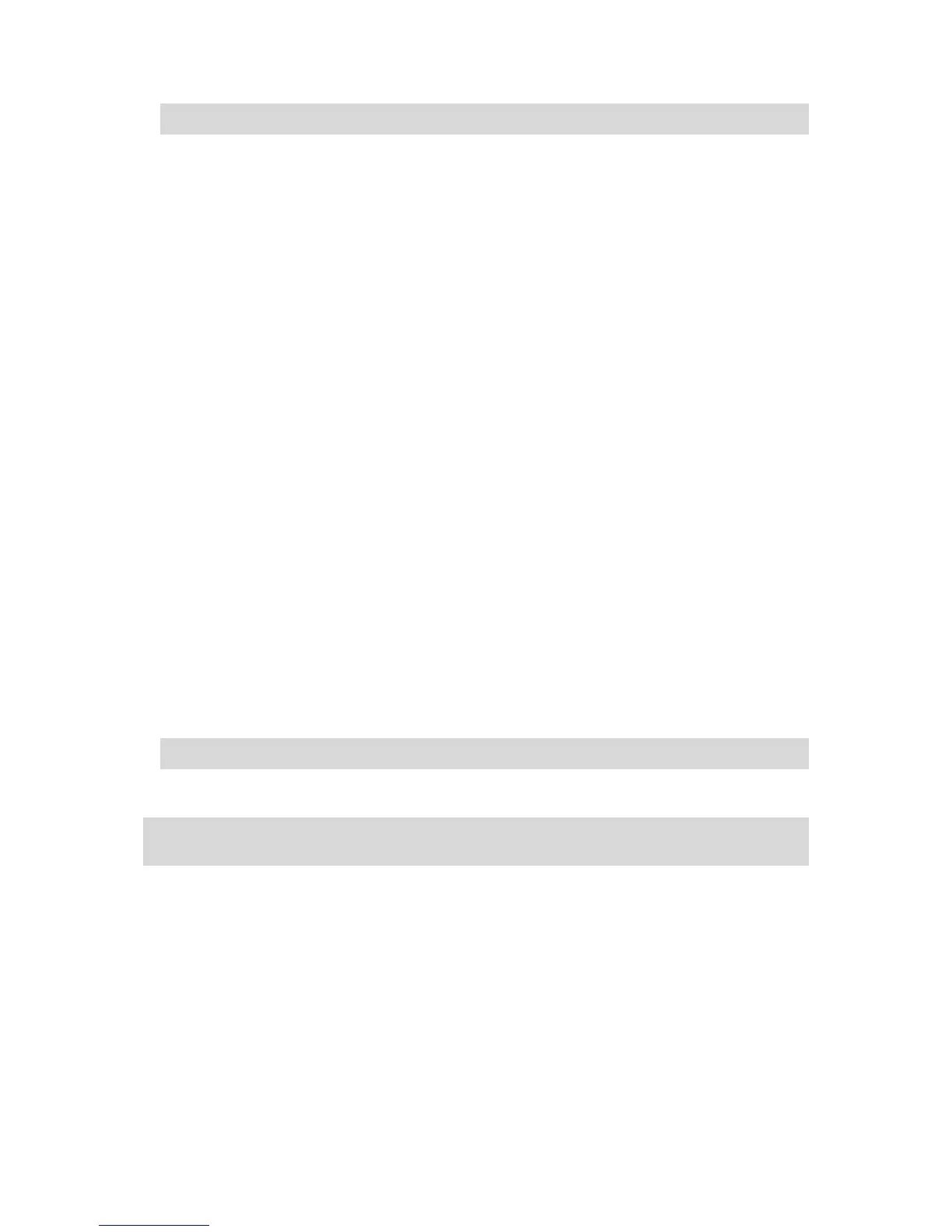Tip: You cannot move an unvisited waypoint into a list of already visited waypoints.
Deleting a waypoint
To delete a waypoint, do the following:
1. Tap the screen to bring up the Main Menu.
2. Tap Change route.
3. Tap Travel via.
You see a list of your waypoints.
4. Tap the waypoint you want to delete.
You see a screen with the name of your waypoint at the top.
5. Tap Delete.
Your waypoint is deleted and you are immediately returned to your list of waypoints.
Changing notification settings for a waypoint
If a waypoint has notification switched on, you see an icon next to it in your list of waypoints. To
switch notification on or off for a waypoint, do the following:
1. Tap the screen to bring up the Main menu.
2. Tap Change route.
3. Tap Travel via.
You see a list of your waypoints.
4. Tap the waypoint that you want to change the notification setting for.
You see a screen with the name of your waypoint at the top.
5. Tap Switch on/off notification.
The notification setting changes for your waypoint and you are immediately returned to your list
of waypoints.
Tip: If a waypoint has already been visited, you cannot switch notification on or off.
Reactivating a waypoint
Note: You can only reactivate a waypoint that has already been visited. Visited waypoints are
greyed out.
To reactivate a waypoint, do the following:
1. Tap the screen to bring up the Main menu.
2. Tap Change route.
3. Tap Travel via.
You see a list of your waypoints.
4. Tap the visited waypoint that you want to reactivate.
You see a screen with the name of your waypoint at the top.
5. Tap Reactivate.
The waypoint is deleted and reinserted into the list of waypoints that haven't yet been visited.
