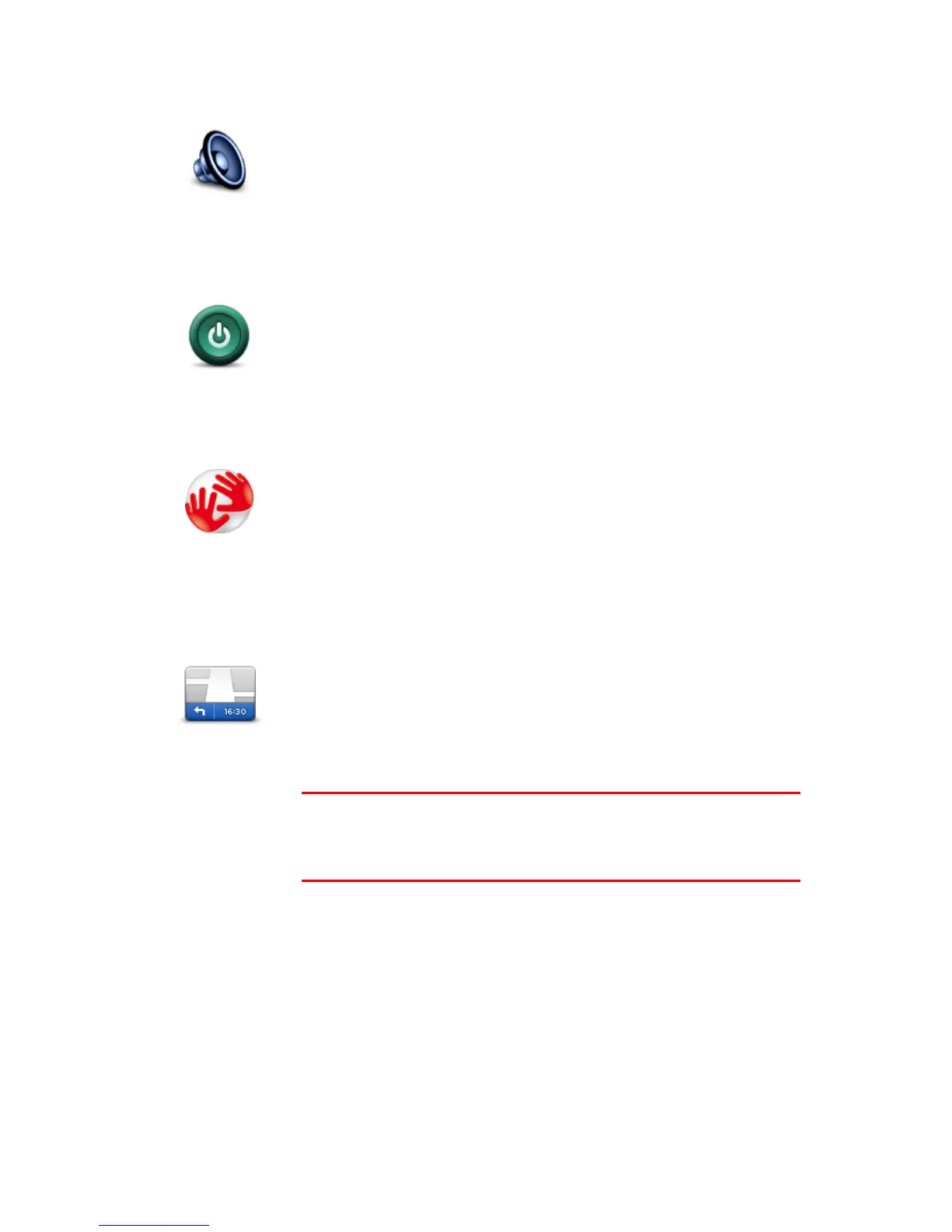Tap this button to select the loudspeaker or loudspeaker connections that
are used on your TomTom Connect.
Tap this button to find technical information on your TomTom Connect,
such as the device serial number, application version and the map version.
You can also view the current status for GPS reception and your LIVE Ser-
vices, if you have a subscription.
Tap this button to select the information you want to see on the status
bar:
Horizontal - show the status bar at the bottom of the Driving view.
Vertical - show the status bar on the right-hand side of the Driving
view.
Maximum speed
Important: The speed limit is shown next to your current speed. If you
drive faster than the speed limit, you see a warning indicator in the status
bar, for example the status bar pane turns red.
Information about speed limits is not available for all roads.
Current time
Remaining distance - the distance to your destination.
Leeway - your TomTom Connect shows how late or early you will ar-
rive, compared with your preferred arrival time that was set when you
planned the route.
