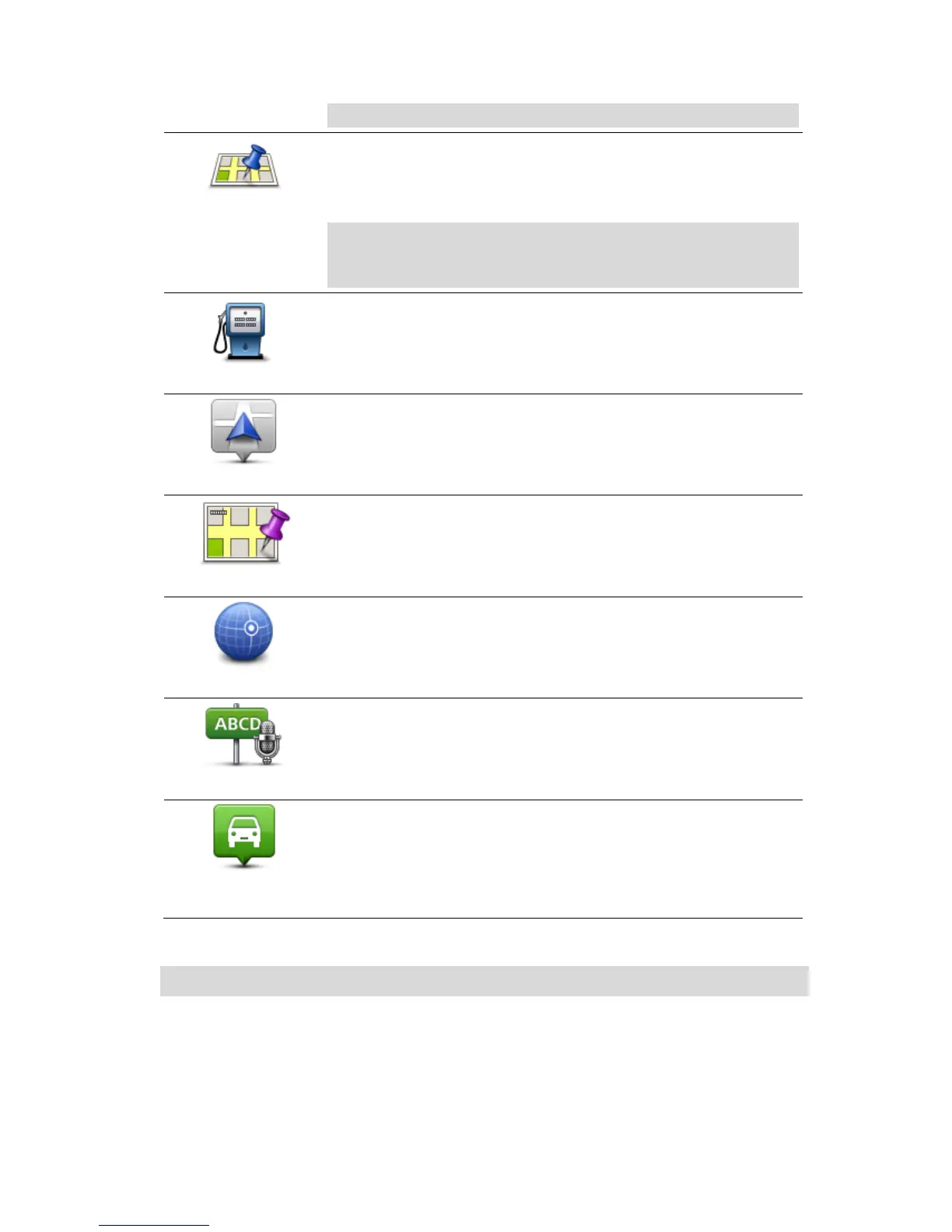to use in the Advanced settings.
Tap this button to use Local Search with TomTom Places to find loca-
tions such as shops and businesses and save them as Favourites.
For example, if you are looking for a swimming pool near your current
location, enter 'swimming pool' and choose the best search result.
Note: Only available on LIVE devices. You can either search using
Google or using TomTom Places. You can set which search provider
to use in the Advanced settings.
If you visit a POI you particularly like, for example a restaurant, you
can add it as a Favourite.
Tap this button to add your current location as a Favourite.
For example, if you stop somewhere interesting, while you are there
you can tap this button to create the Favourite.
Tap this button to create a Favourite using the Map Browser.
Select the location of the Favourite using the cursor, then tap Done.
Tap this button to create a Favourite by entering latitude and longi-
tude values.
Tap this button to create a Favourite by saying the address.
Tap this button to select your last recorded position as your destina-
tion.
Your TomTom Connect suggests a name for your new Favourite. To enter a new name, there is
no need to delete the suggested name, you just start typing.
Tip: It is a good idea to give your Favourite a name that is easy to remember.
1. Tap OK.
Your new favourite appears in the list.
