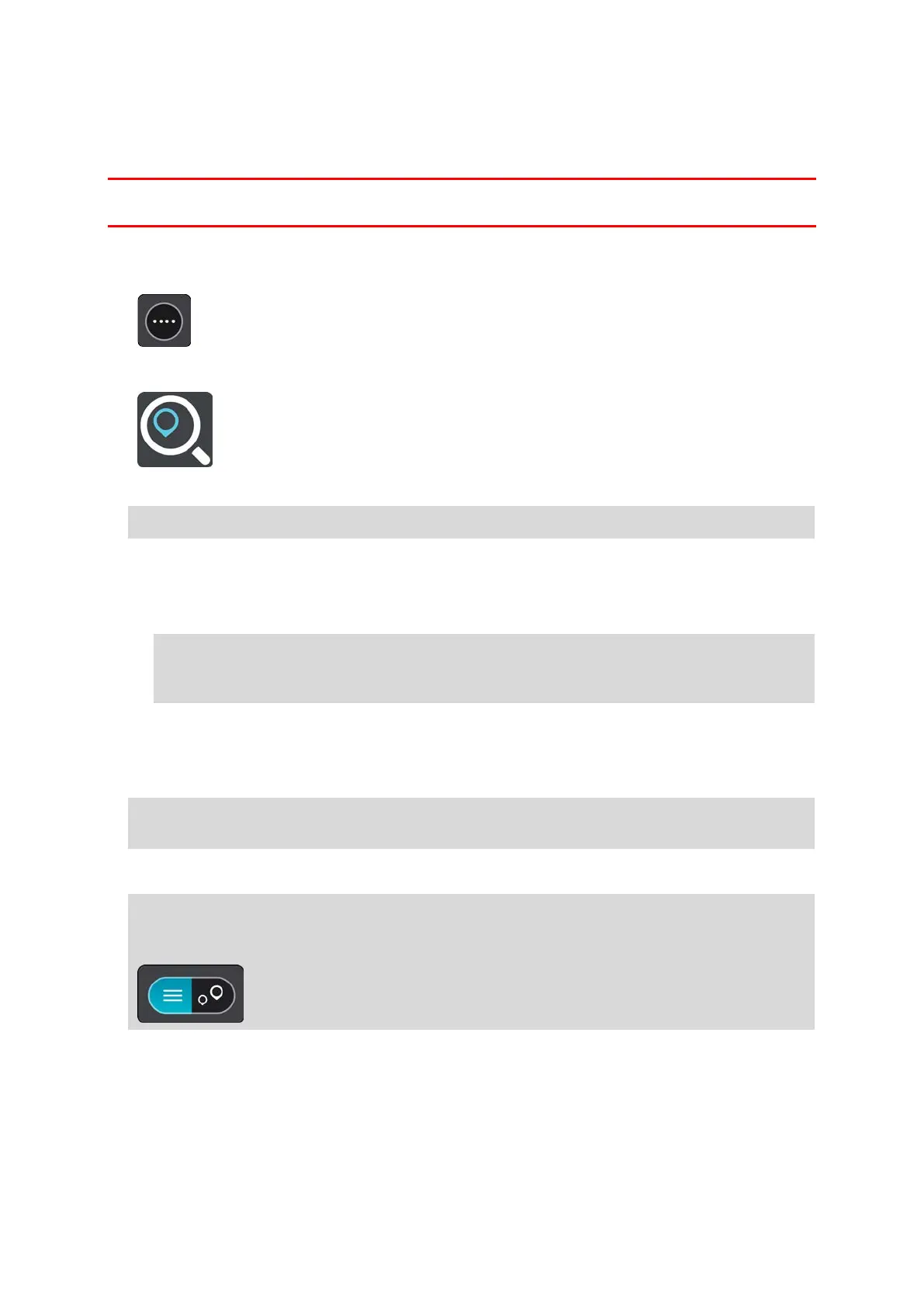103
Planning a route using coordinates using step by step search
STEP BY STEP SEARCH ONLY
Important: In the interest of safety and to avoid distractions while you are driving, you should
always plan a route before you start driving.
To plan a route using a pair of coordinates, do the following:
1. Select the Main Menu button to open the Main Menu.
2. Select Drive To.
3. Select Latitude Longitude.
Tip: The example coordinates shown on the screen are your current latitude and longitude.
4. Type in your pair of coordinates. You can enter any of these coordinate types:
Decimal values, for example:
N 51.51000 W 0.13454
51.51000 -0.13454
Tip: For decimal values you don't have to use a letter to indicate the latitude and longi-
tude. For locations west of the 0 meridian and locations south of the equator, use a minus
sign (-) before the coordinate.
Degrees, minutes and seconds, for example:
N 51°30′31″ W 0°08′34″
GPS standard coordinates, for example:
N 51 30.525 W 0 08.569
Note: The bar below the coordinates goes red if you enter coordinates that are not recognised
by your TomTom GO Camper.
5. As you type in the coordinates, suggestions are shown based on what you have entered. You can
continue typing or select a suggestion.
Tip: To see more results, hide the keyboard or scroll down the results list.
Tip: You can switch between seeing the results on the map or in a list by selecting the
list/map button:
6. Select a suggestion for your destination.
The location is shown on the map.
7. To plan a route to this destination, select Drive/Ride depending on which device you are using.
A route is planned and then guidance to your destination begins. As soon as you start driving,
the guidance view is shown automatically.
