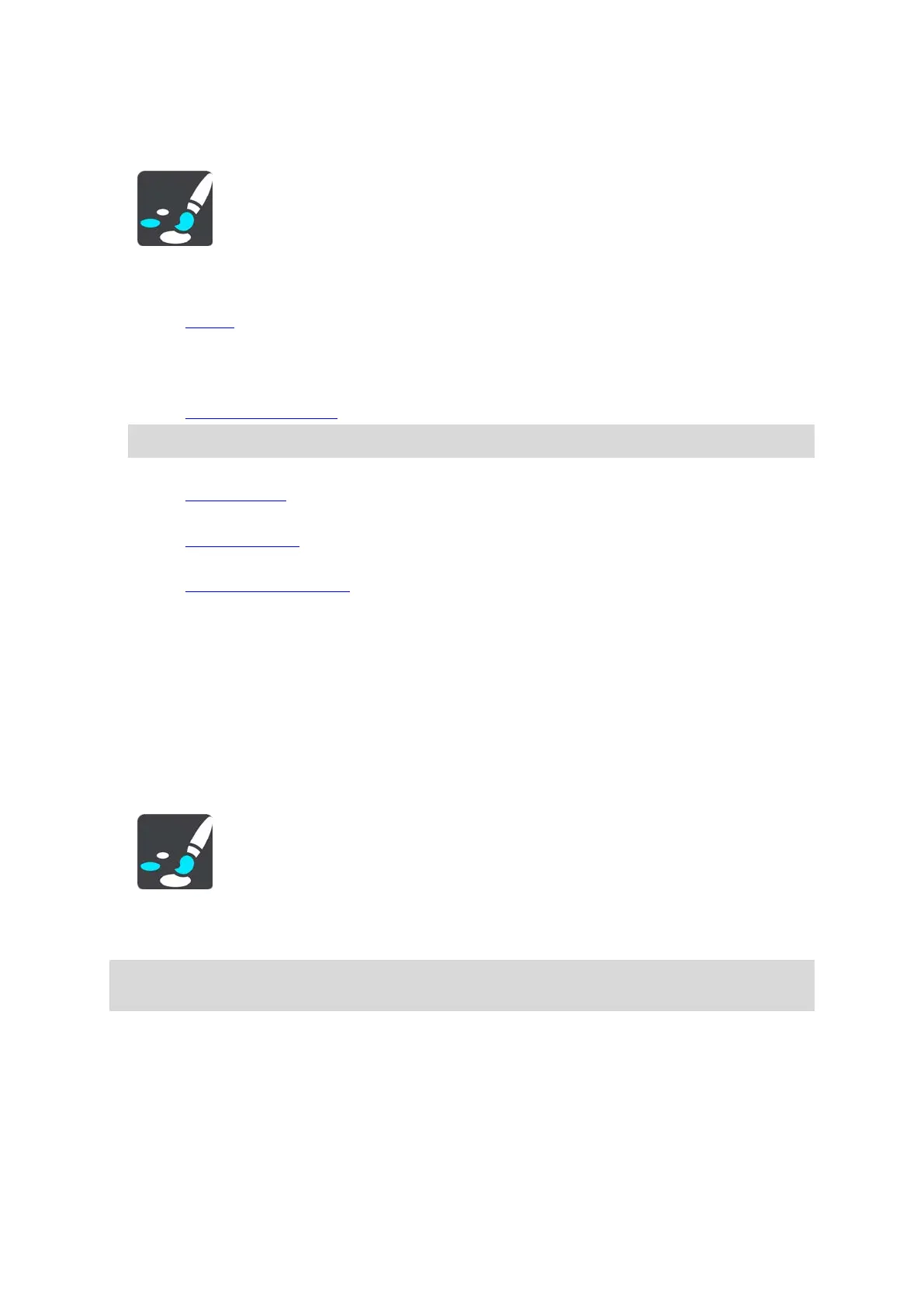154
Appearance
Select Settings in the Main Menu, then select Appearance.
On this screen, you can change these settings:
Display
Select Display
to change the appearance of the display.
Route bar
Select Route bar to change the information you see in the route bar.
Show POI lists on map
Select Show POI lists on map
to choose which POI lists you want to show on the map.
Note: Show POI lists on map is not available on all TomTom navigation devices or apps.
Guidance view
Select Guidance view
to change the information you see in the guidance view.
Automatic zoom
Select Automatic Zoom
to change how you view a junction as you drive.
Motorway exit previews
Select Motorway exit previews
to change how you view motorway exits or junctions on your
route.
Automatic map view switching
By default, automatic changing of views is on. This means, for example, that your TomTom GO
Camper shows the map view when an alternative route is being suggested, along with several
other sets of circumstances. Also, for example, that your TomTom GO Camper shows the
guidance view when you start driving and you start to accelerate. Select this setting if you want
to turn off automatic changing between guidance view and map view.
Display
Select Settings in the Main Menu, then select Appearance.
Theme colour
Select Theme colour to change the colour used in the menus, buttons and icons, and on the map.
Tip: The current location symbol and route also change to the selected colour. You can always
change back to the original colour.
Brightness
Select Brightness to change the following settings:
Day brightness
Move the slider to adjust the brightness level of the screen during the day.
Night brightness
Move the slider to adjust the brightness level of the screen during the night.
