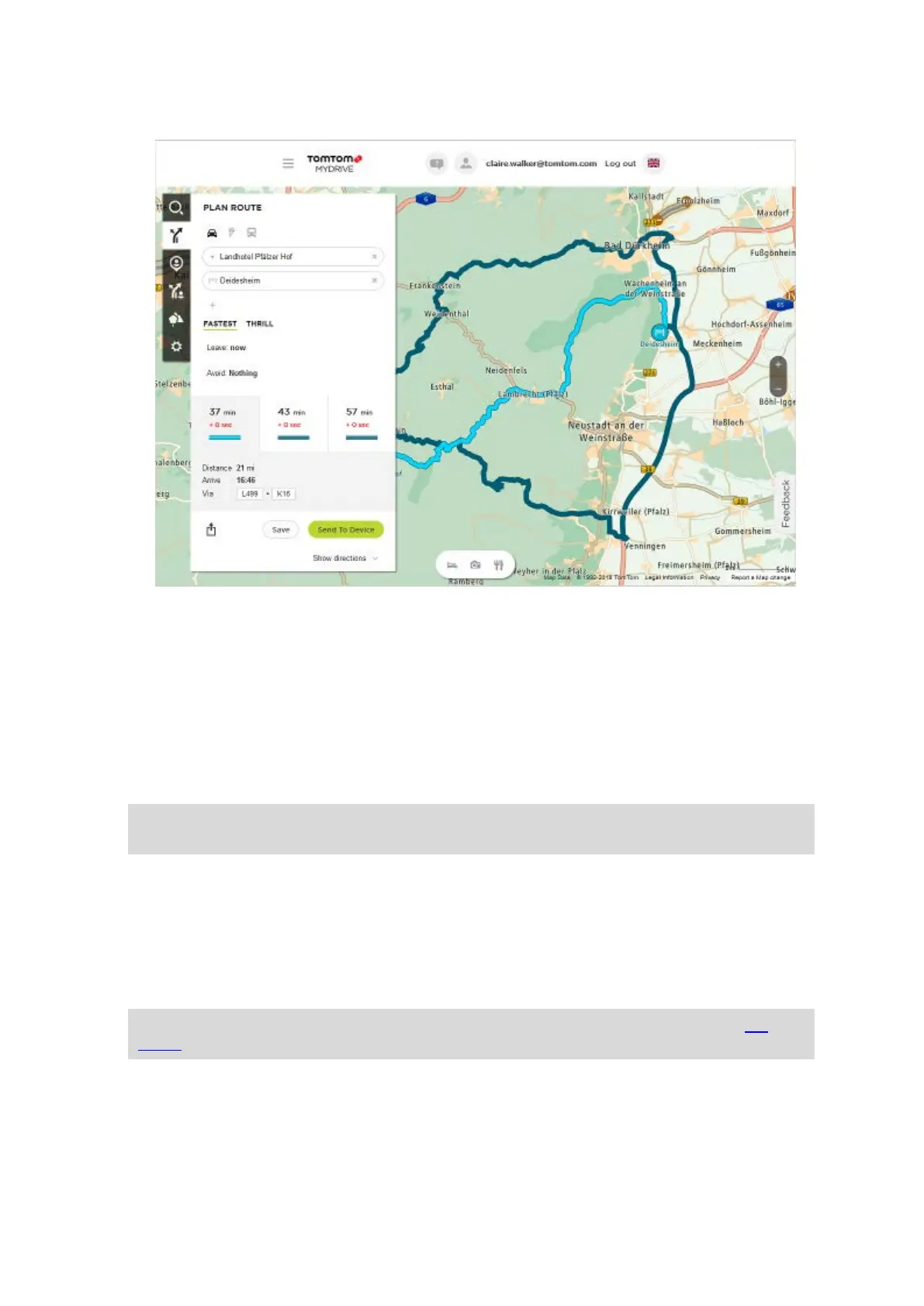49
You may then get offered a choice of routes as shown below.
8. Click on your chosen route option and then use the buttons at the bottom of the box to share
your route, save it or Send to Device.
Setting a destination using MyDrive
When you are logged in to MyDrive using a web browser or the MyDrive app, you can select your
destination on the map and send it to your navigation device. When your navigation device is logged
in to your TomTom account, your device syncs with MyDrive and receives the destination.
1. In a web browser or using the MyDrive app, log in to your TomTom account.
2. On the map, select a destination.
Tip: You can search for a destination or you can move the map and select a destination. You
can also select a destination from Recent Destinations in the Main Menu or your My Places list.
3. Click on the location, then open the pop-up menu and select Send to device.
The destination is sent to your TomTom account.
4. Log in to MyDrive on your TomTom GO Camper.
Your TomTom GO Camper syncs with your TomTom account and receives the new MyDrive
destination.
The message You have received a new destination is shown. A route is automatically planned
to the MyDrive destination.
Tip: All MyDrive destinations are saved in Recent Destinations in the Main Menu and in My
Places.
Planning a route with stops using MyDrive
When you are logged in to MyDrive using a web browser, you can create a route with stops and send
it to your navigation device. When your navigation device is logged in to your TomTom account,
your device syncs with MyDrive and receives the destination.
