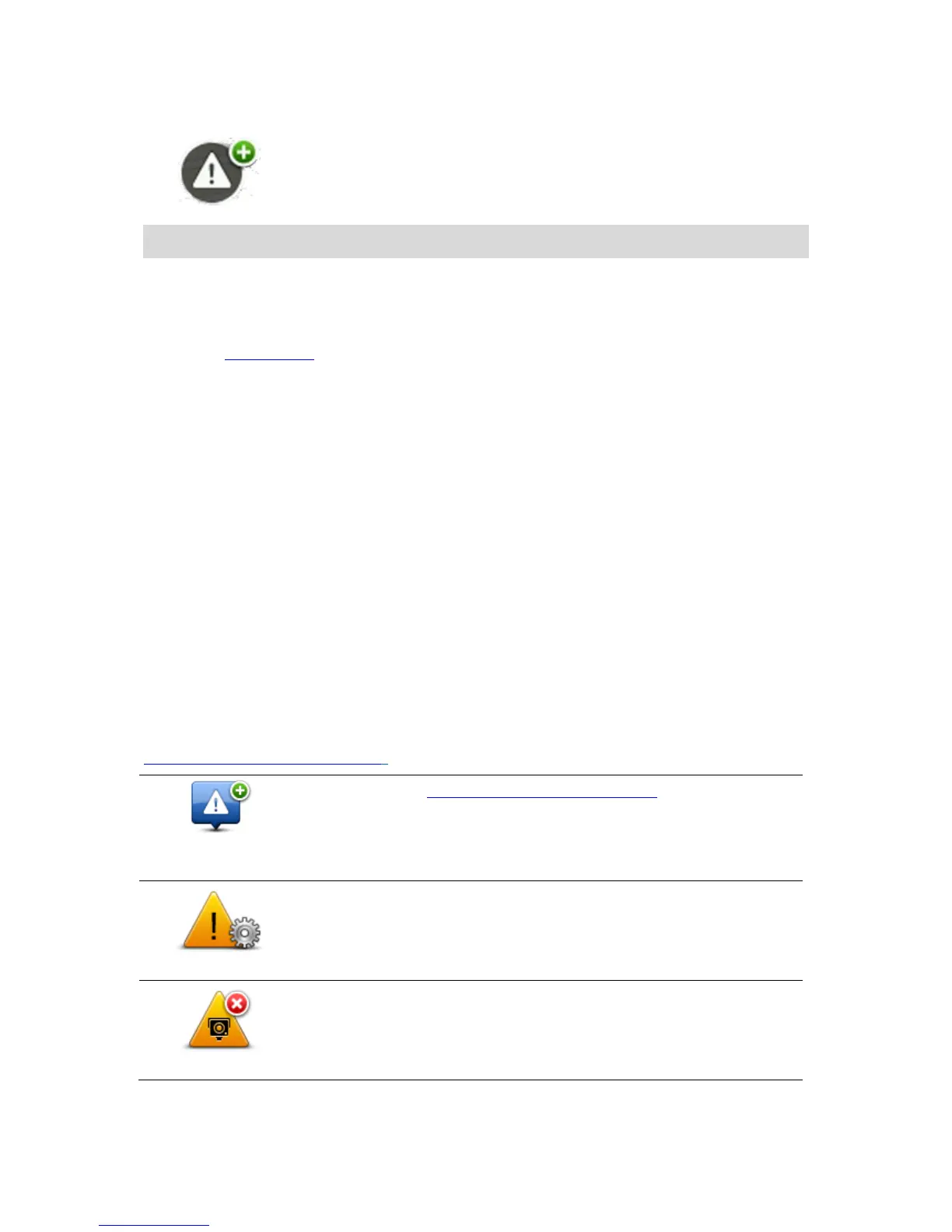Tap this button in the Driving View to report a danger zone. A confirma-
tion screen appears. Tap Yes to confirm the danger zone. A Thank you
icon is shown on the screen. The location is reported to TomTom and
shared with other users.
Note: It is not possible to remove a danger zone.
Reporting a new danger zone while on the move
To report a danger zone while on the move, do the following:
1. Tap the report button shown in the Driving View or in the quick menu to record the location of
the danger zone.
2. Confirm that you want to add a danger zone.
You see a message confirming that a report has been created.
Reporting a new danger zone while at home
You do not need to be at the location of a danger zone to report the new location. To report a new
danger zone location while you are at home, do the following:
1. Tap Services in the Main Menu on your navigation device.
2. Tap Safety Alerts.
3. Tap Report danger zone.
4. Use the cursor to mark the location of the danger zone on the map, then tap Done.
5. Tap Yes to confirm the location of the danger zone.
You see a message confirming that a report has been created.
Safety Alerts menu
To open the Safety Alerts menu, tap Services in the Main Menu. Then tap Safety Alerts. See
Changing the way you are warned for information on changing danger zone settings.
