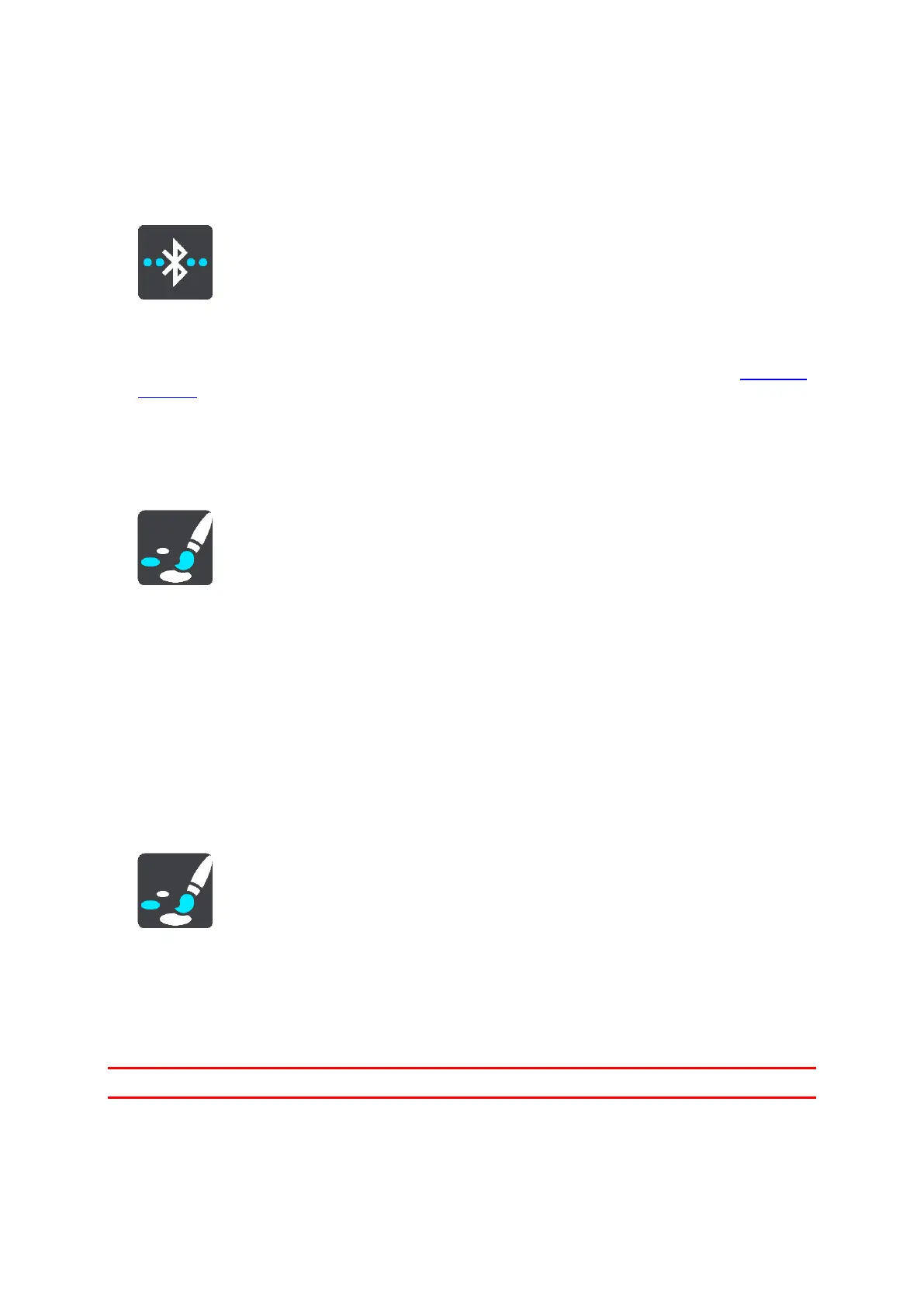25
Settings
Bluetooth Connections
Select Settings in the Main Menu, then select Bluetooth Connections.
Your Rider can use the following Bluetooth connections:
Headset - Connect a Bluetooth headset to hear spoken instructions and warning sounds.
Network - Connect your Rider to your smartphone's internet connection so you can get TomTom
Services.
Locking device orientation
Select Settings in the Main Menu, then select Appearance.
Select Display.
Orientation Lock
Select Orientation Lock to prevent the rotation of your screen when you rotate your device.
When switched OFF (default), if you rotate your device between landscape and portrait positions, the
screen orientation changes too.
To lock the screen in either landscape or portrait, rotate the device then switch this setting ON to lock
the screen in that position.
Map color
Select Settings in the Main Menu, then select Appearance.
Select Display.
Map color
Select Map color to change the contrast of the colors used in the map so that the map is easier to see
in bright light.
Touch Sensitivity
Important: This feature is only available on the Rider 42, Rider 420, and Rider 450.
