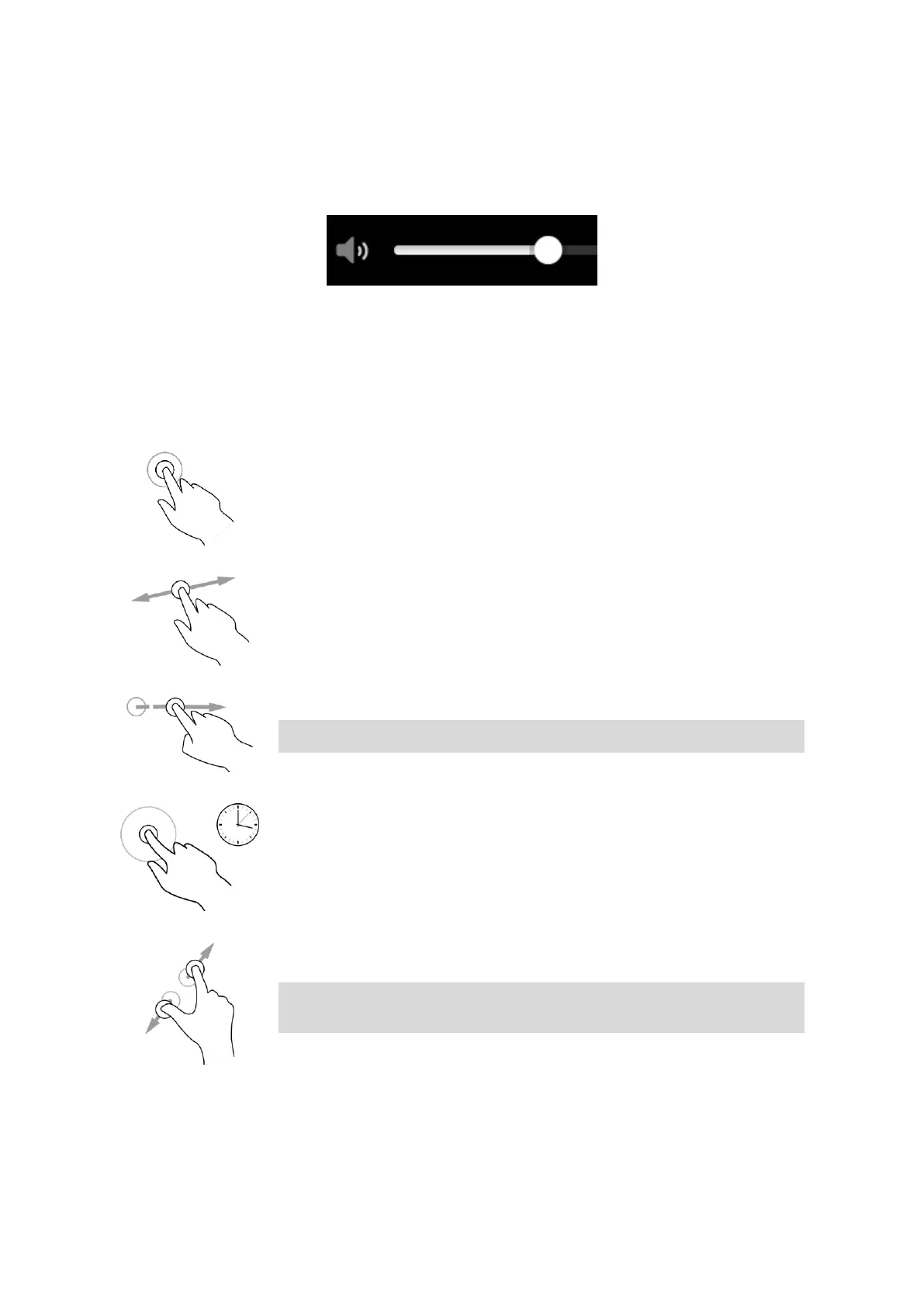40
Volume control
On the map or guidance view, select the Main Menu button to open the Main Menu.
Select and slide the volume control to change the volume of voice instructions and warnings. If the
voice instructions are turned off, the volume control will still change the volume of the warnings.
Using gestures
You use gestures to control your Rider.
In this User Manual, you learn how to use gestures to control your Rider. Below is an explanation of
each gesture.
Touch one finger on the screen twice in rapid succession.
Example of when to use this: Zooming in on the map.
Put one finger on the screen and move it across the screen.
Example of when to use this: Scrolling around in the map.
Flick the tip of a single finger across the screen.
Example of when to use this: Scrolling a long distance on the map.
Tip: Flick isn't available on all devices.
Put one finger on the screen for more than one half second.
Example of when to use this: Opening the pop-up menu for a place on the
map.
Touch the screen with your thumb and a finger. Move them apart to zoom in
or move them together to zoom out.
Example of when to use this: Zooming in and out on the map.
Tip: Pinch to zoom isn't available on all devices. If pinch to zoom isn't
available, use the zoom buttons to zoom in and out.
