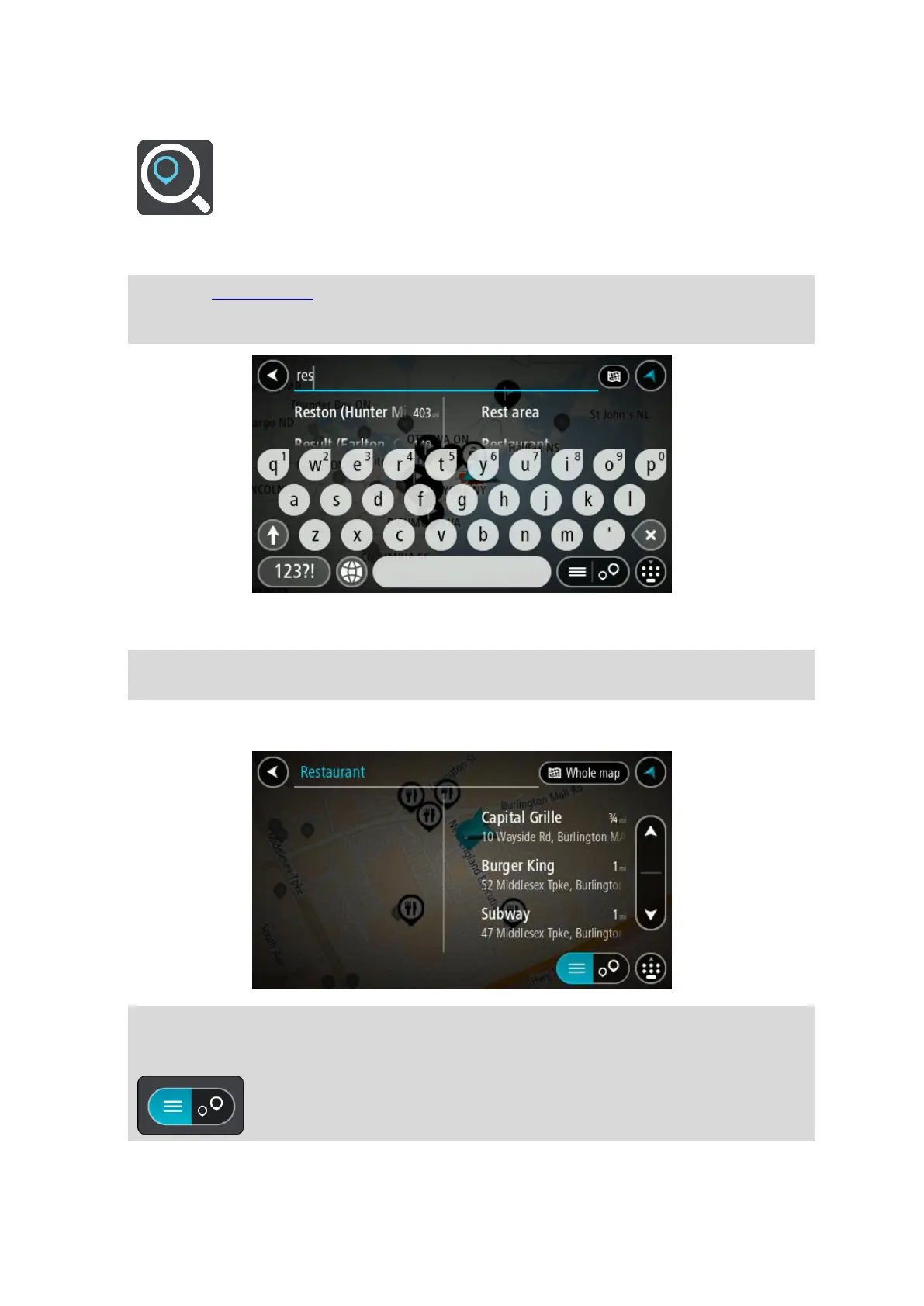68
2. Select Search.
The search screen opens with the keyboard showing.
3. Use the keyboard to enter the name of the place you want to plan a route to.
Tip: If you press and hold a letter key on the keyboard, you get access to extra characters if they
are available. For example, press and hold the letter "e" to access characters 3 e è é ê ë and
more.
You can search for a POI (Point of Interest) type, such as a restaurant or tourist attraction. Alter-
natively, you can search for a specific POI, for example "Rosie's Pizzeria".
Note: When searching, the whole map is searched. If you want to change how the search is
done, select the search type button and then select a search option.
4. As you type, suggestions based on what you have entered are shown in columns. You can
continue typing or select a suggestion.
Tip: To see more results, hide the keyboard or scroll down the results list.
Tip: You can switch between seeing the results on the map or in a list by selecting the list/map
button:
5. Select a POI type or an individual POI. If you selected a POI type, select a POI.
