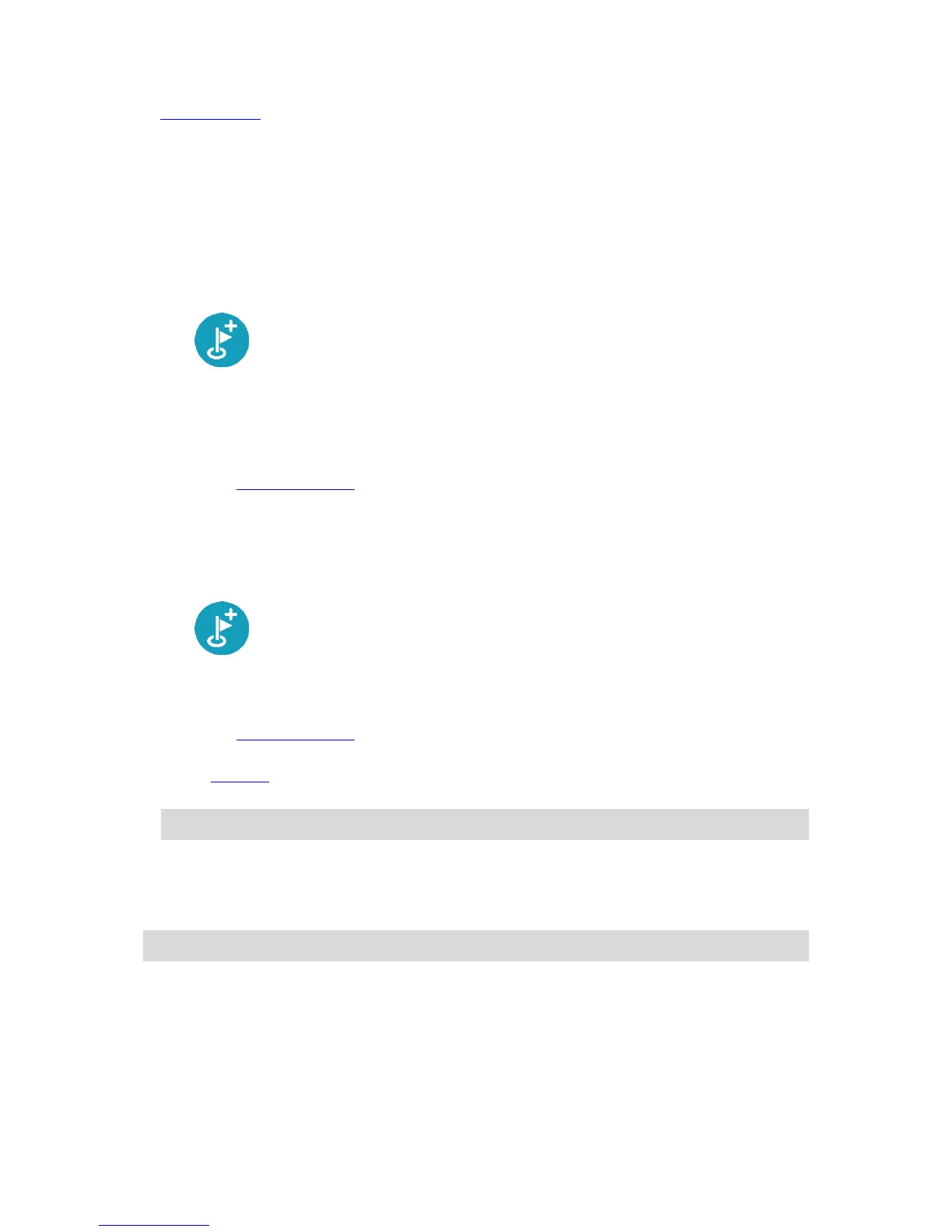In Route Planning in the Settings Menu, you can set how each route feature is handled when a new
route is planned.
Adding a stop to your route from the current route menu
1. In the Main Menu, select Current Route.
2. Select Add Stop to Route.
The map view is shown.
3. To select a stop, do one of the following steps:
Zoom in on the map, then press and hold to select a location. In the pop-up menu, select Add
to Current Route.
Select Search and search for a location. When you have found a location, select the Add
Stop to Route button.
Your route is recalculated to include your stop.
Adding a stop to your route using the map
1. Press the switch view button to show the map.
Your complete route is shown on the map.
2. Zoom in on the map, then press and hold to select a location.
3. Select the pop-up menu button.
4. Select Use in Route.
5. Select Add to Current Route.
Your route is recalculated to include your stop.
Deleting a stop from your route
1. Press the switch view button to show the map.
Your complete route is shown on the map.
2. In the route bar, press the stop you want to delete.
The map zooms in to the stop and shows a pop-up menu.
Tip: If you select the wrong stop press the back button to return to the map.
3. Select Delete This Stop.
The stop is deleted and your route is recalculated.
Reordering stops on a route
Note: If you have a route with no stops, you can use this button to reverse the route.
1. In the Main Menu, select Current Route.
2. Select Reorder Stops.
The map view is shown with the route cleared. The starting point, destination and all the stops are
shown in black with a cross which means that they can be changed.
3. Select the starting point.
The symbol changes to a starting point arrow.
4. Select the stops one by one in the order you wish to drive them.
