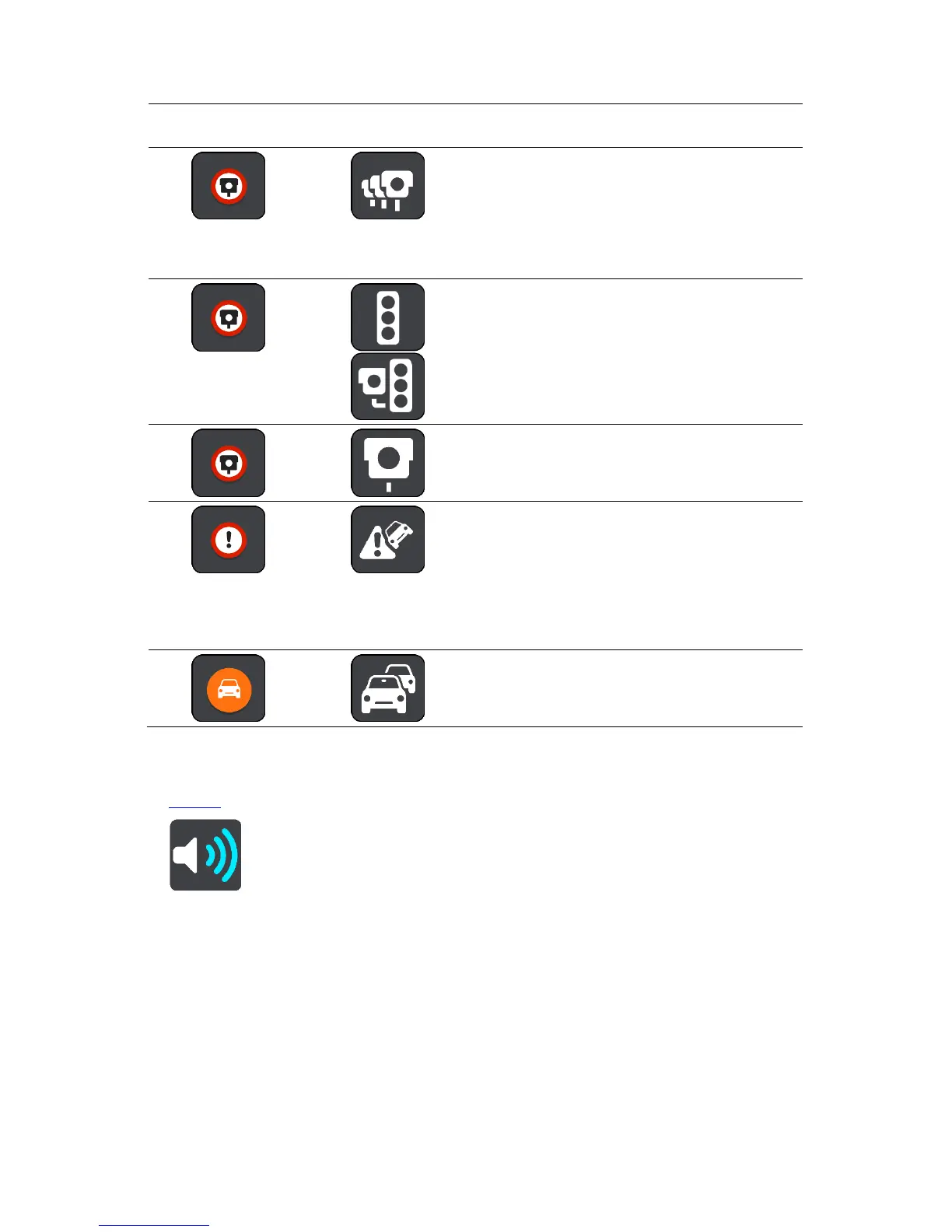Symbol shown in
route bar
Speed enforcement zones - these zones can
contain multiple speed cameras.
You are warned at the start and end of a speed
enforcement zone. While you are driving in a
speed enforcement zone, your current speed is
shown, and the visual warning is shown in the
route bar.
Red light camera - this type of camera checks for
vehicles breaking traffic rules at traffic lights.
There are two types of traffic light camera - those
which check if you drive through a red light and
those which check for driving through a red light
together with speeding.
Traffic restriction - this type of warning warns
you about restricted roads.
Accident blackspot - this type of warning is
given for a place where road traffic accidents
have historically been concentrated.
You are warned at the start and end of the
accident blackspot. While you are driving in an
accident blackspot, your current speed is shown.
When you are in the blackspot, the visual warning
continues to be shown in the route bar.
Traffic jams - warnings are given in the route bar
for traffic jams.
Changing the way you are warned
To change the way you are warned about speed cameras, select the Sounds and Warnings button in
the Settings menu.
You can then set how you want to be warned for the different types of cameras and safety hazards.
You can change settings for whether you want to be warned, never warned or warned only if you are
speeding.
For example, to change how you are warned when you approach a fixed speed camera, do the
following:
1. Select Sounds and Warnings in the Settings Menu.
2. Select Speed camera warnings.
3. Select Fixed cameras.
4. Select one of the following warning options:
Always.
