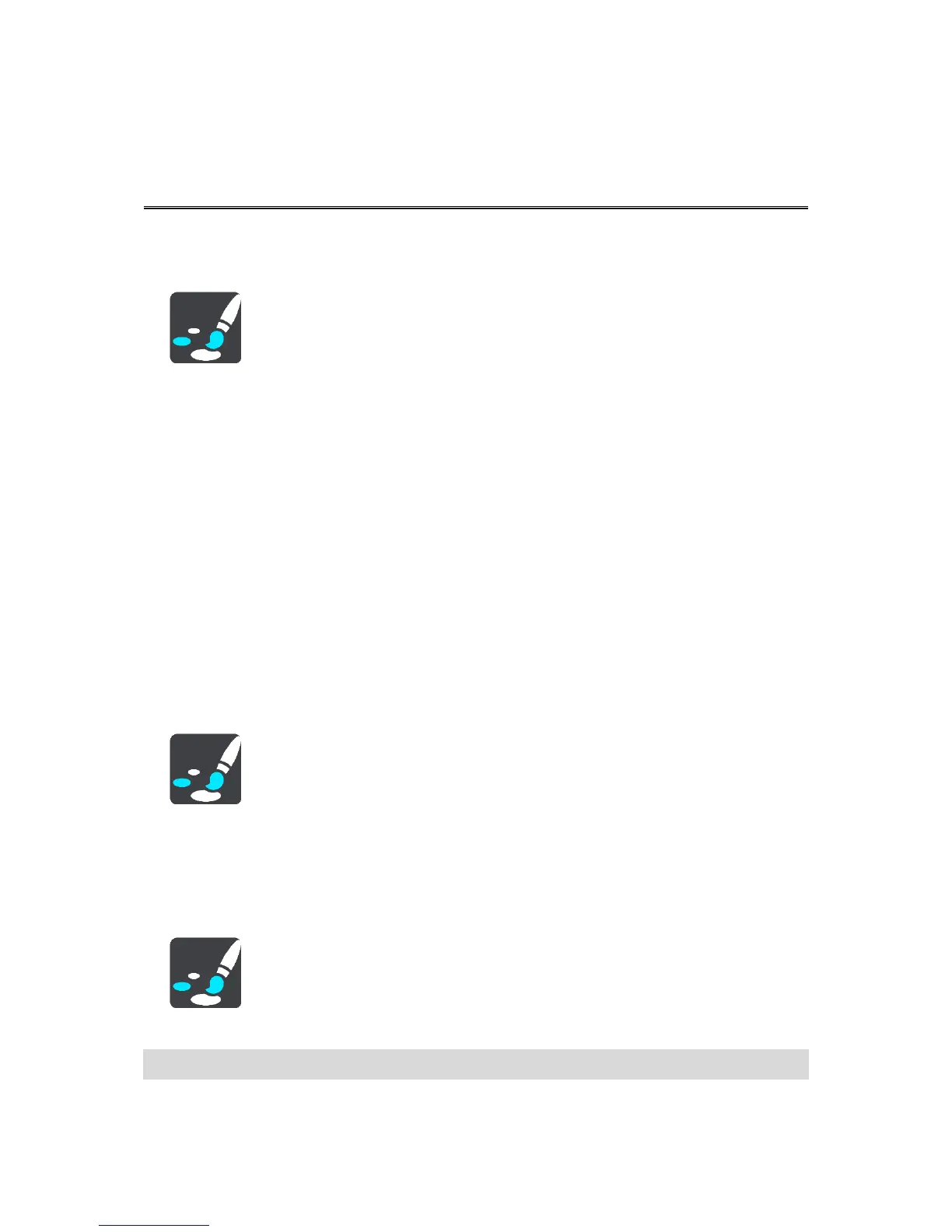Appearance
Select Settings in the Main Menu, then select Appearance.
On this screen, you can change these settings:
Switch to night colours when dark
Select this setting to make the device automatically switch to night colours when it gets dark.
Show previews of motorway exits
Select this setting to control the full screen preview when you approach motorway exits.
Switch map view
By default, automatic changing of views is on. This means, for example, that the device shows the
map view when an alternative route is being suggested, along with several other sets of circum-
stances. Also, for example, that the device shows the guidance view when you start driving and
you start to accelerate. Select this setting if you want to turn off automatic changing between
guidance view and map view.
Guidance view
Select this setting to choose from 3D or 2D versions of the guidance view. Both the 2D and 3D
guidance views move in your direction of travel.
Theme Colour
Select Settings in the Main Menu, then select Appearance.
Select Change Theme to change the accent colour used in the menus, buttons and icons on your
navigation device.
Size of text and buttons
Select Settings in the Main Menu, then select Appearance.
Select Size of text and buttons to change the size of the text and the buttons you see on the screen.
Note: This feature is only available on devices with a 6 inch / 15 cm or larger screen.
