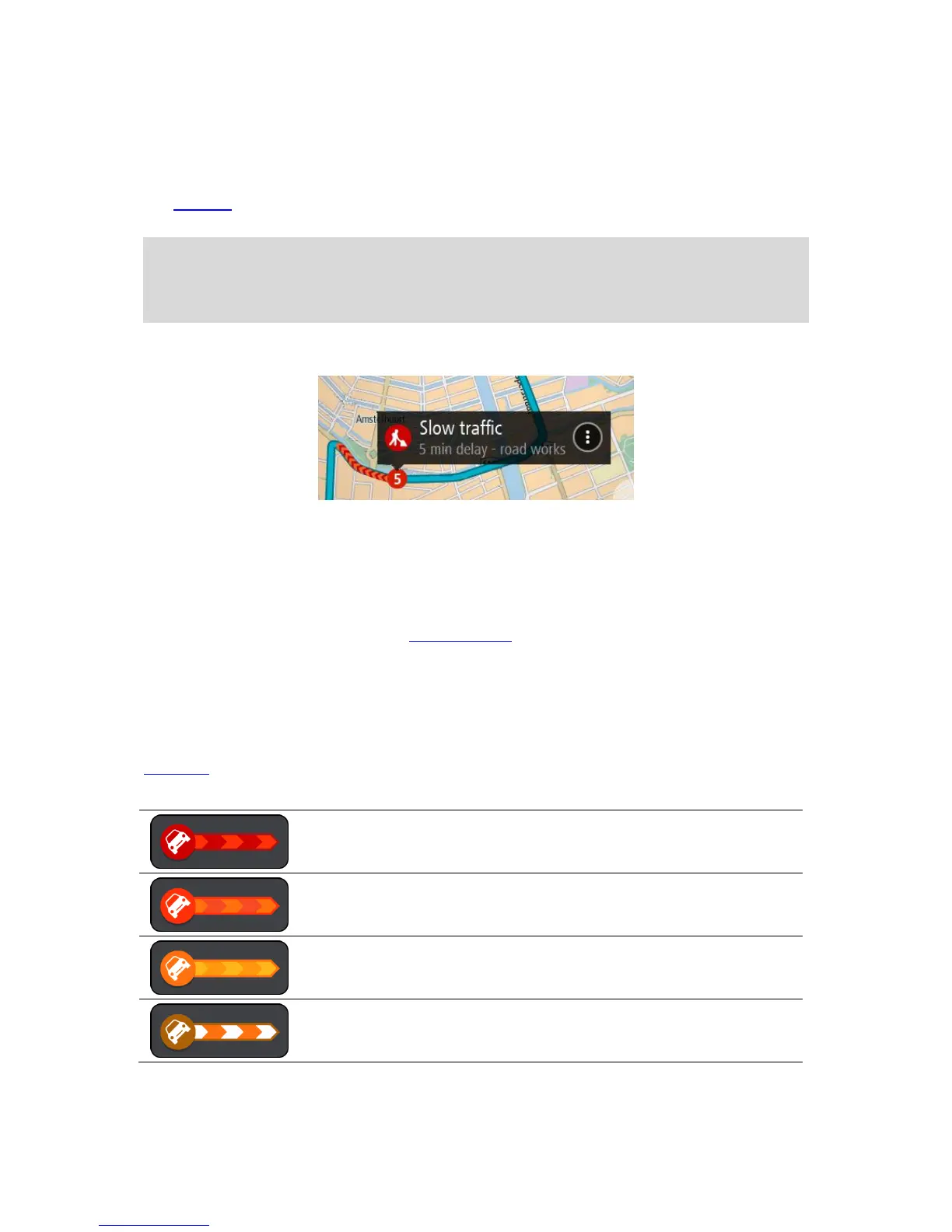Looking at traffic on your route
Information about traffic incidents on your route is shown in the route bar on the right-hand side of the
map.
The route bar tells you about traffic delays while you are driving, using symbols to show you where
each traffic incident is located on your route.
Note: If your device isn't receiving any traffic information, a symbol showing traffic with a cross
appears underneath the arrival information panel.
Note: To make the route bar more readable some incidents may not be shown. These incidents will
always be of minor importance and only cause short delays.
To get more information about an incident, select an incident in the route bar. The map opens zoomed
in on the incident and a pop-up opens showing detailed information about the traffic incident.
The information shown includes:
The type of traffic incident - general, accident, road works or lane closure.
The severity of the incident - slow traffic, queuing traffic or stationary traffic.
The delay time.
The length of the incident.
For a complete list of incident types, see Traffic incidents.
Select the back button to go back to the guidance view.
Traffic incidents
Traffic incidents and warnings are shown in the map view and in the route bar. Symbols shown in a
circle are traffic incidents. Checks are done to see if a faster route is available and your route is
replanned to avoid traffic incidents.
Traffic incident symbols:
