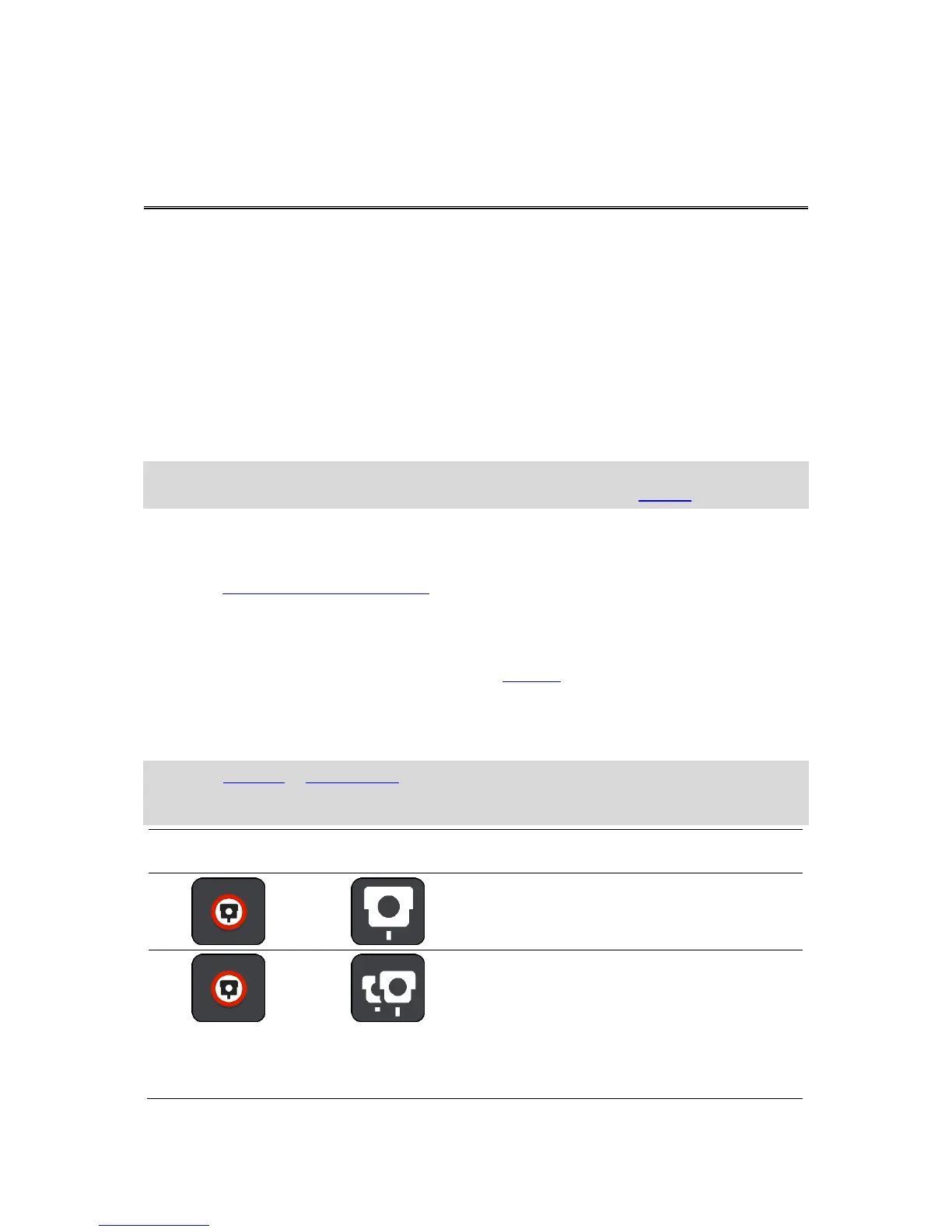About speed cameras
The Speed Cameras service warns you about the following camera locations:
Fixed speed camera locations.
Average speed camera locations.
Speed enforcement zones.
Red light camera locations.
Traffic restriction cameras.
The Speed Cameras service also warns you about the following safety hazards:
Accident blackspot locations.
Traffic jams.
Note: Your new TomTom START comes pre-loaded with speed camera locations.To keep these
camera and hazard locations up-to-date, connect your START to TomTom MyDrive frequently.
Speed camera warnings
When you first start using your device, a warning sound is played for the most common types of speed
camera. To change the way you are warned about speed cameras, select Sounds & Warnings in the
Settings Menu.
Warnings are given as you approach a speed camera. You are warned in several ways:
A symbol is shown in the route bar and on your route on the map.
Your distance to the speed camera is shown in the route bar.
You hear a warning sound as you get near the camera.
While you are approaching a camera or driving in an average speed check area, your speed is
monitored. If you drive more than 5 km/h or 3 mph over the speed limit the route bar turns red. If
you drive less than 5 km/h or 3 mph over the speed limit the route bar turns orange.
Tip: In the map view or guidance view, you can select a speed camera symbol in the route bar to
see the type of camera, the maximum speed and also the length of an average speed check area.
In the map view, you can also select a speed camera that is shown on your route.
Average speed cameras - these types of
cameras measure your average speed between
two points. You are warned at the start and end of
the average speed check area.
While you are driving in an average speed check
area, your average speed is shown, instead of
your current speed. The distance to the end of the
area is shown in the route bar.
