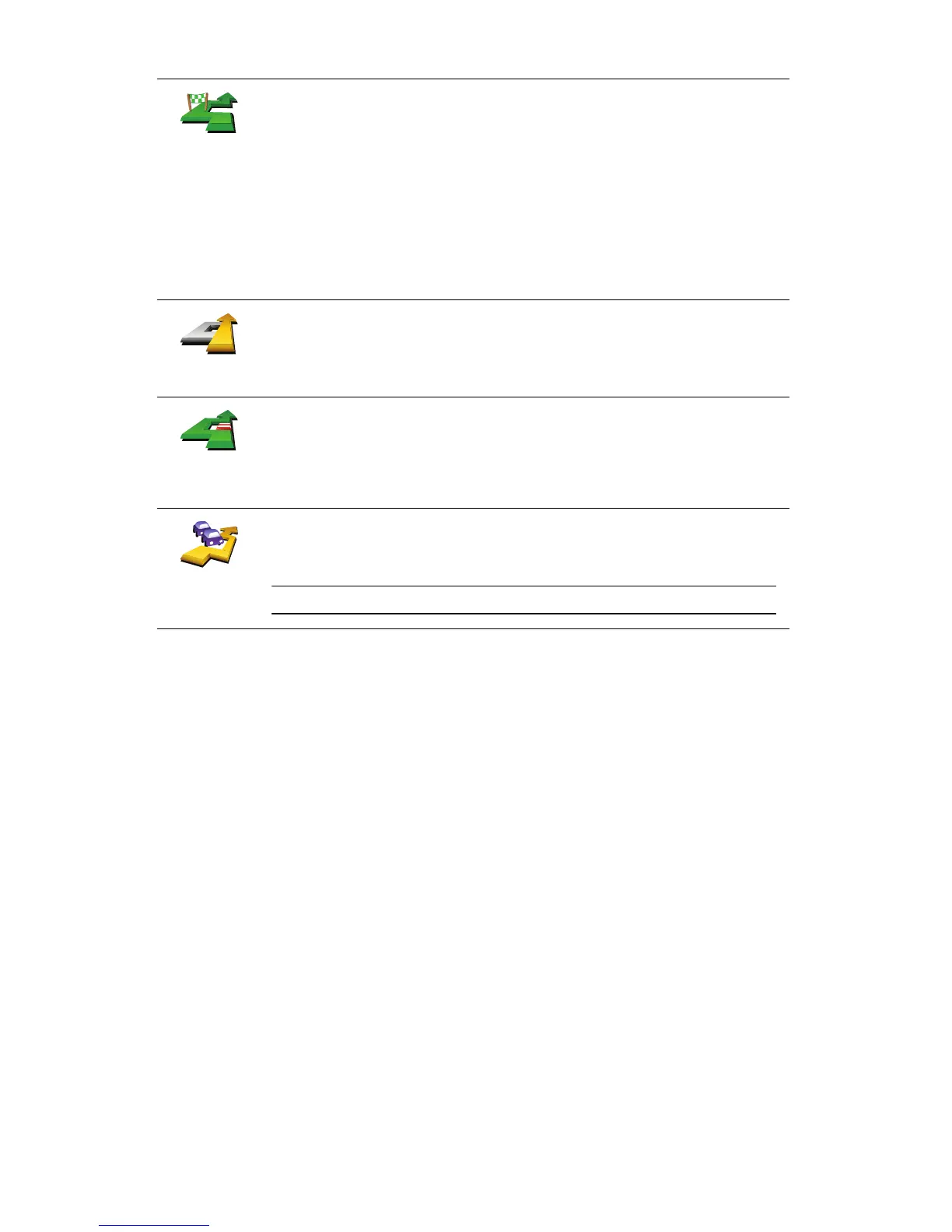12
Travel via...
Tap this button to change your route so that it passes a particular location,
perhaps to pick someone up on the way.
You choose the location you want to pass in the same way as you choose a
destination. So you can select from all the same options: for example,
Address, Favourite, Point of Interest and Point on map.
Your XL will calculate a new route to your destination that passes the
location you chose. Unlike your final destination, your XL does not inform
you when you pass by this location.
Using this button, you can only travel via one location. If you want to pass
more than one, use an Itinerary.
Recalculate
original
Tap this button to return to the original route without deviations to avoid
roadblocks or travelling via particular locations.
Avoid part of
route
Tap this button to avoid a part of the route. Use this button if you see that
your route includes a road or junction you don’t like, or which is well-
known for traffic problems.
You then choose the road you want to avoid from a list of the roads on your
route.
Minimise
delays
Tap this button to recalculate your route so that it avoids traffic problems as
much as possible. Your XL will check if there are any traffic problems on
your route and work out the best route to avoid the problems.
Note: This button is only available with TomTom Traffic enabled.