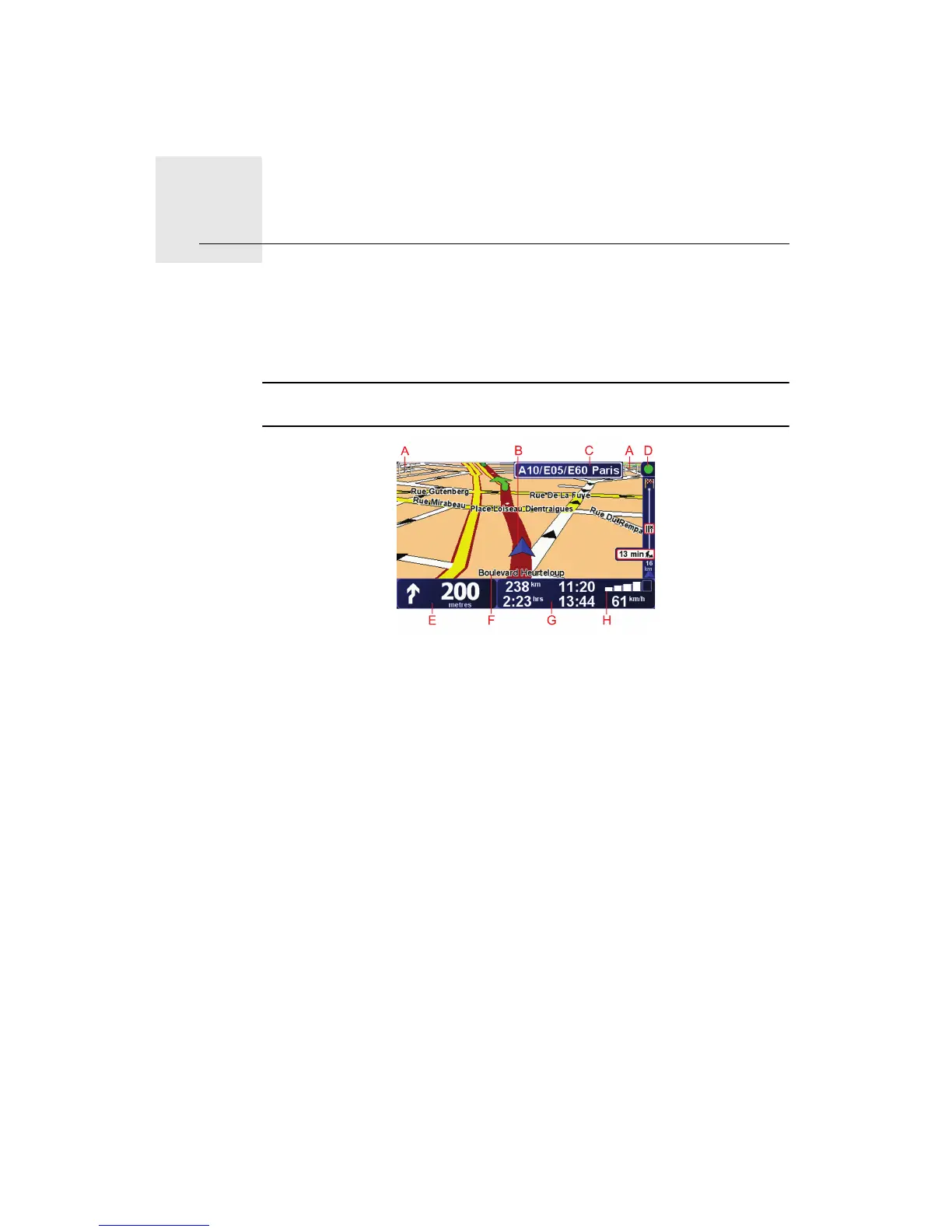Driving View3.
5
Driving View
When your TomTom XL starts, you are shown the Driving View along with
detailed information about your current location.
Tap the centre of the screen at any time to open the Main Menu.
Note: The Driving View is shown in black and white until your XL locates your
current position.
A Tap + and - to zoom in and out.
B Your current position.
C The name of the next major road or road sign information, if applicable.
D Traffic bar - requires an RDS-TMC Traffic Receiver (available as an
accessory).
E Navigation instruction for the road ahead.
Tap this area to repeat the last spoken instruction and to change the
volume.
F The name of the street you are on.
G Information about your journey such as journey time, remaining distance
and arrival time.
To change the information shown, tap Status bar preferences in the
Preferences menu.
H GPS signal strength.
