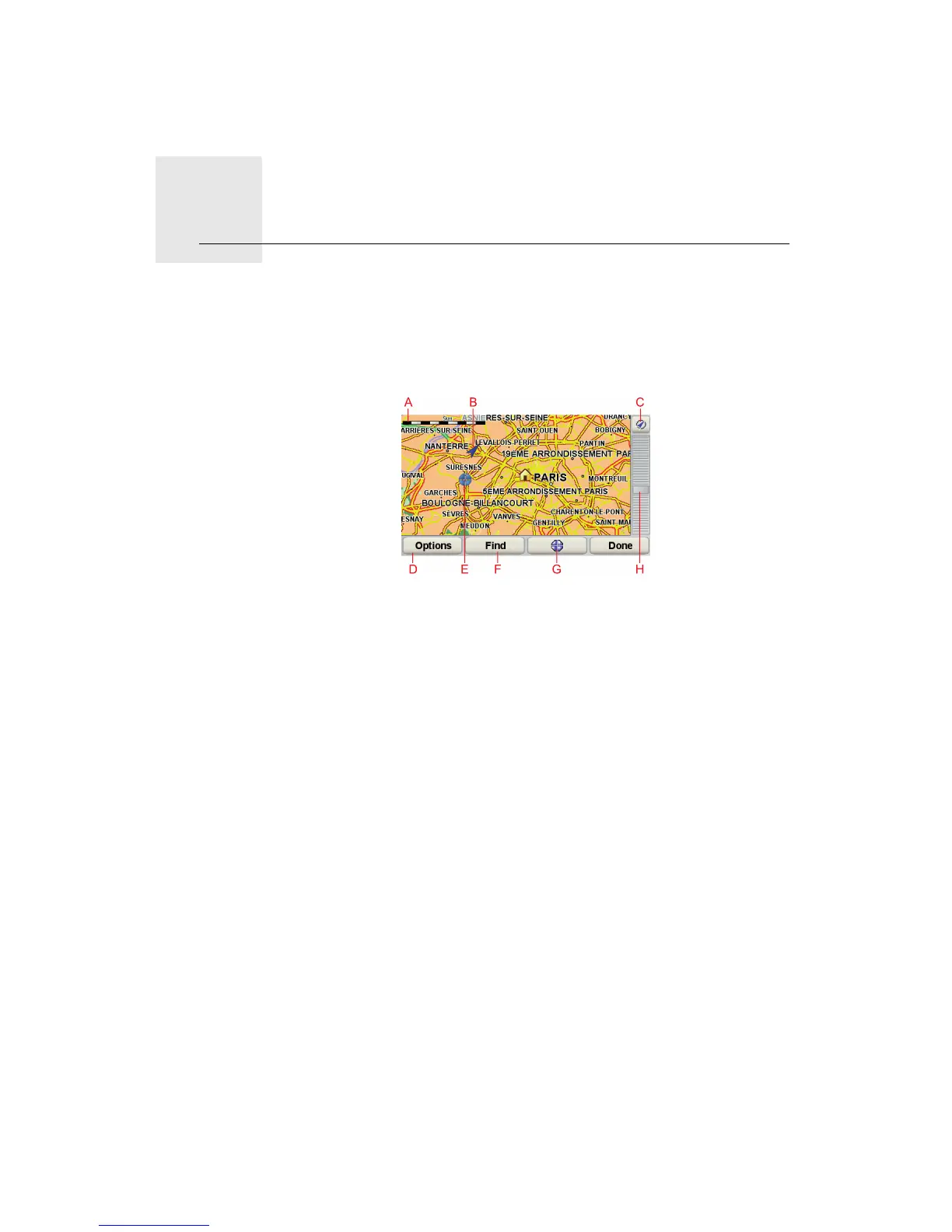Browse Map9.
20
Browse Map
To look at the map in the same way as you might look at a traditional paper
map, tap Browse map in the Main Menu.
You can move the map by touching the screen and moving your finger across
the screen.
A The scale bar
B Your current position.
C GPS button
Tap this button to centre the map on your current position.
D Options
E The cursor
F The Find button
Tap this button to find specific addresses.
G The Cursor button
Tap this button to navigate to the cursor position, make a Favourite of the
cursor position, or find a Point of Interest near the cursor position.
H The zoom bar
Zoom in and out by moving the slider.
Cursor button
You can use the cursor to find addresses and Points of Interest (POIs), for
example, restaurants, train stations and petrol stations.
