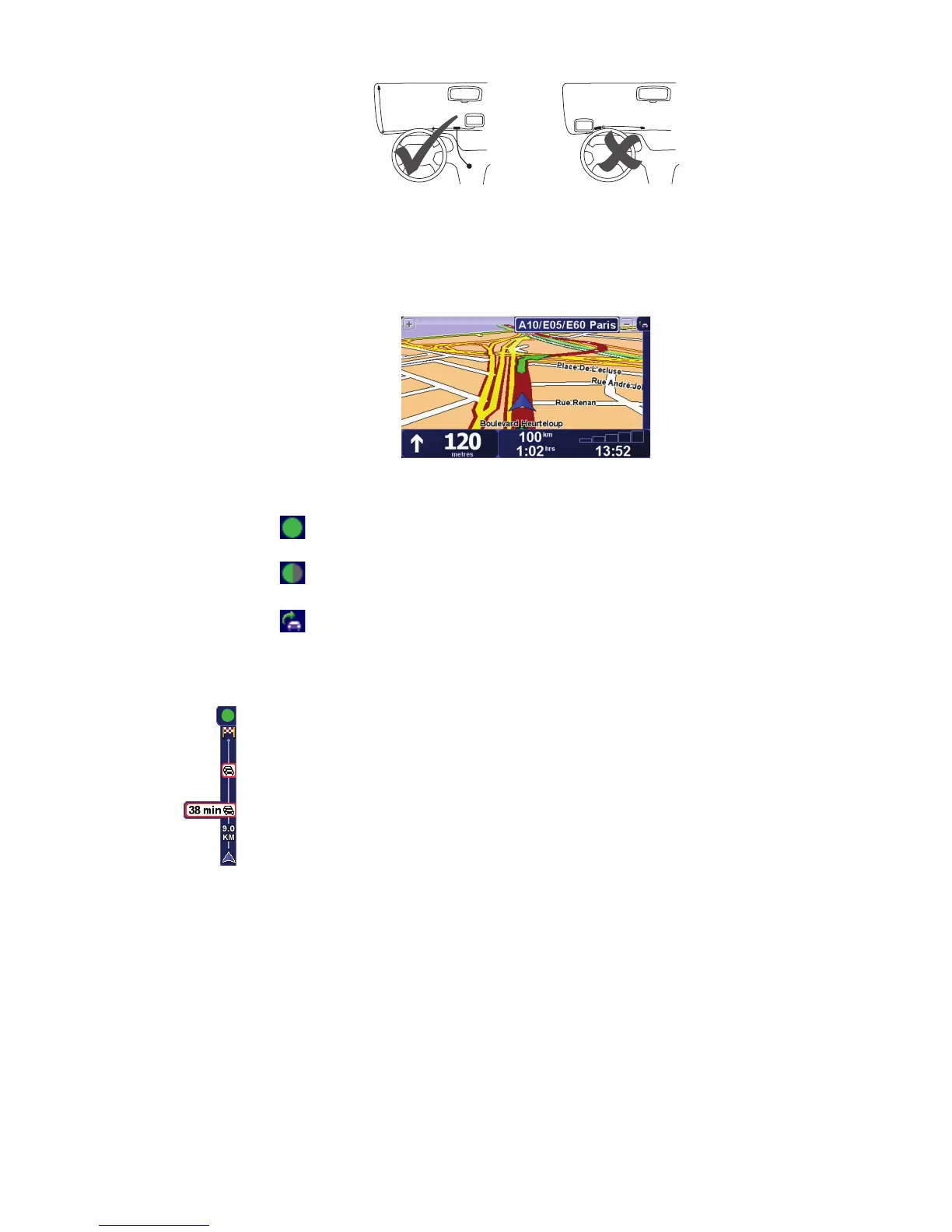46
4. Then place the remaining suction cups along the edge of the windscreen,
as shown, keeping the cable straight.
5. Switch on your navigation device.
The Traffic bar is shown in the Driving View and your navigation device
searches for a radio station that carries RDS-TMC information.
These symbols are shown at the top of the traffic sidebar:
Using RDS-TMC traffic information
Changing traffic preferences
Use the Change Traffic preferences button to choose how traffic information
works on your device.
Your XL has the latest RDS-TMC traffic information.
Your XL is waiting to download the latest RDS-TMC traffic
information as soon as it is available.
Your XL is searching for a radio station that carries RDS-TMC
traffic information.
As soon as you start receiving traffic information, the traffic sidebar is
shown on the right side of the Driving View. The traffic sidebar warns you
about any traffic incidents on your route.
In this example, there is a traffic jam on your route 9 kilometres ahead that
will cause an expected delay of 38 minutes.
To find the quickest route to your destination, do the following:
1. Tap the Traffic sidebar.
2. Tap Minimise traffic delays.
Your device looks for the quickest route to your destination.
The new route may also include traffic delays, or may even be the same
route as before.
3. Tap Done.
