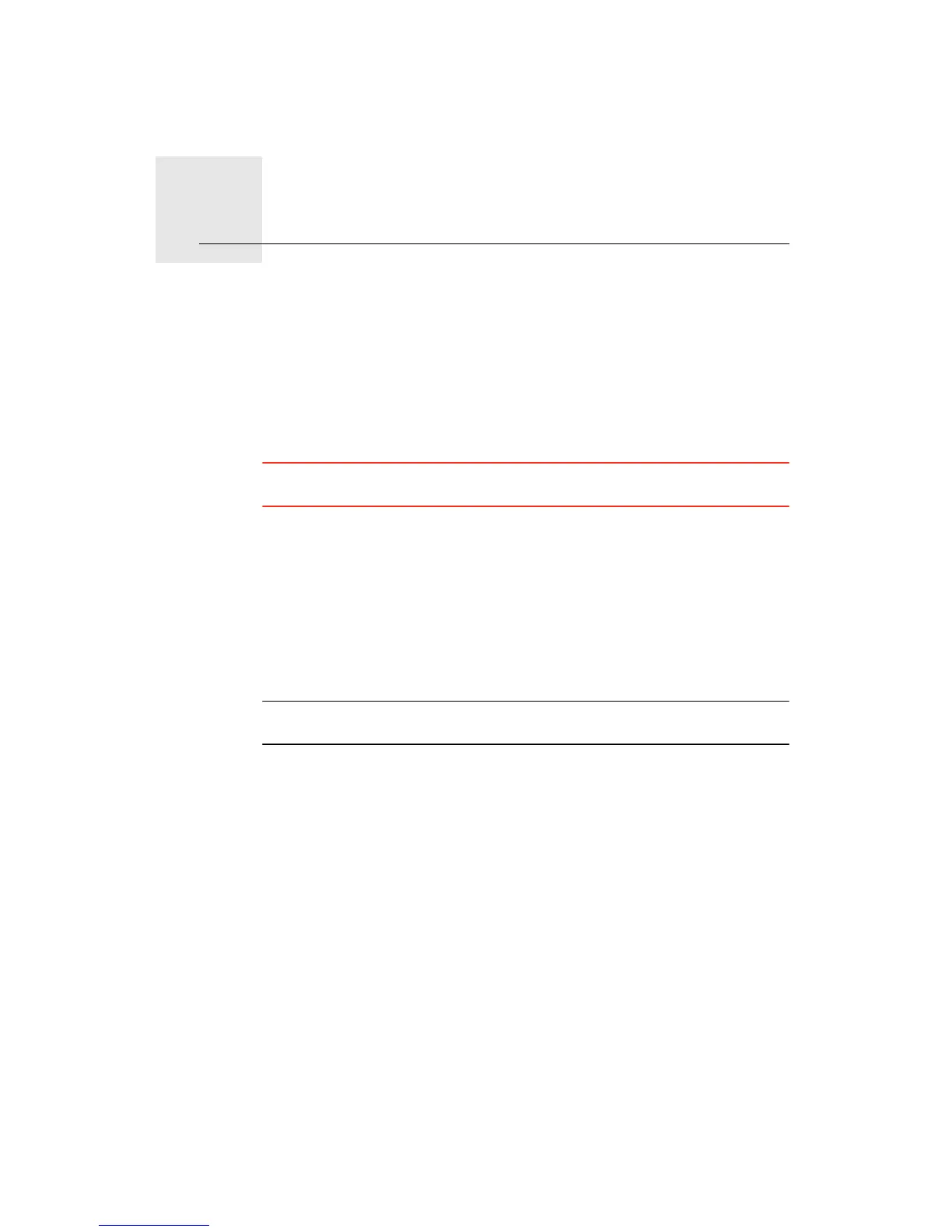Introducing TomTom HOME15.
52
Introducing TomTom HOME
TomTom HOME is a free application for your computer that helps you manage
the contents of your TomTom device. Connect to HOME frequently to get the
latest updates for your device.
You can, for example, do the following:
• Manage maps, voices, POIs and more.
• Buy TomTom services and manage your subscriptions.
• Update your TomTom with the latest software and services automatically.
• Read the full version of the user manual.
Tip: To get the most from HOME, we recommend using a broadband internet
connection.
Installing TomTom HOME
To install TomTom HOME on your computer, do the following:
1. Connect your computer to the internet.
2. Connect your device to your computer using the USB cable, then switch
your device on.
HOME starts to install.
Note: If HOME does not install automatically, you can also download it from
tomtom.com/home
Once installed, TomTom HOME starts automatically when you connect your
device to your computer and turn it on.
