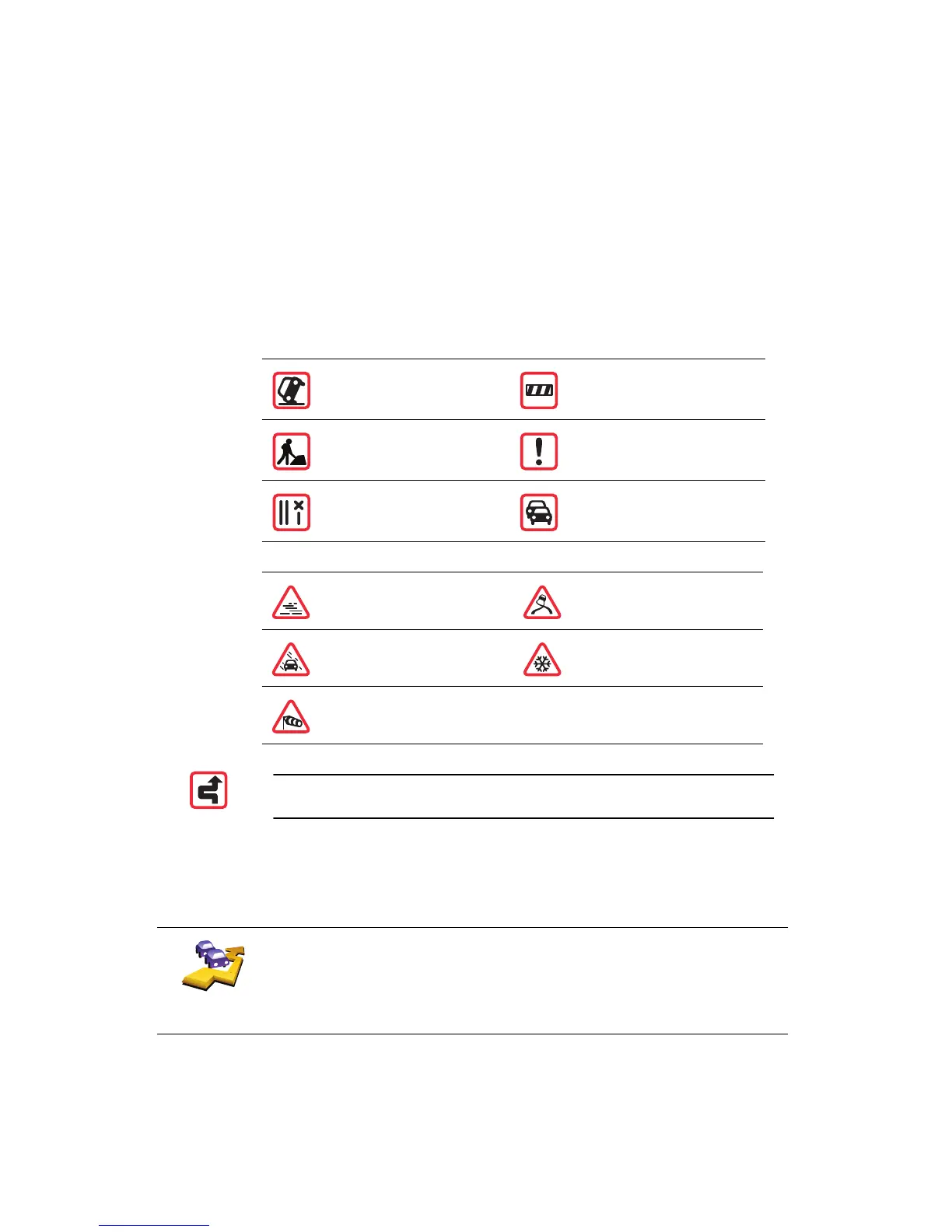50
In the example, the Traffic sidebar shows you that there are two incidents
ahead. Both incidents are traffic jams, the first is 15km ahead and is expected
to delay you by at least 51 minutes.
To re-plan your route to avoid these incidents, tap the Traffic sidebar to open
the TomTom traffic menu, then use Minimise traffic delays.
Traffic incidents
Traffic incidents are displayed both on the Driving View and also on the Traffic
sidebar as small symbols. There are two type of symbols:
• Symbols shown in a red square are incidents that Traffic can help you avoid.
• Symbols shown in a red rectangle are weather related, because of their
nature, you cannot use Traffic to avoid them.
Traffic incident symbols and their meaning are shown below:
Weather related symbols and their meaning are shown below:
Traffic menu
Tap the Traffic sidebar in the Driving View to open the Traffic menu. The
following buttons are available:
Accident Road closed
Road works Traffic incident
One or more lanes
closed
Traffic jam
Fog Ice
Rain Snow
Wind
Note: The incident avoided symbol is shown for any traffic incident that
you avoid using TomTom Traffic.
Minimise
traffic delays
Replans your route based on the latest traffic information.
