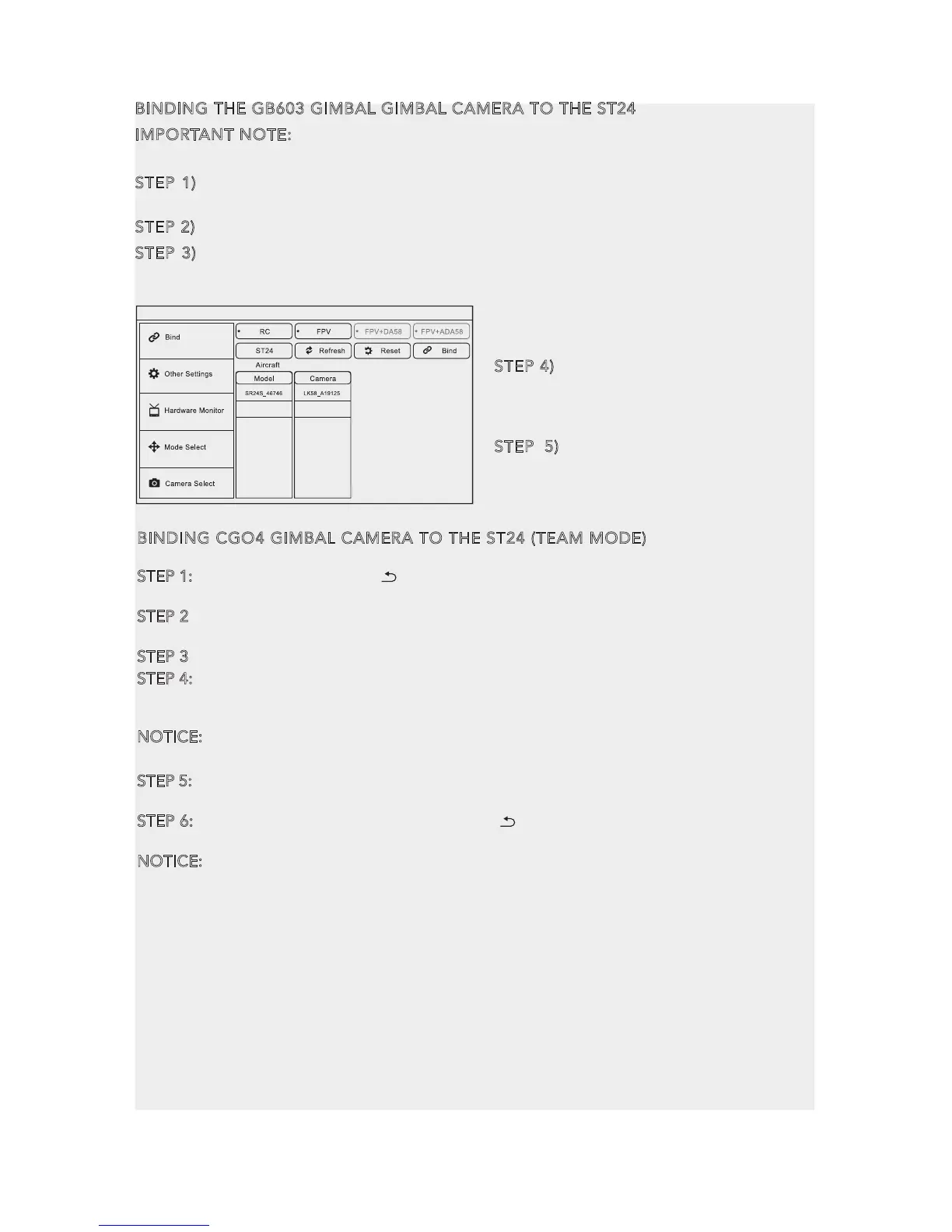STEP 4) If it is the first time to bind your
GB603 gimbal to the ST24, you need to
insert the password: 87654321. Press
OK on the pop-up window to continue.
STEP 5) Wait till the WiFi signal icon
appears, Tap Camera Select and select
your camera (Panasonic GH4, SONYα7,
CGO4 or V18), and then tap Select.
BINDING THE GB603 GIMBAL GIMBAL CAMERA TO THE ST24
IMPORTANT NOTE: Make sure there is a receiver in your GB603. Otherwise you need
to buy one from YUNEEC.
STEP 1) Power on the ST24, tap to go to the main interface. Tap the FPV icon, and
enter Model Select.
STEP 2) Choose the model GB603 Gimbal
STEP 3) Select System settings and switch on the TORNADO. Wait until the gimbal,
LK58 and GB603 are all ready. The receiver will blink orange quickly, which means the
process of binding is entered automatically. Tap refresh, the receiver code will be shown in
the Model column and the WIFI code will be
shown in the Camera column. Choose them
and tap bind.
26
BINDING CGO4 GIMBAL CAMERA TO THE ST24 (TEAM MODE)
STEP 1: Power on the ST24, tap [ ] to go to the main interface. Choose FPV and tap Model
select, select CGO4 model.
STEP 2: Switch on the TORNADO H920. Wait until the gimbal LED blinks green. That means
the Wi-Fi has started up.
STEP 3: Tap System Settings icon to enter the Bind interface.
STEP 4: Tap the Refresh icon, and the code of the Aircraft Model (it indicates the code of the
CGO4 receiver) and Camera will both be shown on the screen. Select the right codes and tap
the Bind icon. Tap OK when a pop-up window comes out.
NOTICE: If it is the first time to bind your CGO4 gimbal camera to the ST24, you need to
insert the password: 1234567890. Press OK on the pop-up window to continue.
STEP 5: Wait till the WiFi signal icon appears, Tap Camera Select and select CGO4, and
then tap Select.
STEP 6: Tap “OK” to confirm the setting and tap [ ] to go back to the flight control interface,
then imagies will be shown on the screen.
NOTICE: If the model chosen has never been bound before, 'NOT CONNECTED' will display
in the MODEL column, and the remote controller can bind any YUNEEC SR12/24 receiver. If
a series of receiver codes display on the screen, it means the model was bound before and
can't be bound to any other receiver. If you want to bind this model to other receiver,you can
press and hold the model icon in the MODEL SELECT interface till a pop-up window comes
out, tap 'Copy', and then select the model newly created.
NOTICE: When the gimbal is powered on, the receiver LED of the gimbal will blink orange
quickly if the gimbal is not bound to the transmitter, and the gimbal will enter into binding
process.
