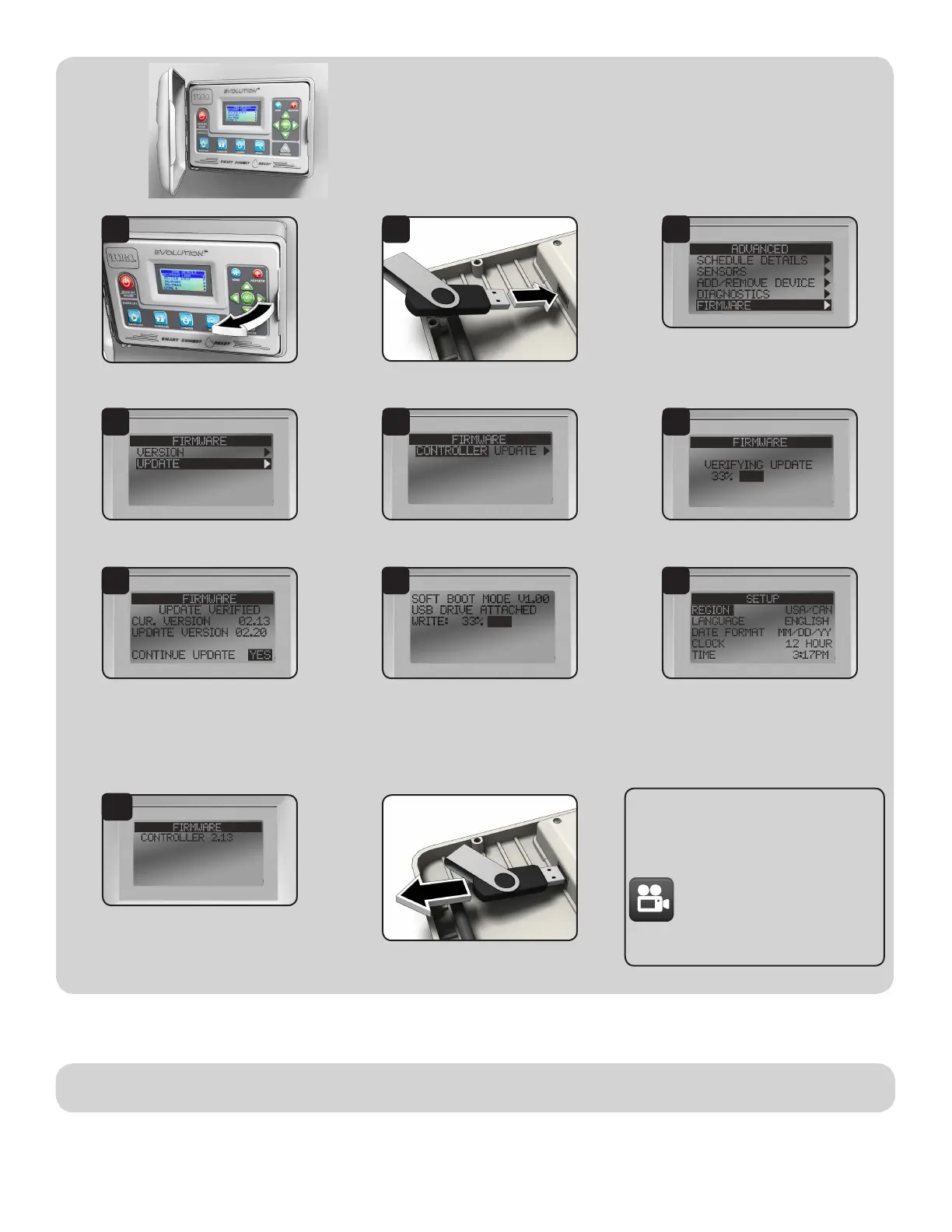Upgrade to Version 2.13 and Later:
Technical Support: 1-877-345-8676
(USA & Canada)
evolution@toro.com
(international)
©2015 e Toro Company, Irrigation Division • www.toro.com Form Number 373-0854 Rev. A
Congratulations!
Your EVOLUTION controller is now
ready to work with Smart Connect.
Open the EVOLUTION controller.
Conrm USB drive is in the controller
USB slot.
Enter the ADVANCED menu.
Navigate to FIRMWARE.
Press SELECT.
Navigate to UPDATE.
Press SELECT.
Navigate to UPDATE.
Press SELECT.
Controller veries the le on the USB drive
is valid.
Controller displays the rmware version in
the controller (current) and the version on
the USB drive (update).
If the update version is more up-to-date
than the current version, press SELECT on
YES.
Firmware le is updated.
A status bar will indicate progress.
Controller does a soft reboot and is updated!
Go to
ADVANCED-->FIRMWARE-->VERSION
and conrm rmware update to 2.13.
Remove USB drive if desired.
A video demonstrating the rmware
upgrade procedure is available at:
www.toro.com/evolution
(US & Canada)
www.toroevolution.com
(int’l).
1
4
7
10
2
5
8
3
6
9