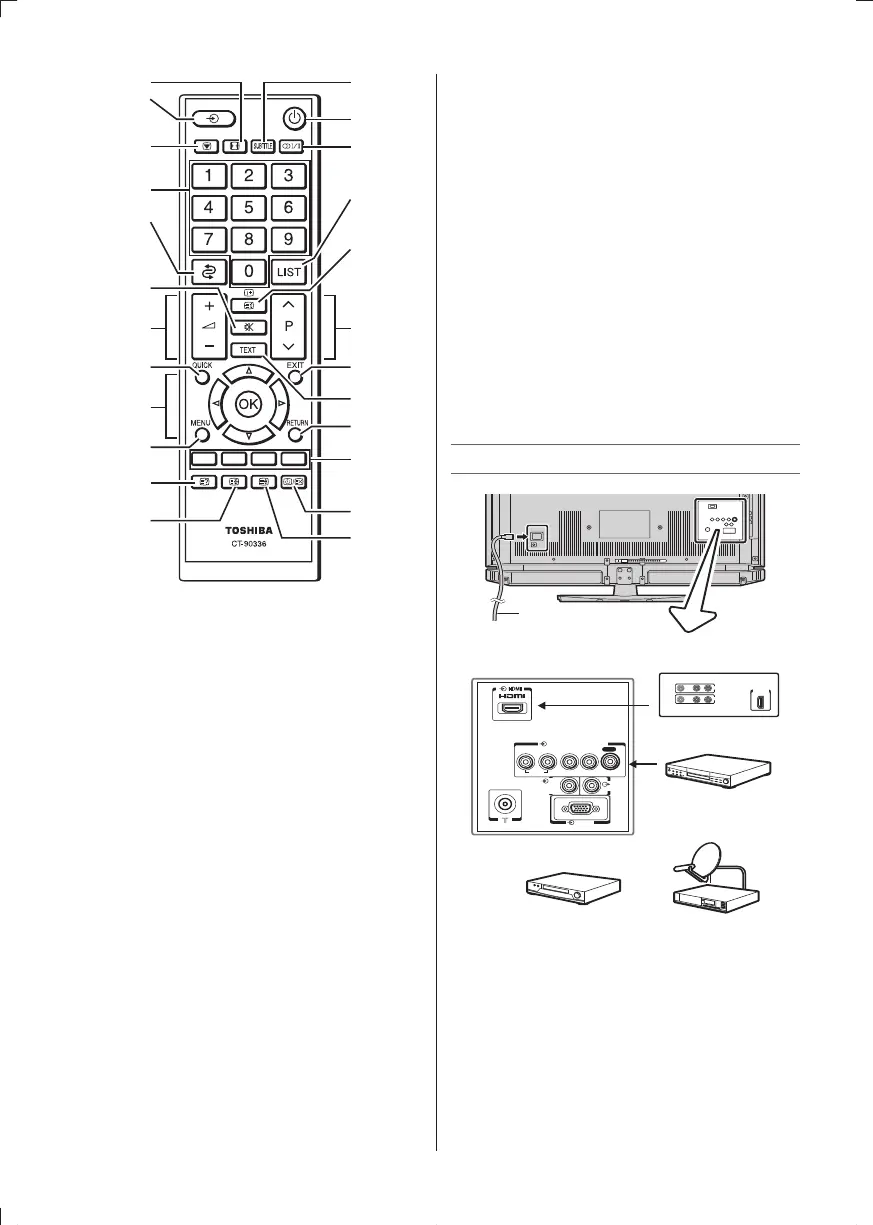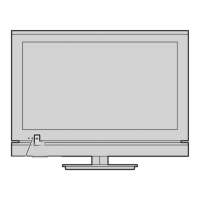– 6 –
13
12
2
15
17
19
3
21
23
8
24
26
28
14
16
18
20
5
22
4, 6
10
7
25
27
9
1 Power LED — Power indicator.
2 Power on/standby — Press to turn the TV
on/standby.
3 Programme position — When no menu
is on screen, these buttons select the
programme position.
4 MENU up/down — When a menu is on-
screen, these buttons function as up/down
menu navigation buttons.
5 Volume —
When no menu is on-screen,
these buttons adjust the volume level.
6 MENU left/right — When a menu is on-
screen, these buttons function as left/right
menu navigation buttons or adjust settings.
7 On-screen Menus
8 To return to the previous menu
9 Input source selection
10 To con rm your selection
11 USB (input terminal) — Insert your USB
storage device here to view photos (JPEG).
12 Picture Size
13 Subtitle on/off
14 Picture still
15 Stereo/Bilingual selection
16 Number buttons (0-9)
17 To display the Channel List
18 To return to the previous programme
19 To display on-screen information
Initial/Index function for Teletext
20 This button turns the sound off/on
21 To exit menu
22 To access the Quick Menu
23 Teletext on/Superimpose Teletext/off
24 Teletext control buttons (Four coloured
buttons : Red, Green, Yellow, Blue)
25 To reveal concealed text
26 To select a page while viewing a normal
picture
To select the time display
27 To hold a wanted page
28 To enlarge the teletext display size
TV back panel connections
RGB/PC
AUDIO
RL
/
MONO
Y
P
R
/C
R
P
B
/C
B
PC/
HDMI
(
AUDIO
)
AUDIO
COMPONENT / VIDEO INPUT
(
FIXED
)
VIDEO
VCR (Normal)
DVD video player
(with component video outputs)
Set Top Box
or
or
TV back view
HDMI device
VIDEO AUDIO
LR
IN
OUT
HDMIOUT
Power cord
*
Power cord *
* Make sure to insert the plugs rmly, when
plugging the AC power cord into the TV set end
and wall outlet end.
* Make sure to hold the plug, when unplugging
the AC power cord.
* Never use other cord except for supplied AC
power cord, and never use the supplied power
cord for any other purpose.
* The exact power cord will vary according to the
country.
Connection example
ACIN
2432PB2SeriesEn.indd62432PB2SeriesEn.indd6 2011/09/289:40:312011/09/289:40:31
