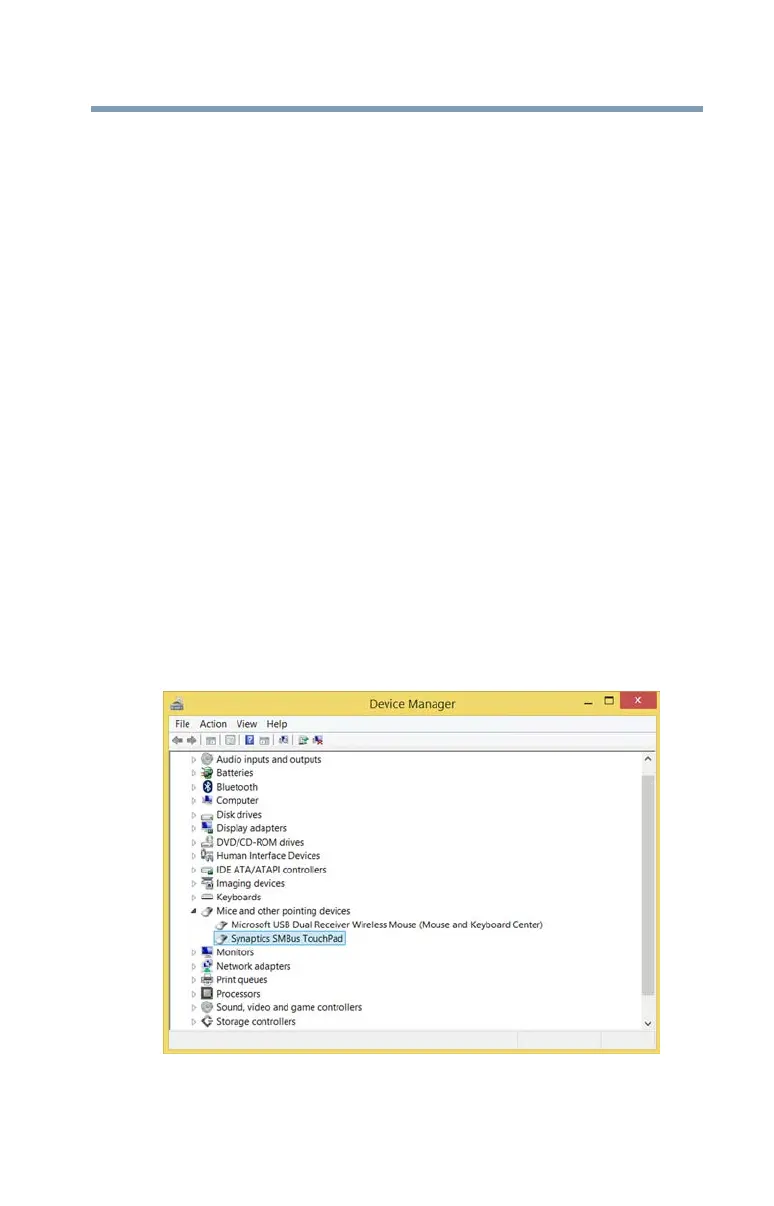145
If Something Goes Wrong
Downloading drivers and updates
4 Download and install the most recent drivers.
5 Follow the on-screen instructions.
6 Restart your computer, see “To Restart your computer”
on page 44.
How to determine the correct drivers to
download
When downloading or updating drivers, it is important to
choose the correct driver that will work properly for the
specific device in (or connected to) your computer. On the
“Drivers & Software” area of the Toshiba support Web site,
there may be several drivers listed for the same device.
Often, a particular device is made by several vendors, each
may require a specific driver made by that vendor.
The following steps will help ensure you choose the correct
drivers for your computer by using the Device Manager
application in Windows:
1 In the
Search field, type Device Manager.
2 Click or touch the
Device Manager application.
3 Locate the device for which you wish to update the
driver. (e.g. If you want to find the touchpad driver you
would look under
Mice and other pointing devices.)
(Sample Image) Driver install window
4 The above example indicates the touchpad vendor’s
name.
