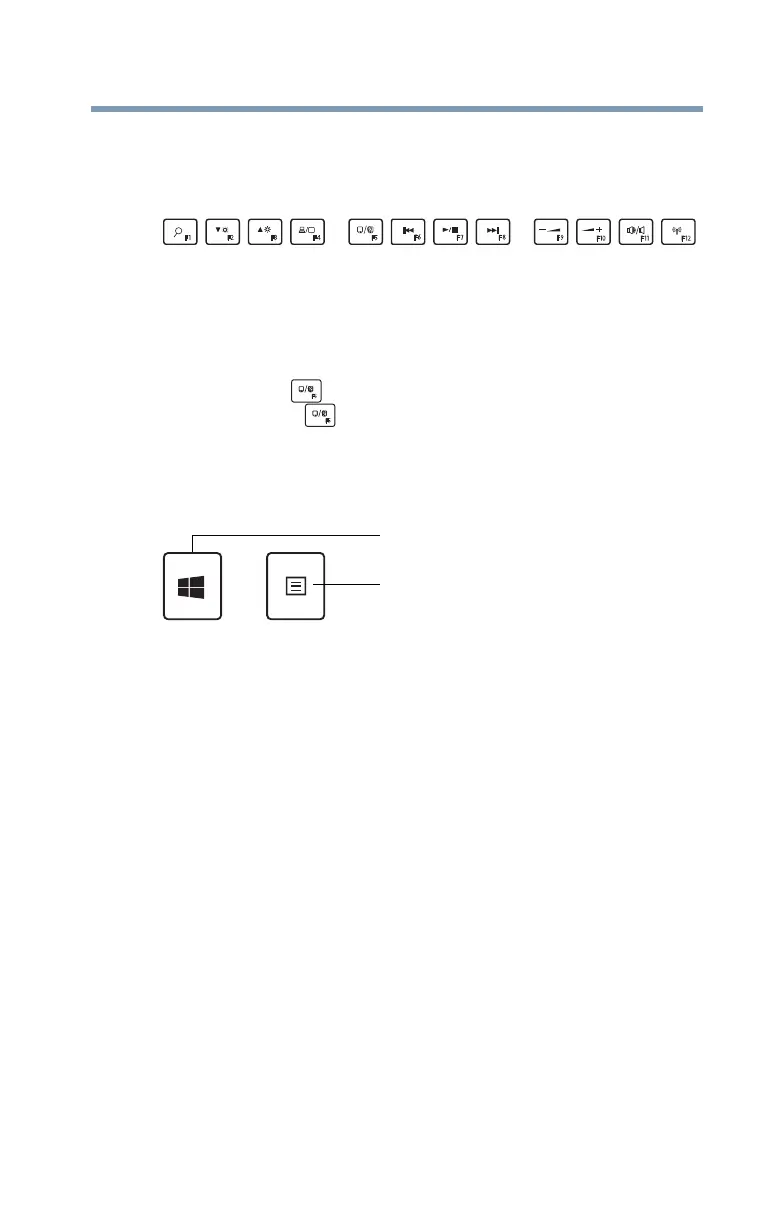63
Learning the Basics
Touch screen
Function keys
The function keys (not to be confused with the FN key) are
the 12 keys at the top of the keyboard.
(Sample Illustration) Function keys
F1 through F12 are called function keys because they
execute programmed functions when pressed. Used in
combination with the
FN key, function keys marked with
icons execute specific functions on the computer. For
example, the ( ) key turns the touchpad ON/OFF. If you
press the
FN + ( ) keys, the traditional F5 function
(refreshes the Internet page), is performed. For more
information, see “TOSHIBA Function Keys” on page 155.
Special Windows keys
(Sample Illustration) Special Windows keys
Your computer’s keyboard has two keys that have special
functions in Windows:
❖
Windows key—Launches the Start menu. For more
information refer to Help & Support, or see “Finding your
way around the desktop” on page 90
❖
Application key—Has a similar function as the
secondary mouse button
Touch screen
(Available on certain models.)
Your computer may come with a touch screen, enabling
direct interaction with displayed apps and programs through
simple or multi-touch gestures.
Touch screen navigation
Use your finger to manipulate the on-screen icons, buttons,
menu items, and other items on the touch screen. You can
also change the screen’s orientation.
Application key
Windows key
