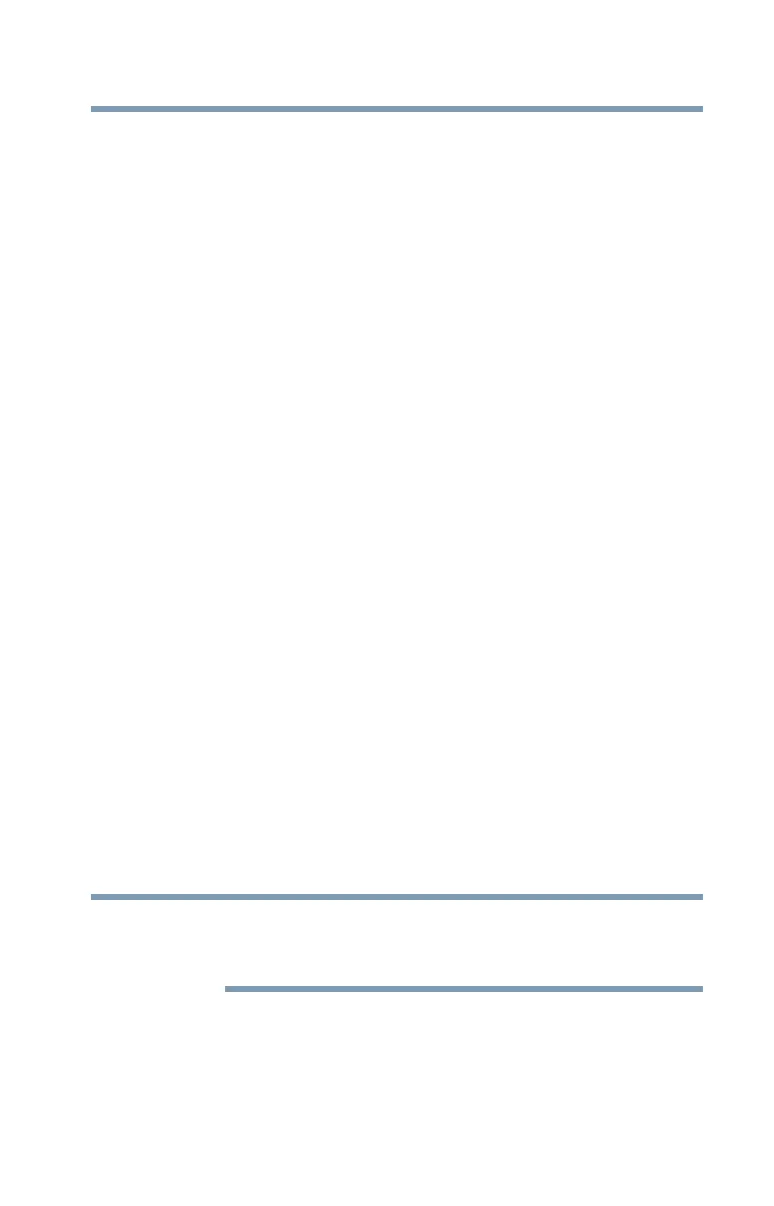149
If Something Goes Wrong
Develop good computing habits
2 Click or touch Configure.
3 Under
Restore settings, select Turn on System
Protection.
4 Click or touch
Apply.
5 Click or touch
OK.
6 In the input field, enter a name that is descriptive enough
to be easily understood in the future, such as “Before
installing Brand X Accounting app.” Then click or touch
Create.
The Windows operating system creates the restore
point, automatically stamps it with the current date and
time, and displays a message that the restore point was
successfully created.
7 Click or touch
Close.
Then, at a later time, you can re-establish your Windows
configuration using the saved restore point.
To do this:
1 In the
Search field, type Create a restore point. Click
or touch
Create a restore point from the list that
appears.
The
System Protection tab of the System Properties
window appears.
2 Click or touch
System Restore...
3 Click or touch Next.
4 Click or touch the Restore point you wish to use, then
click or touch
Next.
The time stamp and description of each Restore point is
displayed.
At this point you can click or touch “Scan for affected
programs” to determine what the impact of using the
chosen Restore Point will be.
5 Verify that the Restore point you chose is the correct
one. If it is not, click or touch
Back to return to the
previous step.
NOTE
