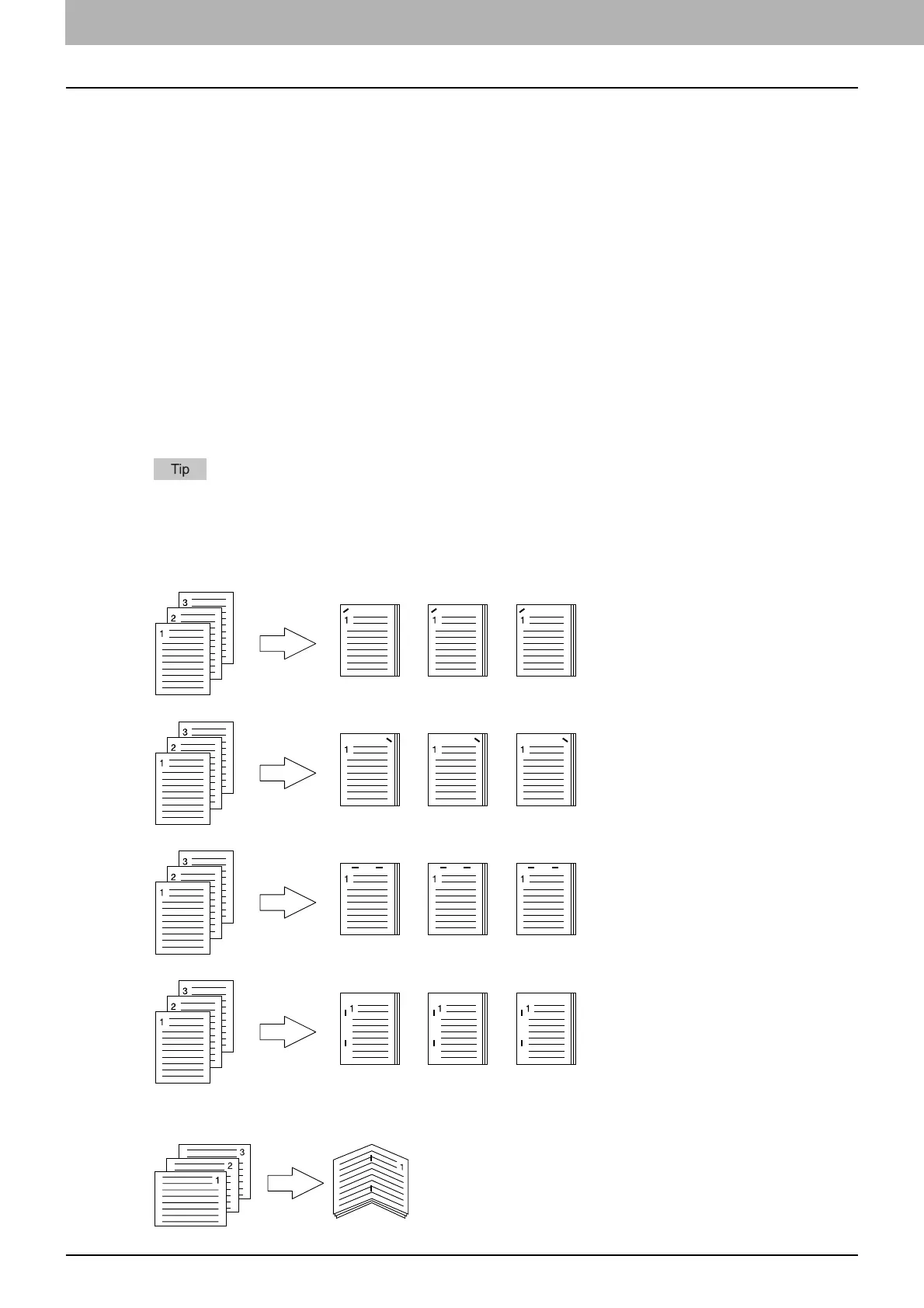2 PRINTING FROM WINDOWS
30 Setting Up Print Options
3) Number of pages per sheet
This sets the printing of multiple pages on one sheet. The pages are reduced to fit the selected paper size
automatically and printed.
- 2 pages — Select this to print images from 2 pages arranged on one sheet.
- 4 pages — Select this to print images from 4 pages arranged on one sheet.
- 6 pages — Select this to print images from 6 pages arranged on one sheet.
- 8 pages — Select this to print images from 8 pages arranged on one sheet.
- 9 pages — Select this to print images from 9 pages arranged on one sheet.
- 16 pages — Select this to print images from 16 pages arranged on one sheet.
Direction of print
This sets how the pages are arranged on one sheet.
- Left to Right — Select this to arrange pages horizontally from the left and printed top to bottom on one sheet.
- Right to Left — Select this to arrange pages horizontally from the right and printed top to bottom on one sheet.
- Left to Right by column — Select this to arrange pages vertically from the top and printed left to right on one
sheet.
- Right to Left by column — Select this to arrange pages vertically from the top and printed right to left on one
sheet.
Draw Borders Around Pages
Check this to print borders around each page.
For the detailed instructions on how to print with the [Number of pages per sheet ] setting, see the following page:
P.72 “Printing Several Pages on One Sheet”
4) Staple
This sets whether a print job is printed with staples.
- Upper Left — Select this to staple the printed document in the upper left.
- Upper Right — Select this to staple the printed document in the upper right.
- Center Top — Select this to double staple the printed document along the top edge.
- Middle Left — Select this to double staple the printed document along the left side.
- Center Double — Select this to fold and double staple the printed document in the center. When you select this,
the pages will be printed on the sheets according to the print option settings, and then simply fold and double staple
in the center of the sheets.
