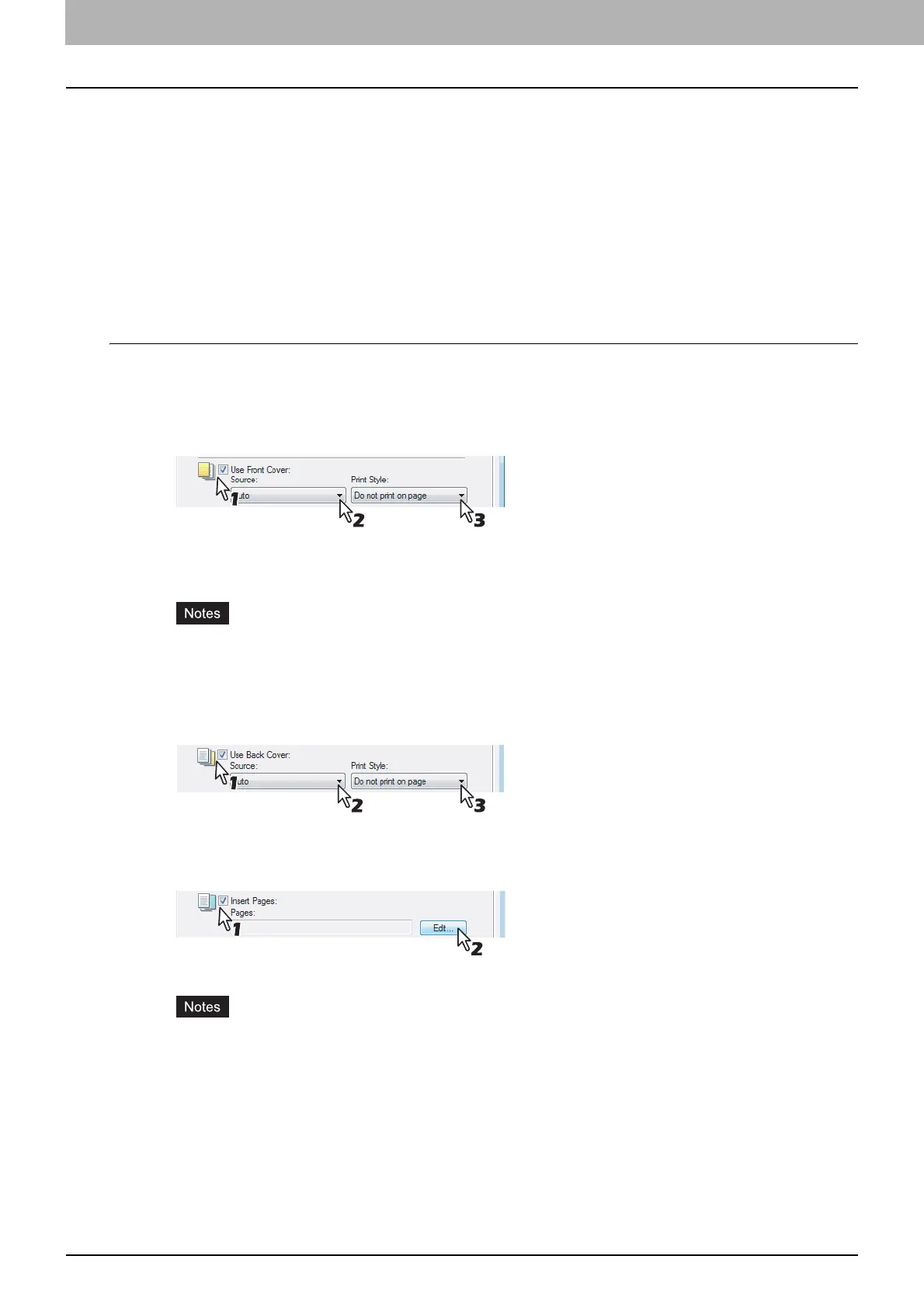2 PRINTING FROM WINDOWS
74 Printing with Best Functions for Your Needs
Finishing Options in Paper Handling Tab Menu
The printer driver allows you to create a print job with layout options to make your document more essential. In this
section various printing functions enabled with the [Paper Handling] tab menu are explained.
P.74 “Inserting Different Types of Paper”
P.75 “Interleaving Pages”
Inserting Different Types of Paper
You can print paper for front covers, back covers, or for inserting between pages by feeding from different paper sources.
This is useful when you want to print or insert a color cover and color sheets in front of every chapter in a document.
Printing or inserting a front cover and back cover
1
Display the Paper Handling tab.
2
To print or insert a front cover, check the [Use Front Cover] box and select the drawer
where the cover paper is loaded at the [Source] box. Then select whether inserting a
blank cover or printed front cover at the [Print Style] box.
Do not print on page — Select this to insert a blank front cover.
Print one side of the page — Select this to print the first page of the document on a front side of a cover.
Print both sides of page — Select this to print the first two pages of the document on both sides of a cover.
y When [Auto] is selected in the [Source] box, the paper is automatically selected according to the printed
document size.
y [Print both sides of page] is available only when 2-Sided printing is enabled at the Finishing tab.
3
To print or insert a back cover, check the [Use Back Cover] box and set the [Source]
and [Print Style] options that you require.
y How to set the Source and Print Style options is the same as for the [Use Front Cover] option.
4
To print or insert sheets between the pages, check the [Insert Pages] box and click
[Edit...].
y The Insert Pages dialog box appears.
y Up to 50 pages can be inserted.
y Insert Pages printing is performed using the PSL3 printer driver from an application that can create the PS
command directly, the interleaving sheets may not be inserted between the designated pages. In that case,
disable the [Use PostScript Passthrough] option in the PostScript Settings dialog box.
P.53 “PostScript Settings”
