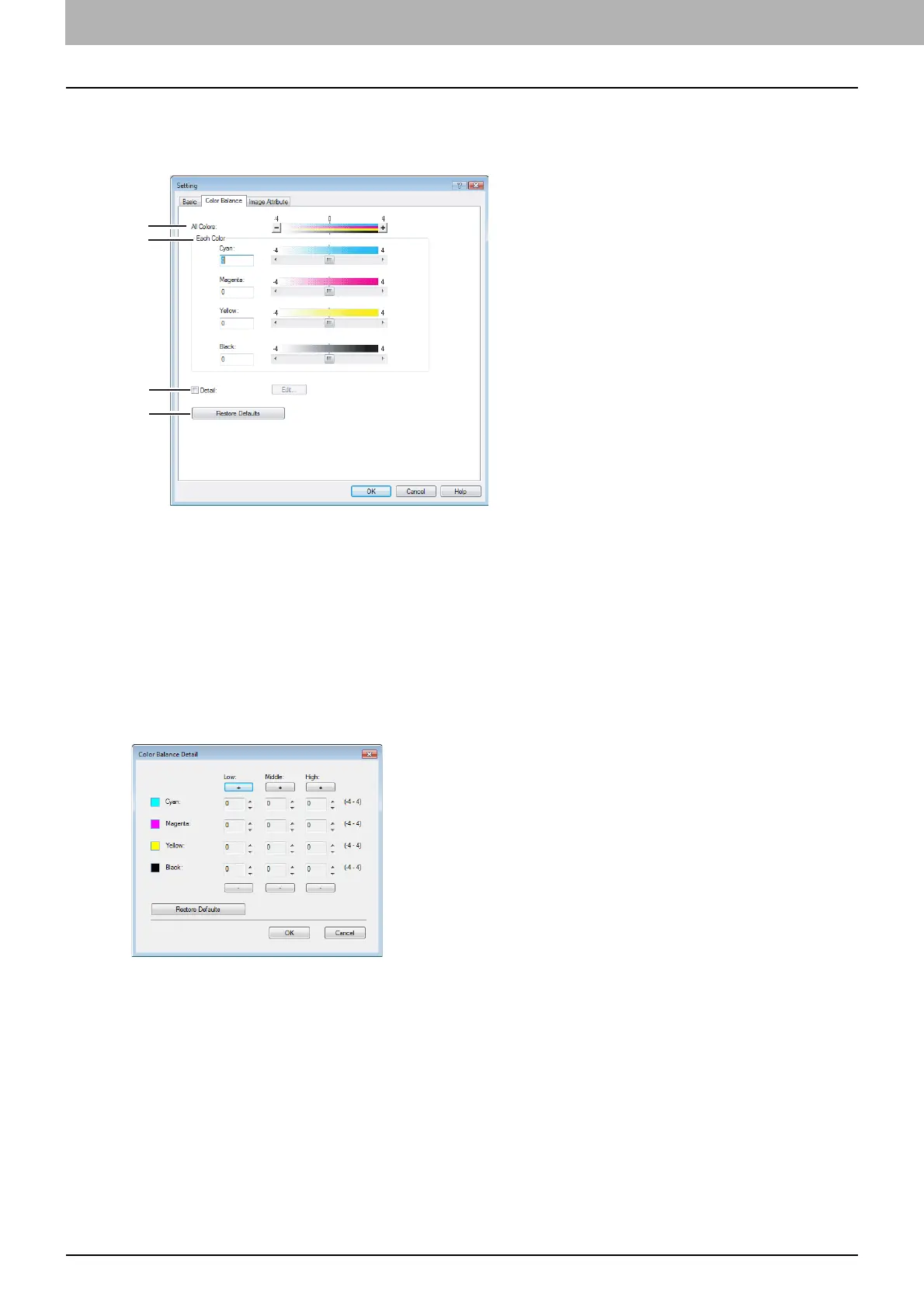2 PRINTING FROM WINDOWS
42 Setting Up Print Options
Setting: Color Balance Tab
In the Color Balance tab of the Setting dialog box, you can specify the following functions. Adjust the density level by
moving the scroll bar, or pressing buttons on the right and left of the scroll bar.
1) All Colors
Adjust the density of the all colors.
2) Each Color
Adjust the density of each color separately.
3) Detail
Check this to adjust the density of each color separately in details. When you check this, click [Edit] to display the
Color Balance Details dialog box and specify the density of each color.
— Color Balance Details
In the Color Balance Details dialog box, you can specify the density of low, medium, and high colors for each color.
- Low — Change this density to adjust the density of light color.
- Middle — Change this density to adjust the density of half color.
- High — Change this density to adjust the density of deep color.
4) [Restore Defaults]
Click this to restore all the image quality setting details displayed in the Color Balance tab menu to the original factory
defaults.
1
2
3
4
