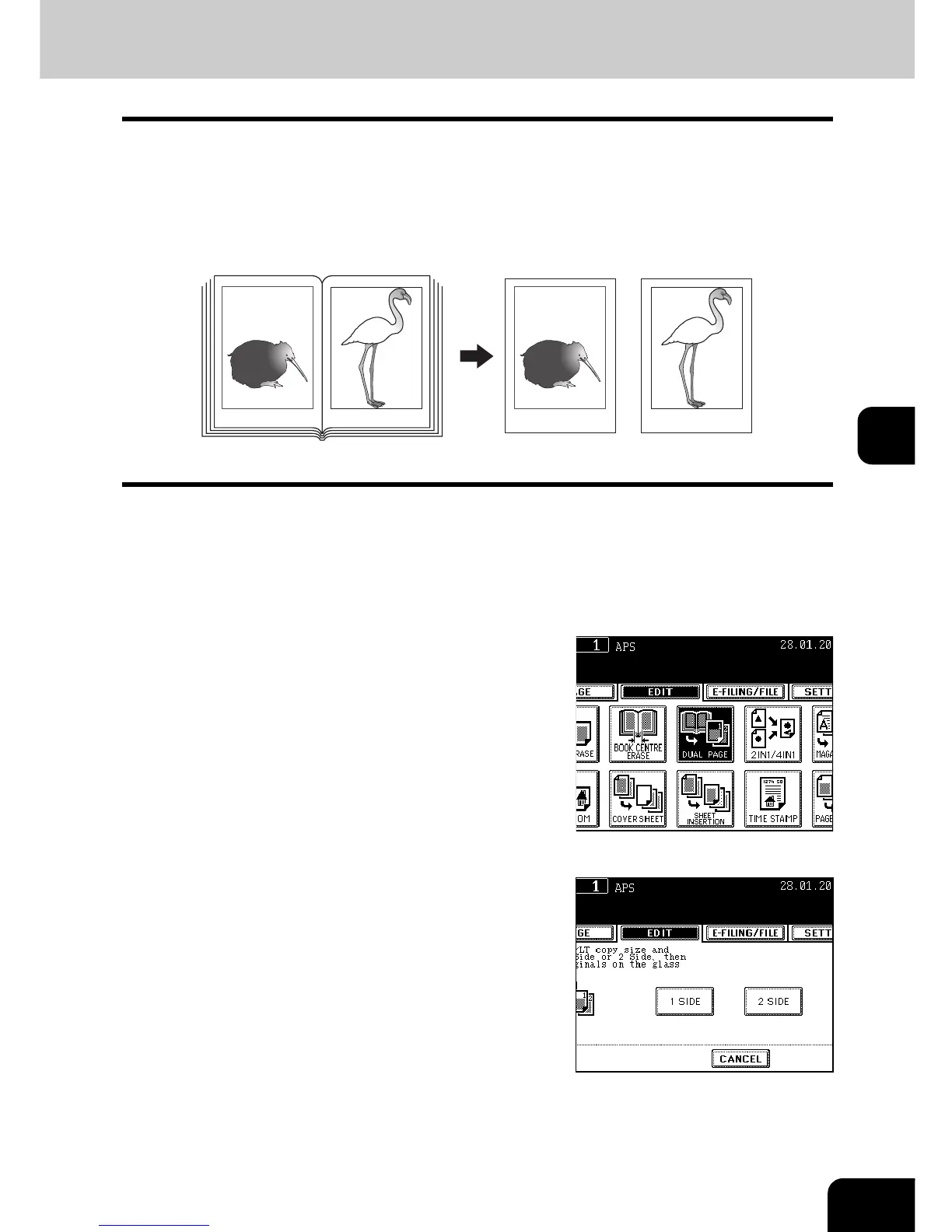107
5
4. DUAL-PAGE
Utilizing this feature allows the facing pages of a book or magazine to be copied page by page onto 2
separate sheets of paper or duplex-copied on one sheet. There is no need to move the original on the glass.
You can also place a pair of A4 (or B5, LT) sized originals side by side and copy them on separate sheets
of paper.
* Acceptable paper sizes for this function are A4, B5 and LT only.
1
Place paper in the drawer(s).
- "1.SETTING COPY PAPER" Page 36
- When using this mode in bypass copying ("Bypass Copying"
Page 58), be sure to specify the paper size.
2
Press the [EDIT] button to enter the edit
menu, and then press the [DUAL PAGE]
button.
3
Press the [1 SIDE] (or [2 SIDE]) button.
- Select the [1 SIDE] button to make copies of the facing pages on
2 separate sheets of paper page by page. Select the [2 SIDE]
button to make duplex copies of them on one sheet.
4
If you need a binding margin, set the right
or left margin.
- "Creating a Right or Left Margin" Page 102
-12- -13- -12-
-13-
