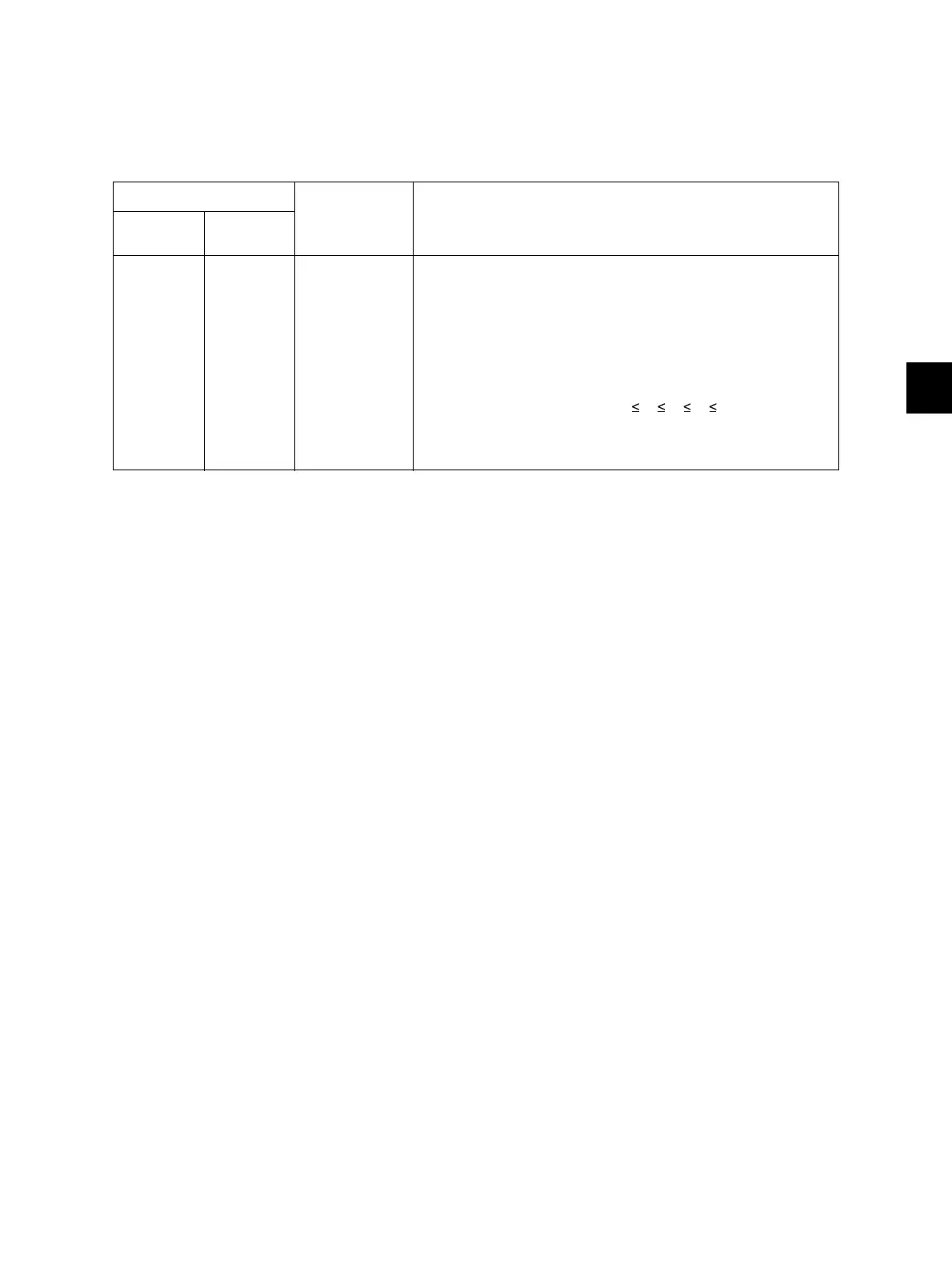6
© 2013-2017 TOSHIBA TEC CORPORATION All rights reserved
e-STUDIO2006/2306/2506/2007/2307/2507/2303A/2303AM/2803AM/2309A/2809A
SETTING / ADJUSTMENT
6 - 29
6.5 Image Quality Adjustment (Printing Function)
6.5.1 Adjustment of image density
The image density level can be set at the following codes.
< Adjustment Mode (05) >
<Procedure>
(1) While pressing [0] and [5] simultaneously, turn the power ON.
(2) Key in a code and press the [START] button.
(3) Key in the sub code (0, 1, 2, 3 or 4), and press the [START] button.
(4) Key in an adjustment value.
(To correct the keyed-in value, press the [CLEAR/STOP] button.)
(5) Press the [OK] button to store the value in memory. The equipment goes back to the test mode A
screen.
(6) For resetting the value, repeat step (2) to (5).
(7) Turn the power OFF and then back ON to perform printing job.
(8) If the desired image density has not been attained, repeat step (2) to (7).
Toner mode
Item to be
adjusted
Remarks
Test Print
Toner save
(PCL)
7355-0 to 4 7352-0 to 4 Adjustment of
image density
When the value is decreased, text becomes lighter.
Acceptable values: 0 to 10
Notes:
1. Set not to reverse the large and small number of the
setting value corresponding to the sub code.
Ex.) When the image density level for 7355-0, 7355-1,
7355-2, 7355-3, and 7355-4 is assumed to be “A”, “B”,
“C”, “D”, and “E” respectively, they should have the
following correlation:
2. Remember that the image specifications and life span
of the replacing parts may not meet the standard when
the setting value is changed from the default value.
