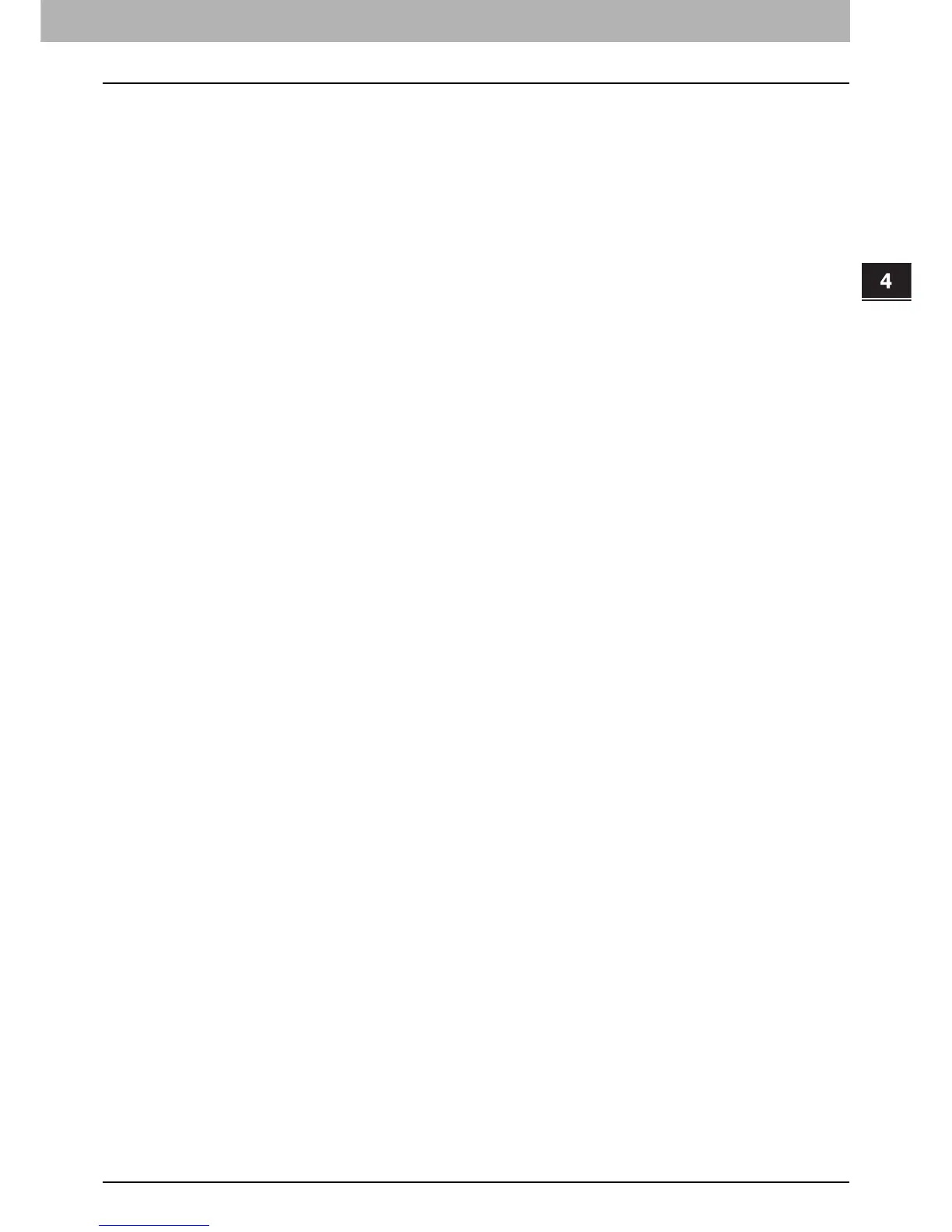4.EDITING FUNCTIONS
Sheet Insertion 113
4 EDITING FUNCTIONS
8
Select other copy modes as required, and then press the [START] button on the control
panel.
When the originals are placed on the RADF (optional), scanning and copying start.
When they are placed on the original glass, follow steps 9 and 10.
9
Place the next original, and then press the [START] button on the control panel.
Scanning of the next original starts. The scanning also starts when you press [YES] on the touch panel and then
the [START] button on the control panel. Repeat this procedure until the scanning of all the originals is finished.
10
When the scanning of all the originals is finished, press [FINISHED] on the touch panel.
Copying starts.
