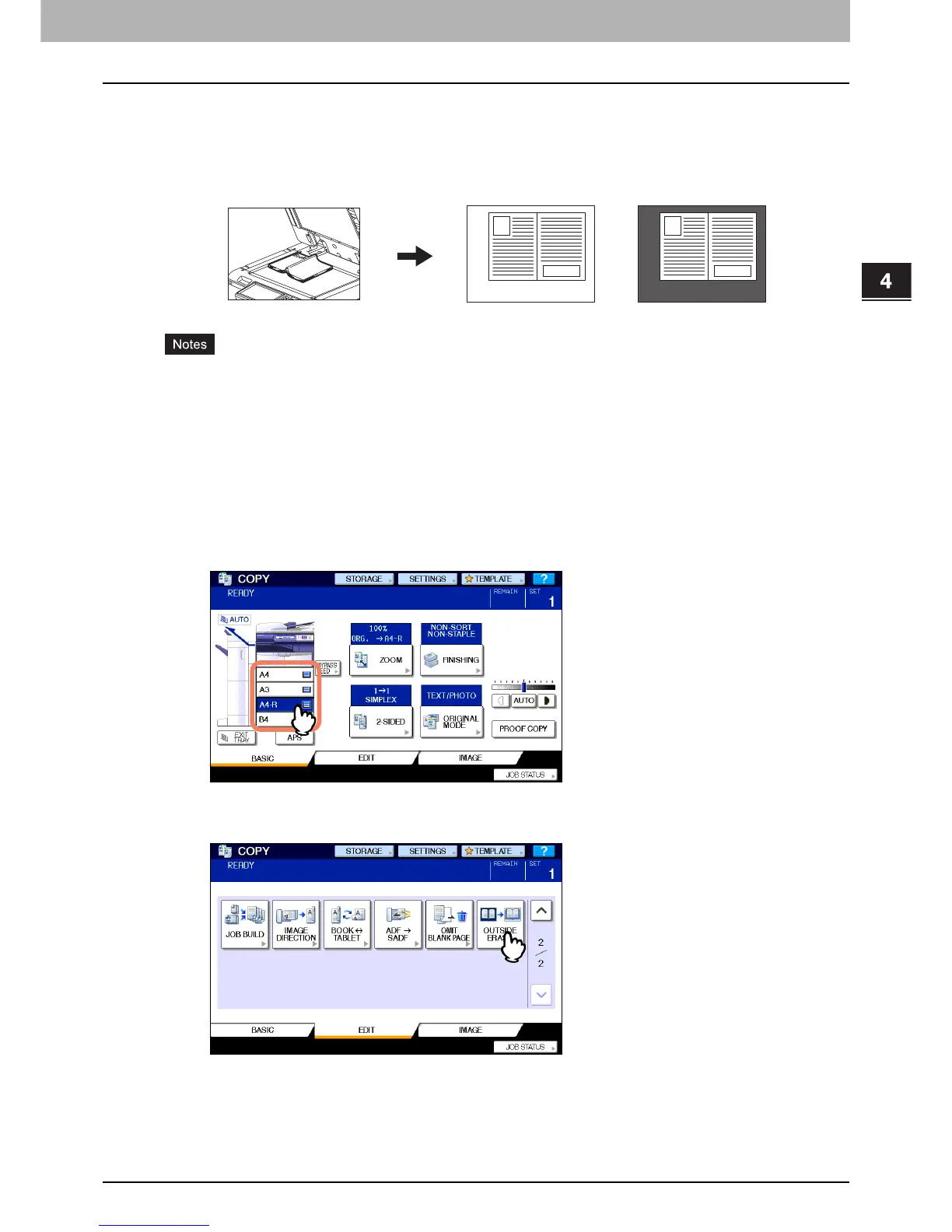4 EDITING FUNCTIONS
Outside Erase 127
Outside Erase
You can whiten a shadow-like dark part which has appeared outside of the copied image; this has been caused by a gap
between the original glass and the platen sheet. This function is called “outside erase”. It is useful when you place thick
originals such as booklets on the original glass.
y This function is disabled when you place originals on the RADF (optional) or you place them on the original glass
with the RADF or the Original Cover (optional) closed fully.
y When this function is enabled, the automatic density adjustment is disabled. Adjust the density level manually.
y Originals with an intricate outer shape (e.g. an original with cut-out parts on its edge) may not be copied properly
because this function may not detect the border between the original and areas not belonging to the original.
1
Place paper in the drawer(s).
When using bypass copying, be sure to set the paper size.
2
Select the drawer for the desired paper size.
3
Press [OUTSIDE ERASE] on the EDIT menu.
No settingOutside erase set
