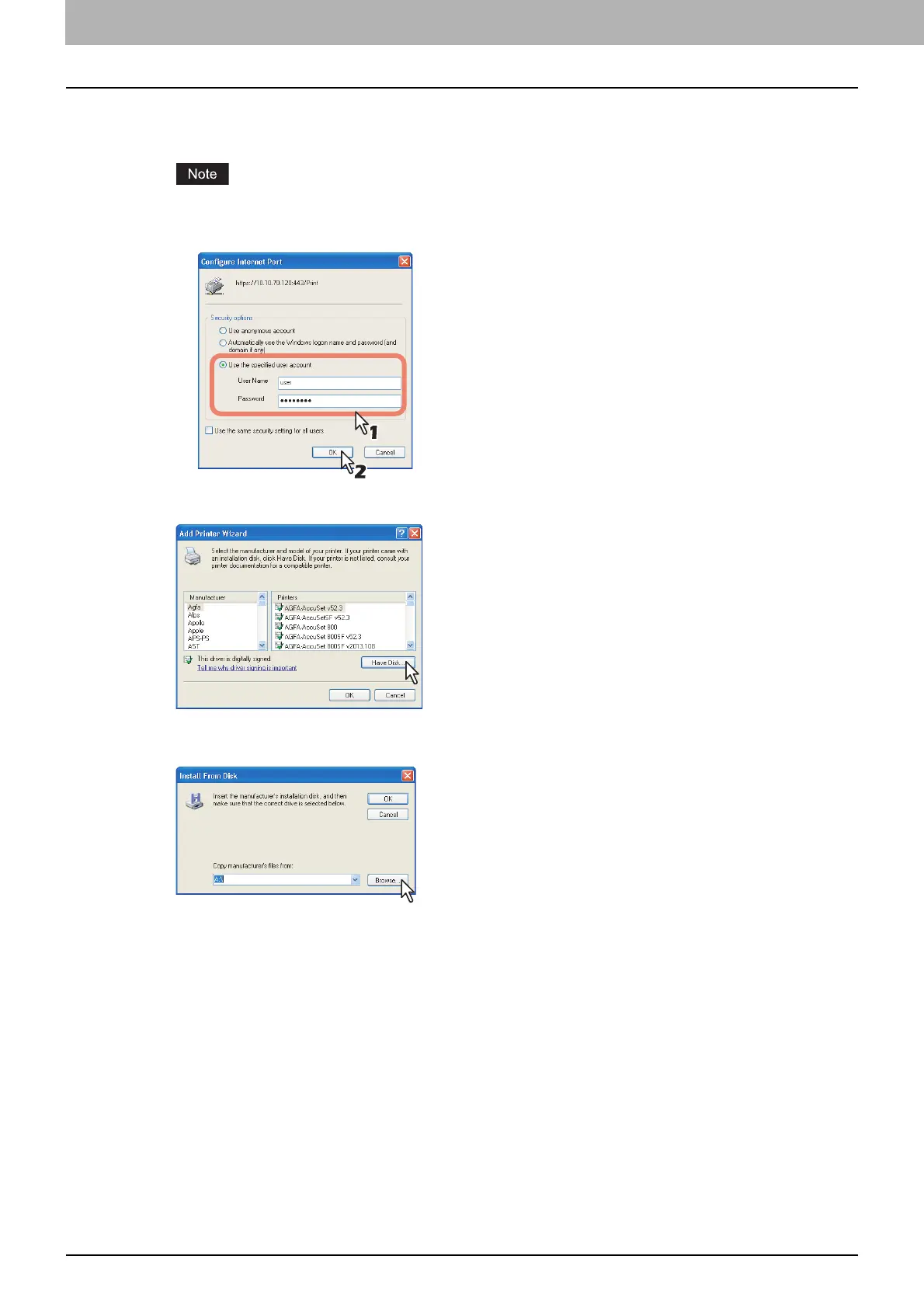3 INSTALLING PRINTER DRIVERS FOR WINDOWS
108 Other Installations
6
Click [Next].
The [Add Printer Wizard] dialog box appears.
When the Authentication setting for IPP Print is enabled, the dialog box to enter a user name and
password appears. If this dialog box appears, enter the user name and password and click [OK]. For
user name and password, ask your administrator.
7
Click [Have Disk].
The [Install From Disk] dialog box appears.
8
Click [Browse].
The [Locate File] dialog box appears.
9
Insert the Install Disc into the disc drive.
When you insert the Install Disc into the disc drive, Software Installer may launch automatically. In this
case, click [Exit] to close it and continue the operation.
