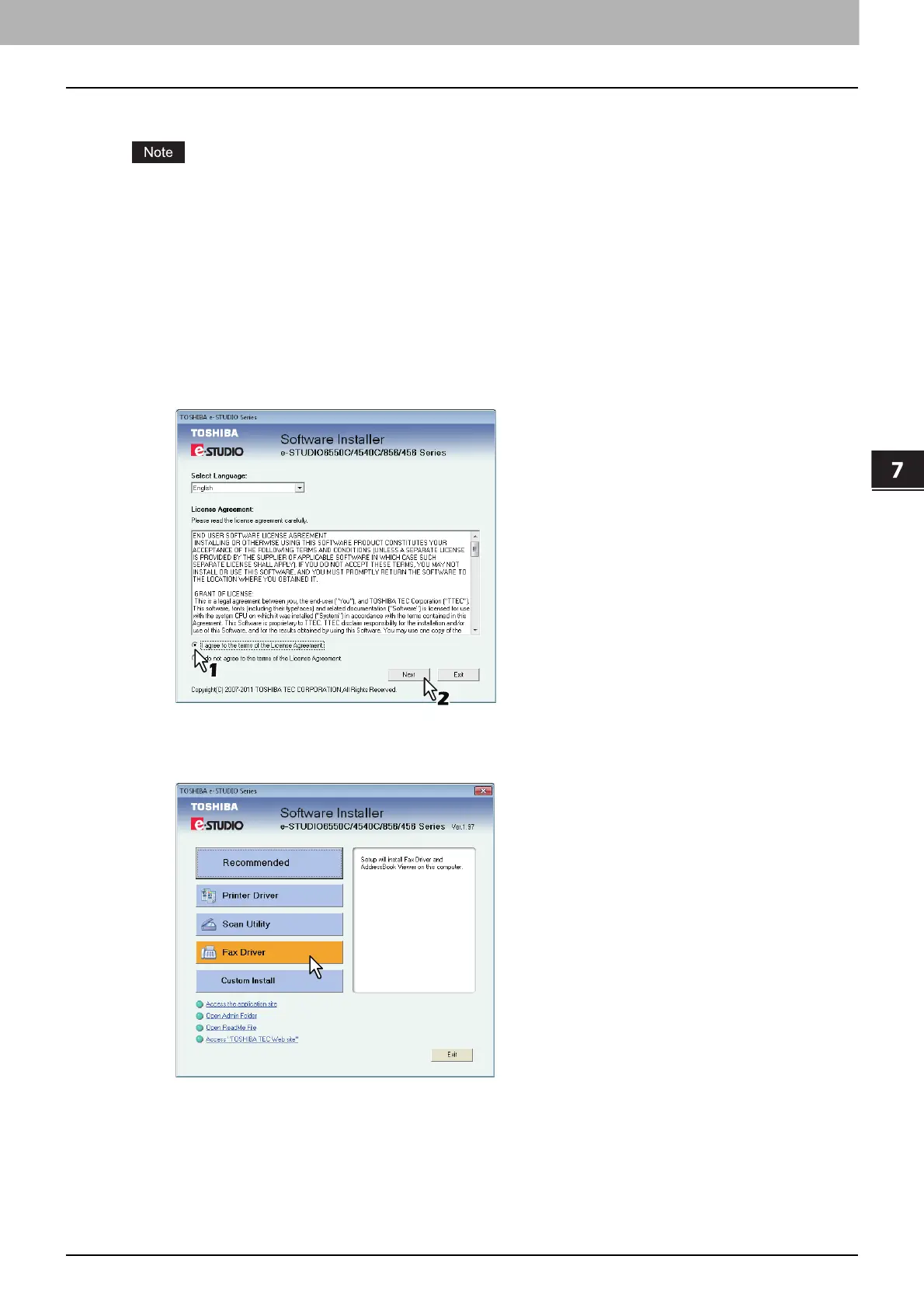7 INSTALLING NETWORK FAX UTILITIES
Installing Network Fax Utilities 213
Installing Network Fax Utilities
Perform installation corresponding to your Windows computer.
To perform installation, you must log onto Windows with the “Administrator” account; this enables the
installation and uninstallation of client software.
If Windows Vista / Windows 7 / Windows 8 / Windows Server 2008 / Windows Server 2012 is used, you
can perform the installation by temporarily changing the user account following the procedure below.
- Open the “e-STUDIO” folder in the Install Disc, and then double-click “Setup.exe”.
- When the [User Account Control] dialog box is displayed, enter an administrator password, and then
click [Yes] ([OK]).
1
Insert the Install Disc into the disc drive.
If Software Installer does not automatically start, use the Explorer to open the e-STUDIO folder in the
Install Disc and double-click “Setup.exe”.
2
Select [I agree to the terms of the License Agreement.] and click [Next].
To change the display language, select the desired language from the [Select Language] box.
The main menu is displayed.
3
Click [Fax Driver].
