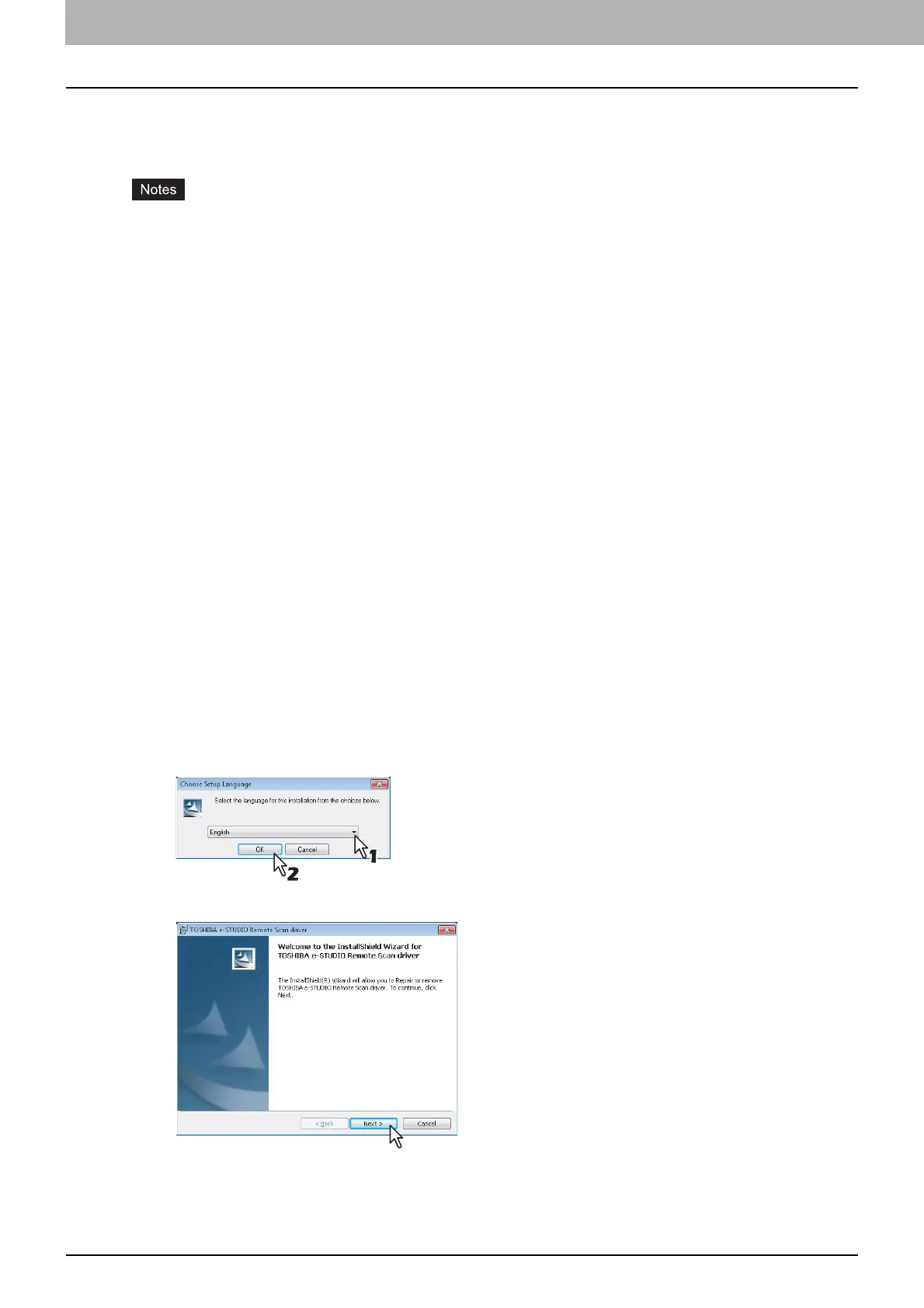9 INSTALLATION MAINTENANCE
230 Repairing Client Software
Repairing Client Software
When the client software will not work correctly, you can repair it.
The following describes an installation on Windows Vista. The procedure is the same when other versions of
Windows are used.
The printer drivers, N/W-Fax driver, and WIA driver cannot be repaired by the set-up program. To repair
them, uninstall them and install again.
To repair the client software, you must log onto Windows with the “Administrator” account. However, if
you have logged onto Windows Vista / Windows 7 / Windows 8 / Windows Server 2008 / Windows
Server 2012 with a user account other than “Administrator”, entering an administrator password upon
display of the [User Account Control] dialog box enables you to perform the operation by temporarily
changing the user account.
1
Insert the Install Disc into the disc drive.
When inserting the Install Disc, the Auto Play menu appears. Click [Open folder to view files] to open
the software folder.
2
Open the software folder that you want to repair and double click the [setup.exe] icon.
To repair TWAIN Driver (for Windows computer 32-bit edition), locate
“[Install Disc]:\Client\TWAIN\32bit”.
To repair TWAIN Driver (for Windows computer 64-bit edition), locate
“[Install Disc]:\Client\TWAIN\64bit”.
To repair File Downloader, locate
“[Install Disc]:\Client\FD”.
To repair Remote Scan Diver (for Windows computer 32-bit edition), locate
“[Install Disc]:\Client\RS\32bit”.
To repair Remote Scan Driver (for Windows computer 64-bit edition), locate
“[Install Disc]:\Client\RS\64bit”.
To repair AddressBook Viewer (for Windows computer 32-bit edition), locate
“[Install Disc]:\Client\ADRBK\32bit”.
To repair AddressBook Viewer (for Windows computer 64-bit edition), locate
“[Install Disc]:\Client\ADRBK\64bit”.
To repair TOSHIBA Office Scan Add-In, locate
“[Install Disc]:\Admin\Add-In\”.
3
Select the language and click [OK].
4
Click [Next].
