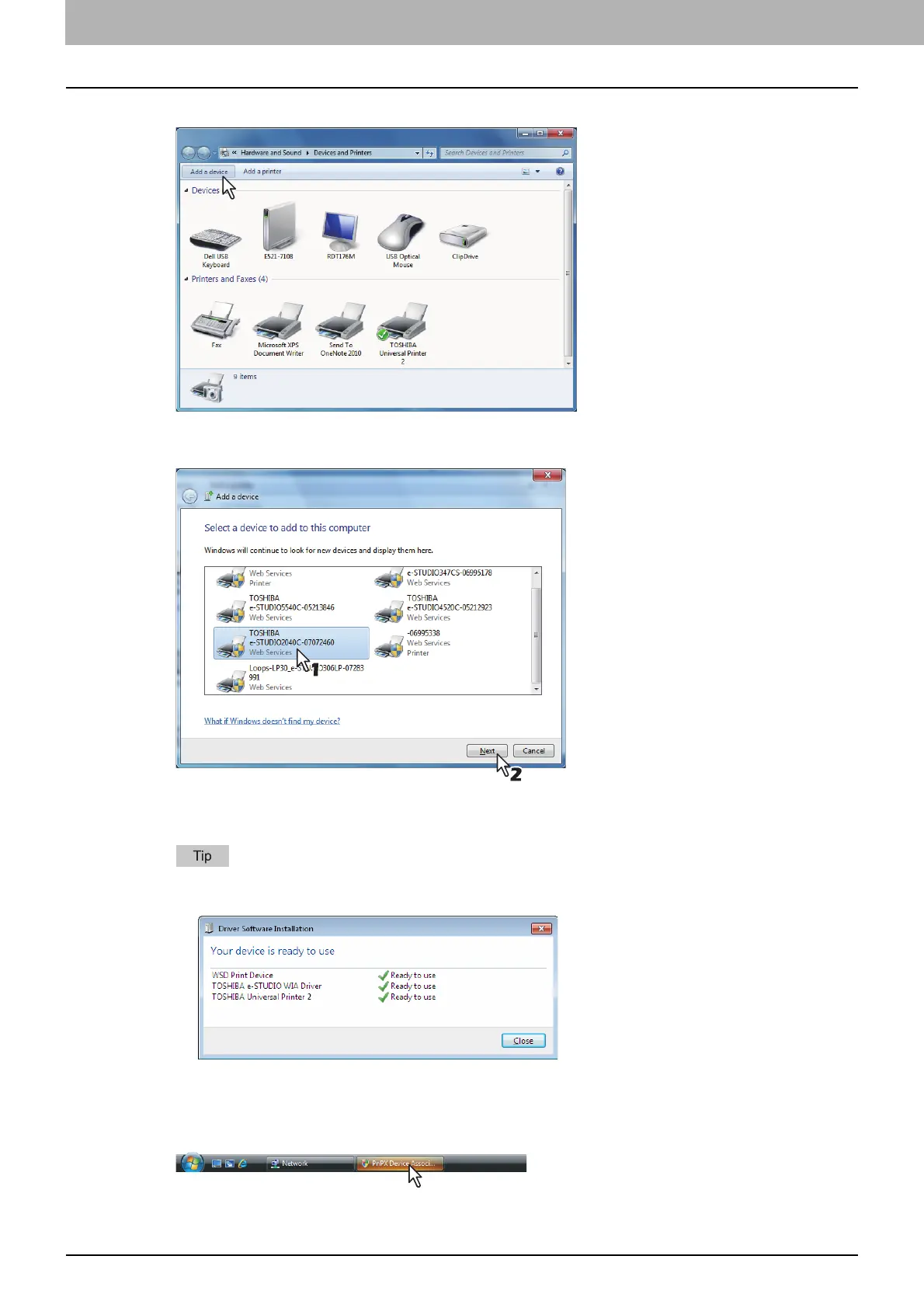6 INSTALLING SCAN DRIVER AND UTILITIES
208 Installing Scan Driver and Utilities
5
Click [Add a device].
The [Add a device] dialog box appears.
6
Select the icon of the multifunction device of the equipment and click [Next].
When you are using Windows 7 / Windows 8 / Windows Server 2012, the installation begins.
Proceed to step 8.
You can check the current installing status by clicking the balloon message at the bottom right of the
screen.
When you are using Windows Vista or Windows Server 2008, [PnPX Device Association] is
displayed on the task bar. Proceed to the next step.
7
Click [PnPX Device Association] displayed on the task bar.
The installation begins.
