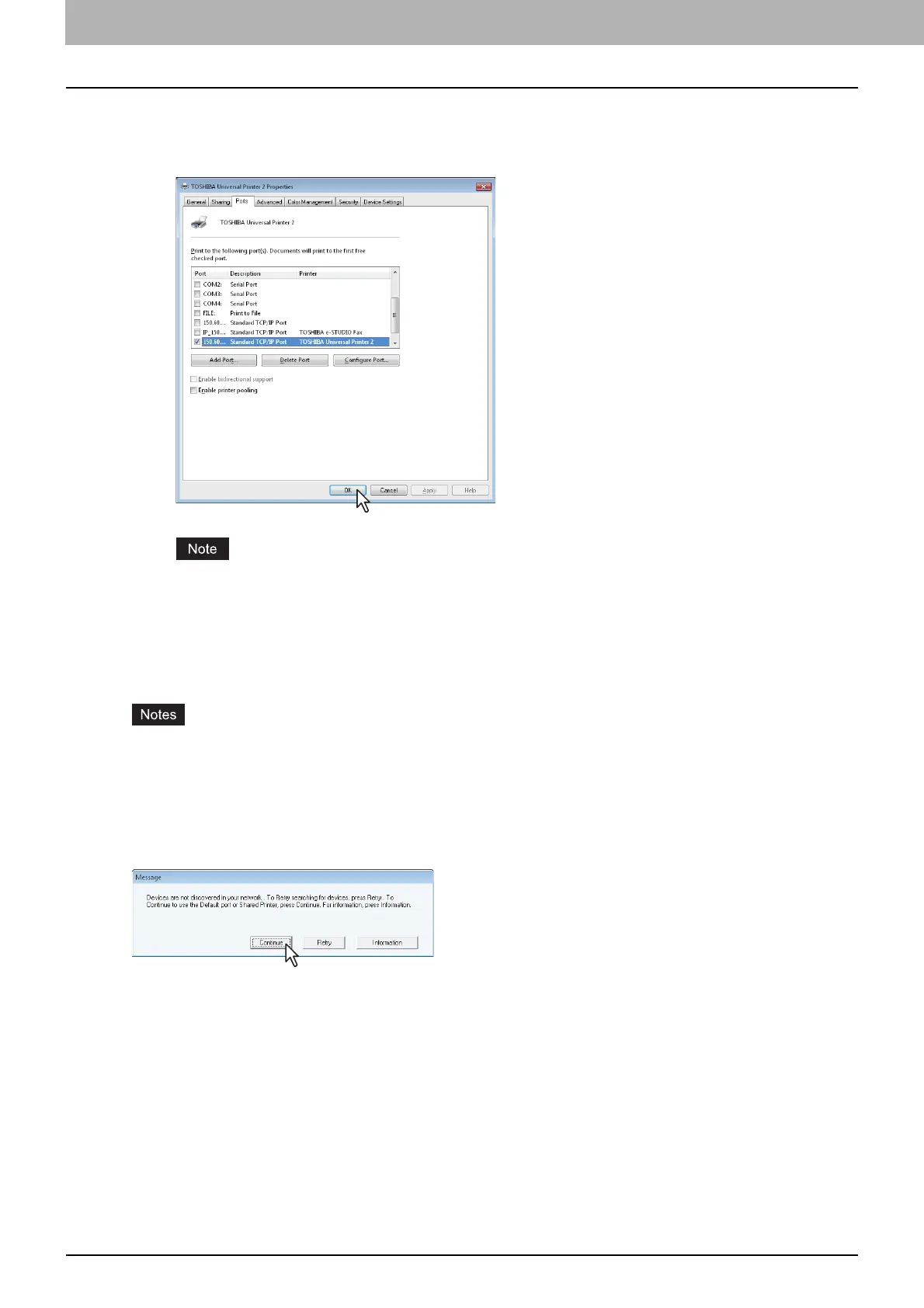3 INSTALLING PRINTER DRIVERS FOR WINDOWS
74 Installing the Printer Drivers
19
Click [Apply].
20
Click [OK] to save the setting.
Before using the printer driver for printing, configure the installed options of the equipment and
department code (if required) on the printer driver. Refer to the Printing Guide for the instructions.
SMB printing
Install a printer driver by specifying the SMB port manually.
It assumes using SMB printing in a small network. If you can use Windows Vista, Windows 7, Windows
8, Windows Server 2003, Windows Server 2008, or Windows Server 2012 as a print server, it is
recommended to set up for printing via Windows print server.
Before starting the configuration, make sure that this equipment is connected to a network and also that
its power is turned ON.
If this equipment is not discovered over the network after the installation is started, a dialog box
indicating this appears. Click [Continue] to continue the configuration.
