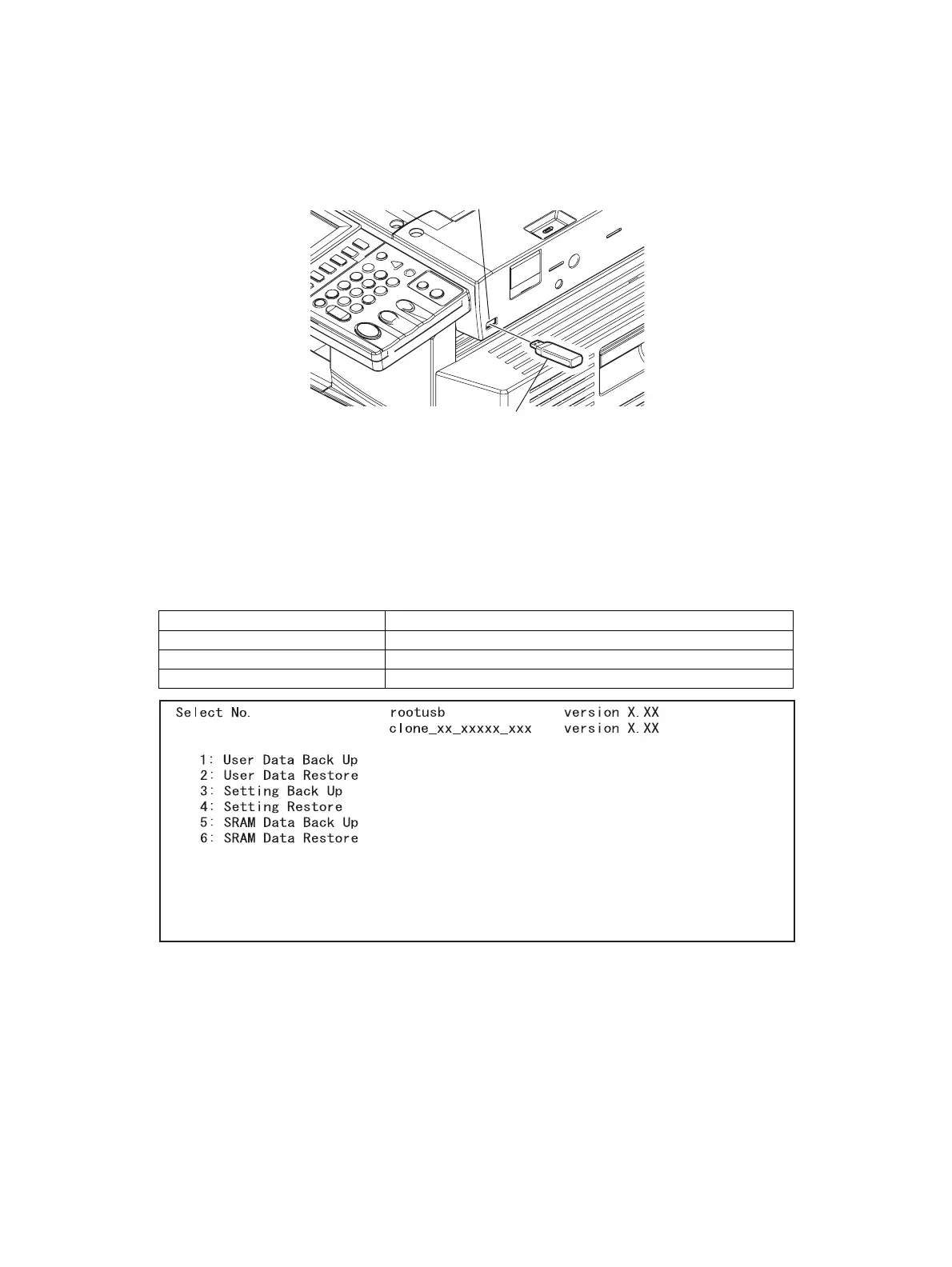e-STUDIO2020C/2330C/2820C/2830C/3520C/3530C/4520C © 2008 - 2011 TOSHIBA TEC CORPORATION All rights reserved
BACKUP FUNCTION
4 - 10
[B] Restoring procedure
(1) Shut down the equipment.
(2) Connect the USB media to the USB port on the right upper cover.
Fig. 4-7
Restoring cannot be performed with multiple USB media connected at the same time.
(3) Turn the power ON while pressing the [5] and [9] buttons simultaneously.
A screen for selecting items to restore is displayed. Select the number (any of “2”, “4” and “6”) for
data you want to restore. Press the [Start] button.
Fig. 4-8
• It may take some time for the next screen to appear after you key in the number for the item.
• The screen above is not displayed if the data cloning function is disabled. In this case, ask the
user (machine administrator) to enable the data cloning function on the TopAccess menu, or
set “0 (Accepted)” in 08-9889.
• To clear the selection, press the [CLEAR] or [FUNCTION CLEAR] button.
Number Restore Item
2: User Data Restore Restoring up User data
4: Setting Restore Restoring up Setting item
6: SRAM Data Restore Restoring up SRAM data
USB media
USB port
