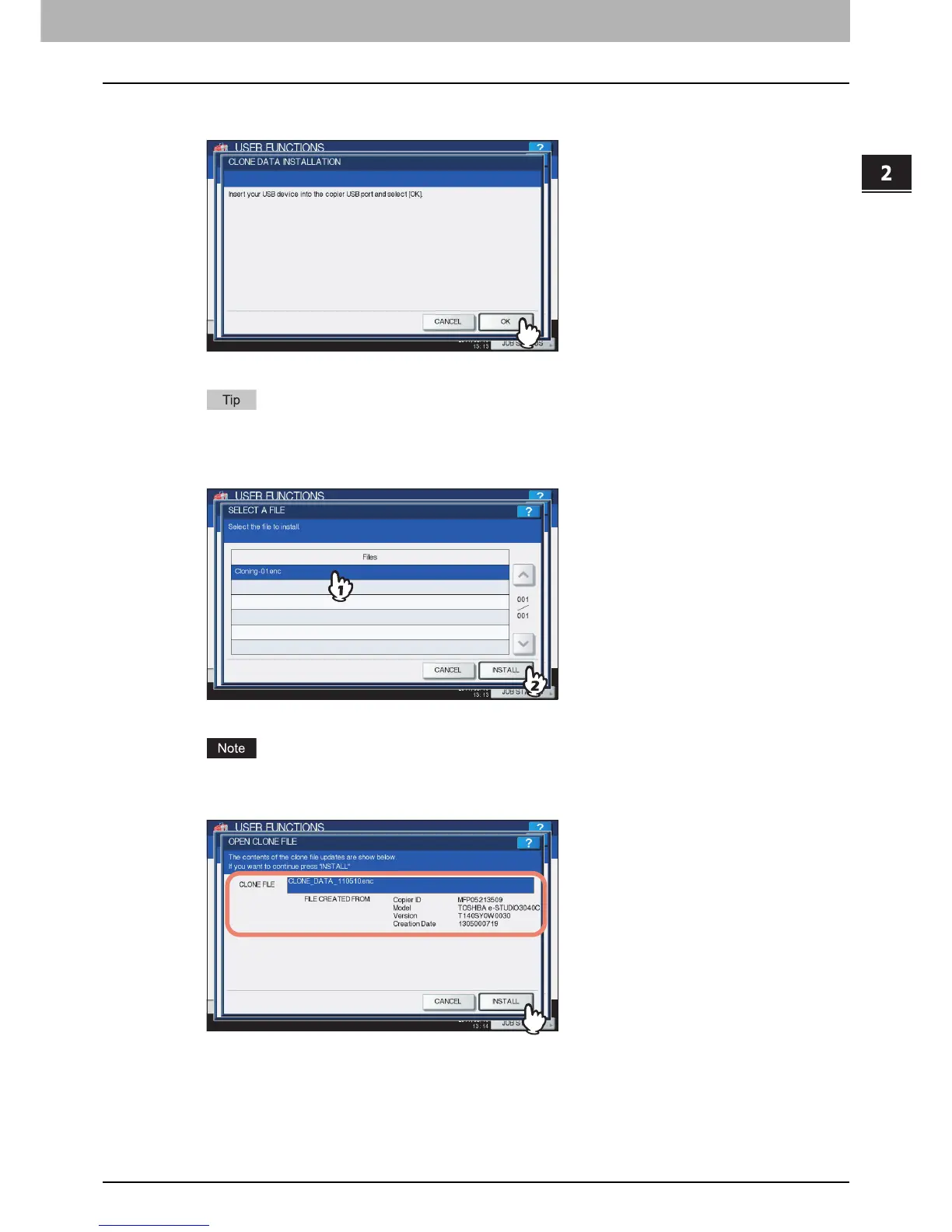2.SETTING ITEMS (ADMIN)
Setting General Functions 119
2 SETTING ITEMS (ADMIN)
2
Connect your USB storage device in which the cloning files are stored to the USB port
on the equipment, and press [OK].
The SELECT A FILE screen is displayed.
For the location of the USB port on the equipment, refer to the Quick Start Guide “Chapter 1:
PREPARATIONS”.
3
Select the file that you want to install, and press [INSTALL].
The OPEN CLONE FILE screen is displayed.
You can choose only one file in one operation.
4
Confirm the file name and file contents, and press [INSTALL].
The PASSWORD REQUEST screen is displayed.
