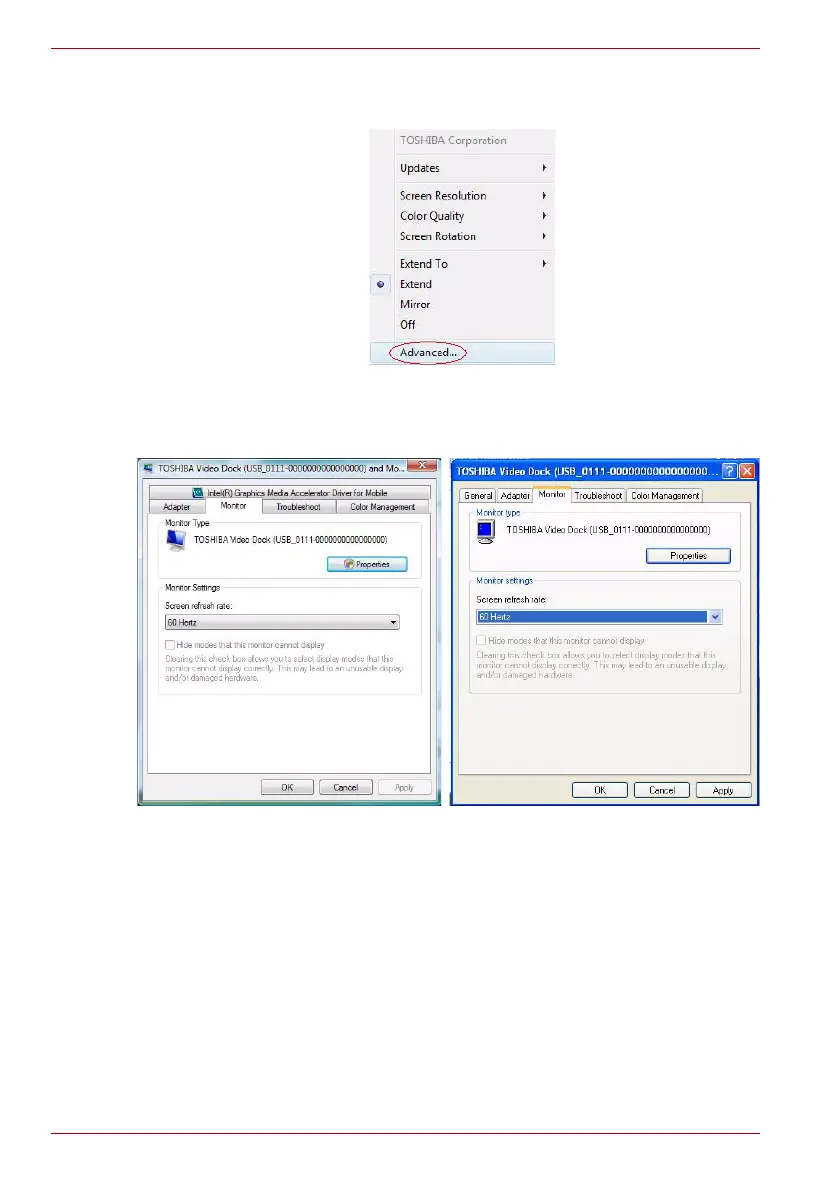EN-34 User’s Manual
dynadock™
3. To change the refresh rate, select “Advanced” from the menu, this will
open the Windows
®
Display Properties.
(Sample Image) display mode change screen
4. On the Display Settings screen, click Advanced Settings (Windows
Vista)/Advanced (Windows XP) and then click Monitor.
(Sample Image) display setting screen
5. Select a refresh rate from the Screen refresh rate pull down list.
Be sure to select a refresh rate that is supported for the resolutions and
color depth settings, as indicated in the table above. Then click OK.
6. Click OK to close the Display Settings screen.
If you use multiple dynadocks with a single computer, for example, one at
work and one at home, the video settings for each dynadock are saved when
you disconnect the computer. This enables you to have your dynadock set
up with different video settings for different locations. The settings will be
retained each time you use the dynadock with your computer.
Windows Vista
®
Windows
®
XP
